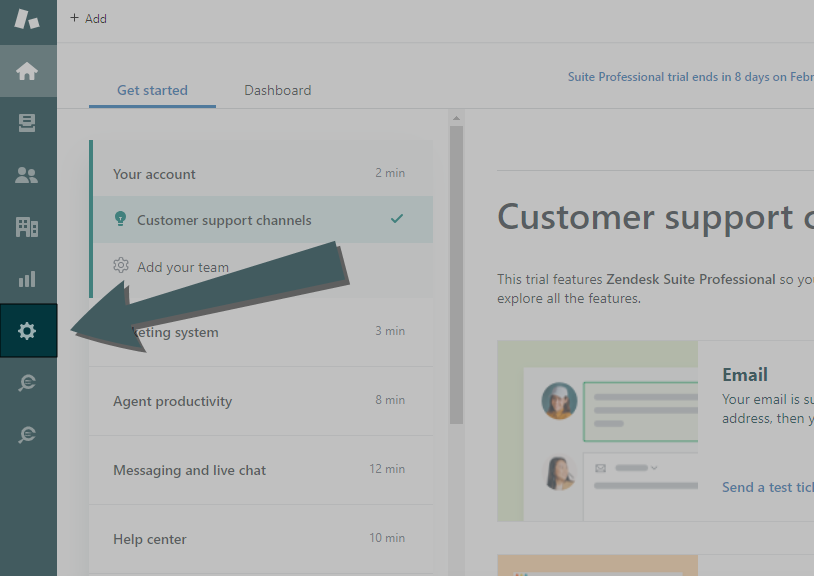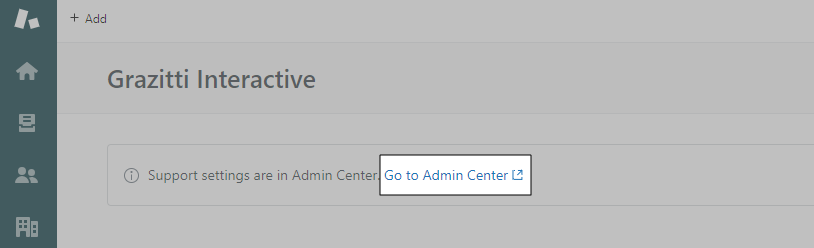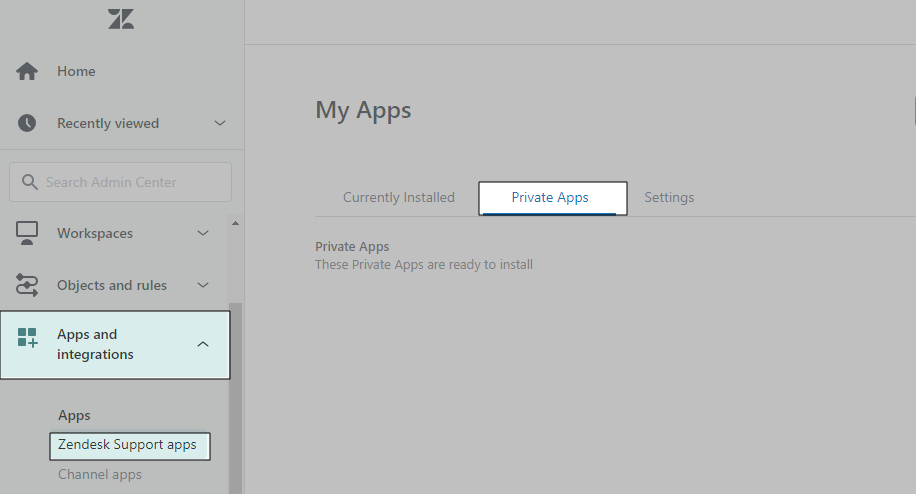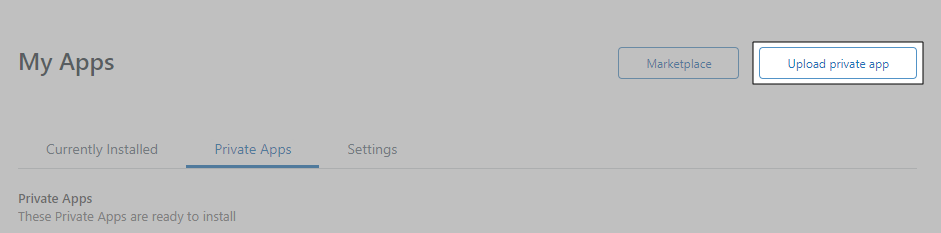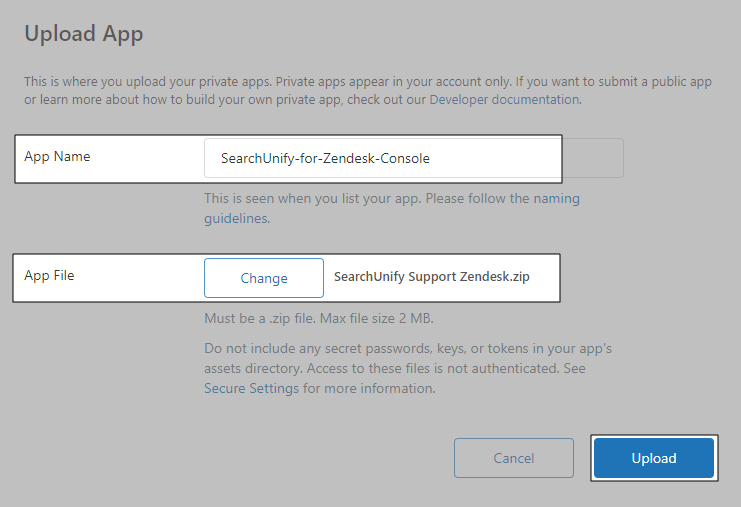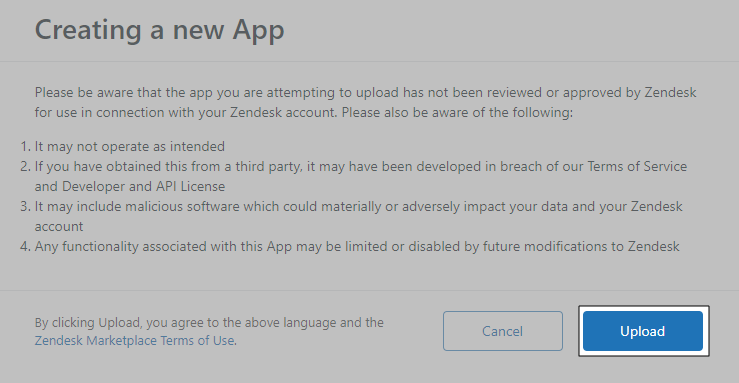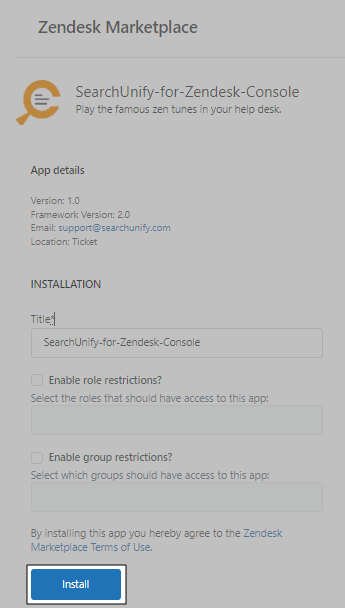Install a Search Client in Zendesk Support
Find tickets faster in Zendesk Support. This article walks you through the process of installing a SearchUnify search client in a Zendesk Support instance.
Prerequisites
- Create a Zendesk content source; the instructions are on Use Zendesk As a Content Source
- Create a Zendesk search client in SearchUnify and download it
Installation
- Log into Zendesk and click

- Using the link, go to the Admin Center.
- Open Apps and Integrations. Go to Zendesk Support Apps > Private Apps.
-
Click Upload Private App.
- Enter an App Name and upload the Zendesk Console search client using Choose File. Click Upload to upload the zipped search client file.
- A pop-up will appear. Confirm Upload.
- Set up Role restrictions and Group restrictions and click Install. Setting up Role and Group restrictions is optional.
- The installation was successful if you can spot the search client under the Currently Installed tab.