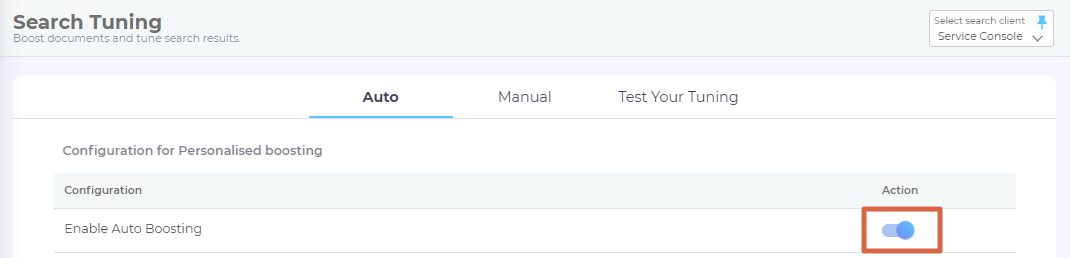Enable Auto Boosting
Enable Auto Boosting brings the power of artificial intelligence (AI) to search. When turned on, it automatically creates user profiles and based on the global search history of a user, presents highly-customized results.
Some examples of personalization include:
- Custom ranking based on search activity. Past user activity has a high correlation with what the user wants to see in the future. Someone partial to community posts will find more of them in search results as opposed to another who prefers KB articles.
- Relevancy based on user role. API documentation and developer docs can be ranked higher for a developer and user guides and use case document for someone in the marketing team.
Personalized and Secure
Users get results tailored to their needs, irrespective of whether they are logged in or not. A clever technique to store user activity data forming the basis of tailor-made results in users' browsers, instead of someone's cloud, makes it possible. Users can literally keep their data on their devices and still keep the advantages that AI affords. As for the admins, no one has to worry about making changes to their open knowledge base or website.
Personalized Search from Day X
Because user activity is one of the biggest factors influencing personalized search, the right time to turn on Auto Tuning is when your employees and customers have already been using SearchUnify for at least a few weeks. Although the exact time will vary by organization and search volume, a rule of the thumb is to wait for 10-12 weeks. The waiting period will prevent any early biases from taking root.
Enable Auto Boosting
- Select a search client where auto boosting will be applied.
-
To set a search client as default each time you navigate to Search Tuning, click
 to bookmark it.
to bookmark it.
- Toggle Enable Auto Boosting to the right turn it on. Click OK if a pop-up asks you: "Are you sure you want to enable Auto Boosting?"
Opt Out
In case a user doesn't prefer personalized results, they can simply opt out by refusing to accept cookies from the platform where the search client is installed, deleting browser cache, or switching to private browsing. It's even easier for admins who can turn off auto tuning for all search client users at once by toggling Enable Auto Boosting to the left. Go to Search Tuning > Auto, and turn off Enable Auto Boosting.