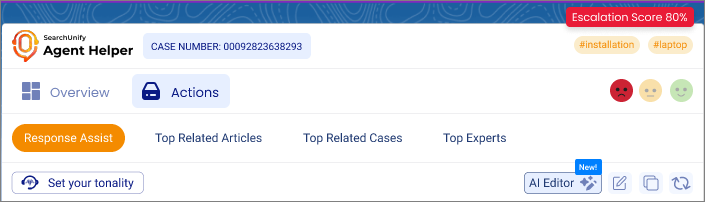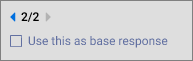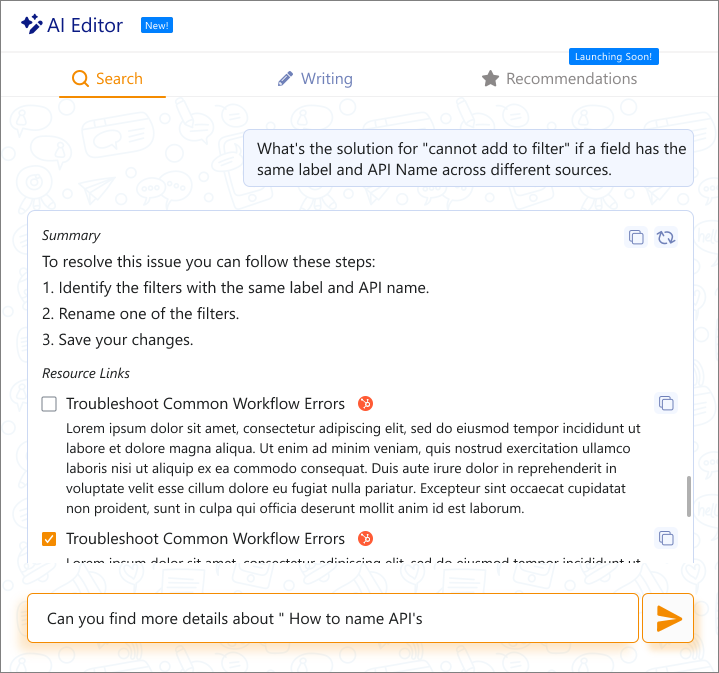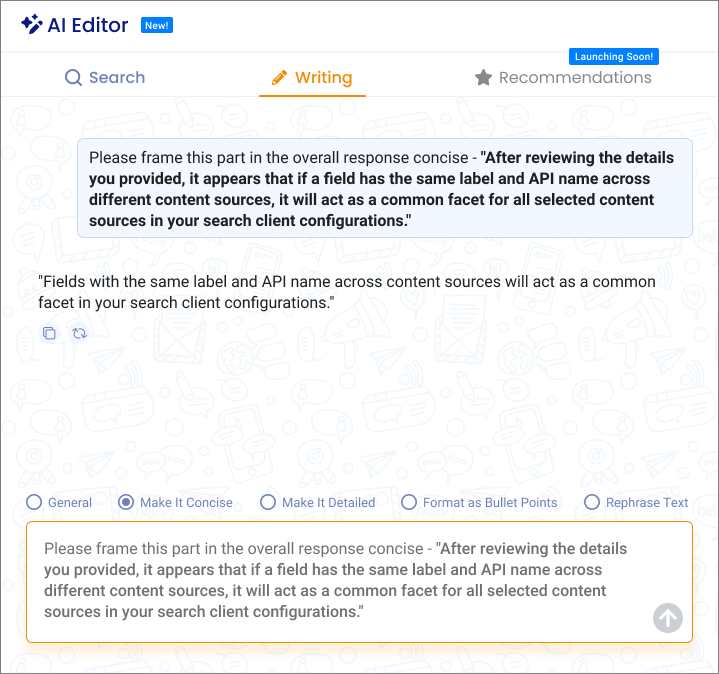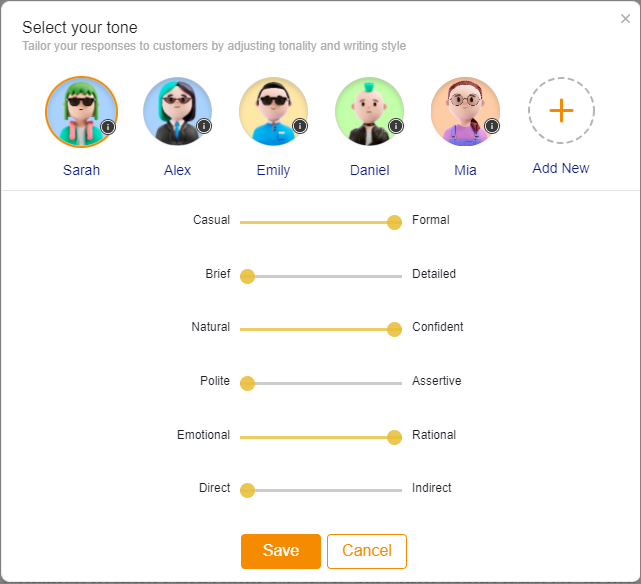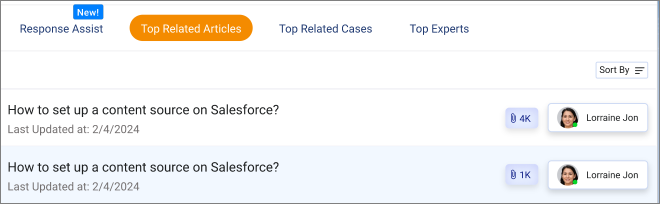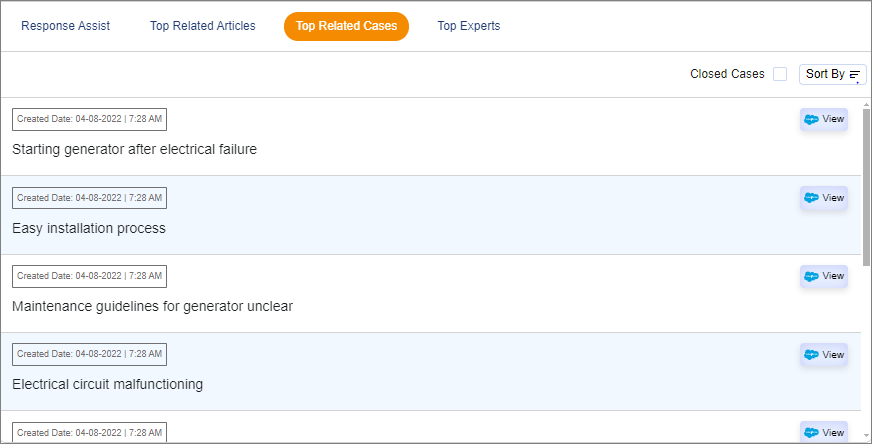Agent Helper Actions
With all the necessary details from the Overview section, support agents are now well-equipped to take the appropriate action. Agents can use the AH console to perform all the tasks required to effectively handle a case, including sharing a pre-defined response for sharing as the first response (case acknowledgment), Knowledge articles, replying to case owners, and finding related cases and the best subject matter expert for the case.
When agents switch to the Actions section, they can see four elements in the console:
-
Response Assist
-
Top Related Articles
-
Top Related Cases
-
Top Experts
Fig: Snapshot of Response Assist screen in the Agent Helper console.
Response Assist
Response Assist is a feature that leverages large language models (LLMs) to automate and enhance the generation of case responses. It is designed to generate case responses efficiently and effectively. Also, it uses SearchUnify’s FRAG-powered search to find the best-suited help articles to be shared with the customer for reference.
Fig: Snapshot of Response Assist screen in the Agent Helper console.
Dynamic Language Detection & Translation
There’s a Dynamic Language Detection & Translation feature that automatically detects the case language when an agent opens a ticket. It displays the detected language in a banner and activates a translation option only if non-English content is present, keeping the interface clean and relevant. Agents can translate their drafted responses within the ticket interface and make edits to ensure accuracy and appropriate context before sending.
Note:
Because translation accuracy can vary, especially with rare dialects or mixed-language content, agents are required to conduct a thorough review review of all translations when working with sensitive or nuanced cases.
You can use  to edit the response generated by LLM, click on
to edit the response generated by LLM, click on  to copy the response to the clipboard, and select
to copy the response to the clipboard, and select  to generate up to four unique LLM-generated responses. Selecting Use this as a base response locks in your chosen draft as the foundational version, and the rest will be discarded once the session ends.
to generate up to four unique LLM-generated responses. Selecting Use this as a base response locks in your chosen draft as the foundational version, and the rest will be discarded once the session ends.
Whenever there’s a new comment on a case, an orange dot lets agents know they can use regenerate to see the updated response.
Notes:
Each time you use the Regenerate option, a new version of the response is created and saved. This ensures you never lose access to a previously generated response. For example: 2/2 in the above image shows the second generated response of the two total reponses.
A "max limits reached" message is displayed upon reaching the limit of four responses. In case of an error during regeneration, the last successfully generated response remains available for review.
Incorporate Jira Updates in Responses
The Agent Helper-JIRA integration uses live ticket context and uses it to draft responses in Response Assist to help support agents reply with accuracy and confidence. It works by automatically pulling the latest Jira updates i.e. status changes, new comments, and key fields across the linked tickets to a case and summarizes what’s changed since your last response.
It eliminates tab-switching and guesswork by presenting an up-to-date, readable summary (including a closure recap when a ticket is resolved), helping support agents deliver accurate, timely answers.
How it works
The JIRA updates are pulled based on the sync type (full, partial, or no sync). With full sync, new JIRA updates are ingested and summarized automatically; with partial/no sync, agents are guided to pull only what’s needed.
The feature highlights fresh activity since your last reply, maintains a running summary, and if the ticket is closed, it shows the final resolution details you can use in your message. If something’s missing or connectivity fails, you’ll get clear prompts (e.g., attach a JIRA ticket, confirm sync type, or check JIRA access). Sensitive data is masked so you can safely review before sending.
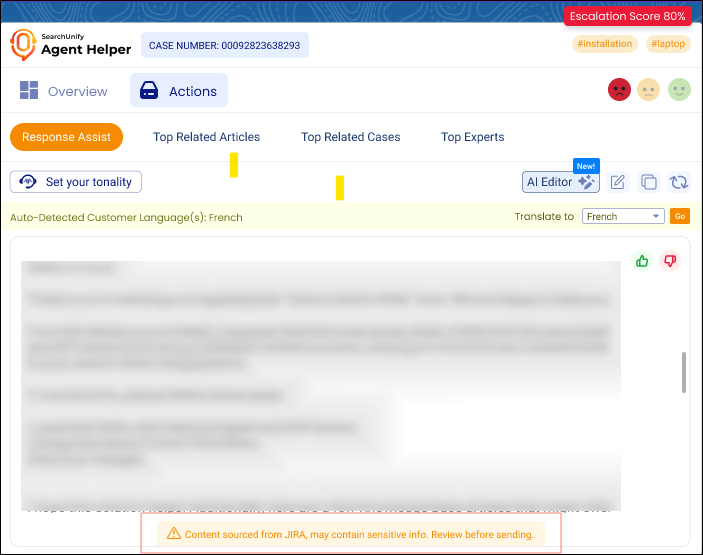
Fig: Highlighted sections show responses generated by Response Assist using data pulled from Jira.
AI Editor
While the Response Assist uses GenAI to process case details and generate potential case comments, the AI Editor works as a helpful assistant to help support agents adjust and improve case responses quickly, without the need to jump between different tools or apps.
This tool is useful for fine-tuning the suggested responses from Response Assist to ensure they sound perfect.
There are two sub-tools in the AI Editor:
-
The Search tool equips agents with real-time access to relevant resources, links, and summarized content, helping them enrich replies with accurate, up-to-date information that enhances the overall quality of the customer interaction.
You can use the copy button to either copy the whole text or the parts of it. The regenerate button is also available if you want to regenerate the summary.
-
The Writing tool is an AI-powered, in-product GPT that gives support agents full control over responses, including generating, editing, and refining them. Agents can create, modify, or regenerate responses based on updated customer input in various formats, such as concise summaries, detailed explanations, and bulleted lists. The tool also enables agents to adjust tone, clarity, and depth—whether summarizing, expanding, or rephrasing content—to ensure each reply aligns with the customer’s context and needs.
You can use the copy button to copy the generated response. The regenerate button is also available if you want to regenerate the response.
Also, you can use the standard formatting options to give a command to the LLM on what kind of response you want. The options include, General, Make it Concise, Make it Detailed, Format as Bullet Points, and Rephrase Text.
Set Your Tonality: Customizable Tonality and Style
Agents can set the desired tone by selecting their ideal profile or create their own by setting the tone for their profile (e.g., formal or casual, direct or indirect, polite or assertive) and style (e.g., brief or detailed) for the response. The LLM will generate a text that matches these specifications. This ensures that the response aligns with the brand’s voice, the case's specific context, and the recipient's preferences.
Fig: Snapshot shows the Set your tone screen in Agent Helper console
By leveraging Response Assist, organizations can enhance their case management processes, improve response times, and maintain a consistent communication style; all this while reducing the manual effort required to handle each case.
Top Articles
This section displays the knowledge base articles you can share with a customer to solve the case at hand. For example, imagine you're trying to fix a broken website. You find a problem with some code. Top Related Articles shows articles that might help you solve the issue. There is no need to launch a search client and look it up.
Fig: Snapshot shows the Top Related Articles screen in Agent Helper console
Clicking the title opens the article in a new Salesforce tab. You can also see the author's name and the number of times the article has been shared or linked with past similar cases.
The articles are listed by relevance, with the most relevant article occupying the top row. With Sort By, you can pull articles based on three parameters: 1) Last Updated, 2) Most Attched, and 3) Top Agents.
Along with the author's name, a profile picture, and a green or gray light are also displayed. This light indicates the author's status; active Salesforce users are considered Active while suspended users are considered Inactive.
Top Related Cases
This section contains cases similar to the one you have at hand. For example, If you're dealing with a case where the problem is caused by a code-related issue, Top Related Cases show other cases (both open and closed cases) where people have encountered the same issue. There is no need to launch a search client and look up.
Fig: Snapshot shows the Top Related Cases screen in Agent Helper console
For most users, Closed Cases is an extremely useful feature. Check Closed Cases to find the closed related cases. A solution to your current case is likely to be there.
Use Sort By to filter cases by Case Creation date and Top Agents. In the default state, the cases are listed by relevancy. The most similar cases are presented first. Click the View button to open the case in a new Salesforce tab.
If the case subject is truncated, hover on to the subject to view the complete title.
Top Experts
In this section, you can find the support agents who have worked on cases similar to yours. Each expert has a profile, role, team, and platform (Slack) listed.
Fig: Snapshot shows the Top Experts screen in Agent Helper console
To learn about the number of cases an expert has helped solve, see the number of Similar Cases Resolved and Total Cases Resolved. This count is based on the closed cases in which the agent was assigned as an expert.
Click  to copy the email ID of the support agent. The email ID can be used to contact the agent.
to copy the email ID of the support agent. The email ID can be used to contact the agent.
Click on the Slack ( ) icon to send the case details to the support agent to seek expert help with resolving the case faster.
) icon to send the case details to the support agent to seek expert help with resolving the case faster.
Another method to seek expert help is to use Case Swarming via Slack. Read more about it on Agent Helper-Slack Integration: Solve Cases Faster with Case Swarming.
Feedback (Thumbs Up and Thumbs Down)
A thumbs up and thumbs down feedback feature is now available for the Response Assist section in the Actions tab.
Support agents can like or dislike the output generated by the Agent Helper app. This helps the admins measure the usefulness of Agent Helper for their support reps.
You can view the analytics report in the Search Analytics > Agent Helper Analytics > Feedback Analysis section.