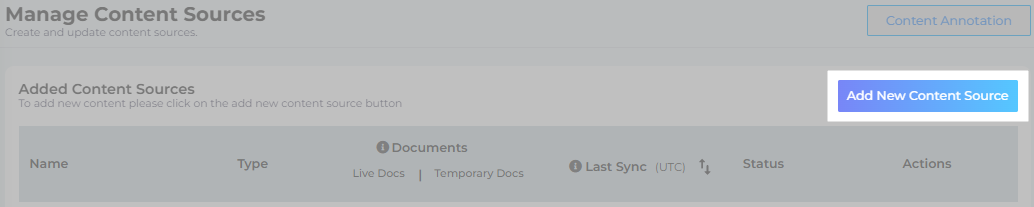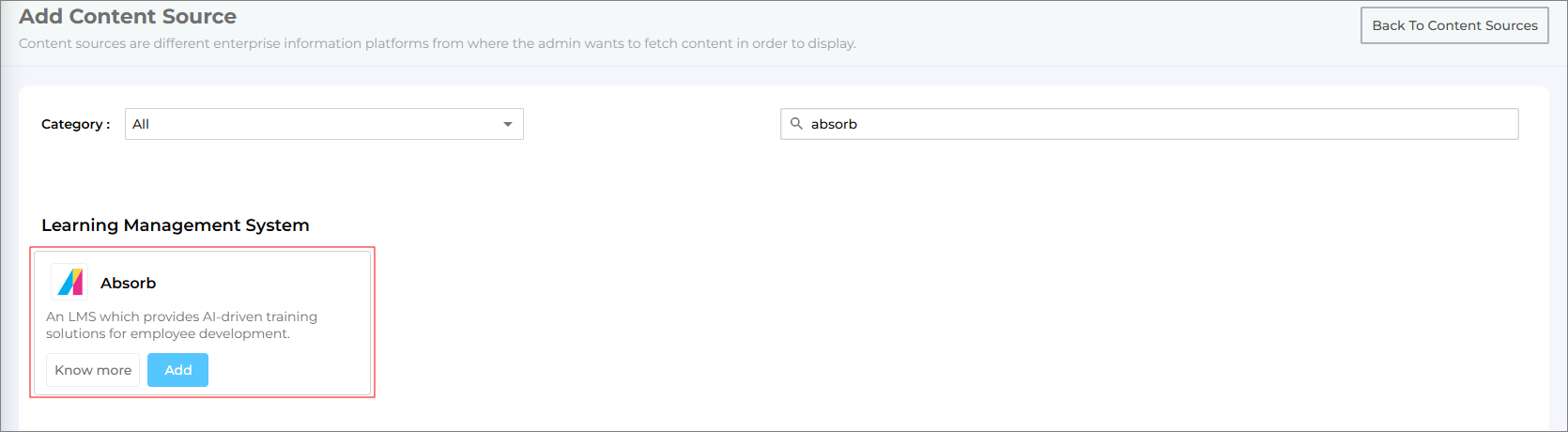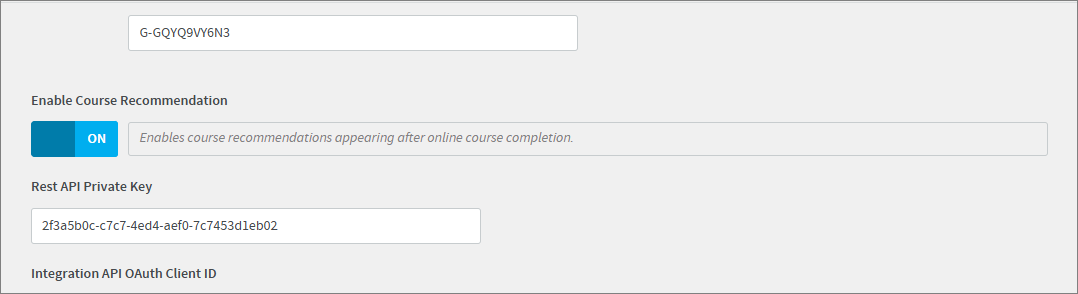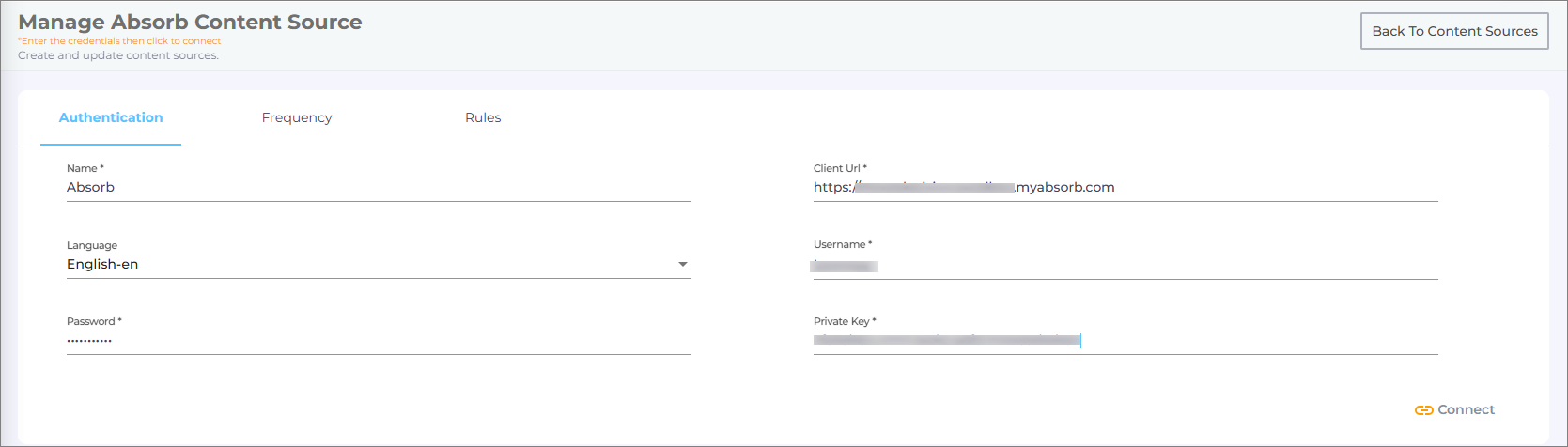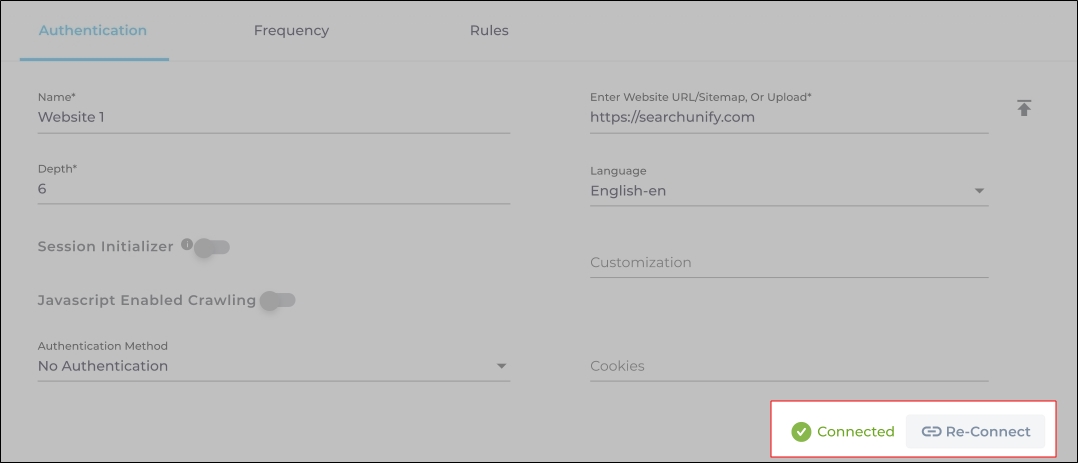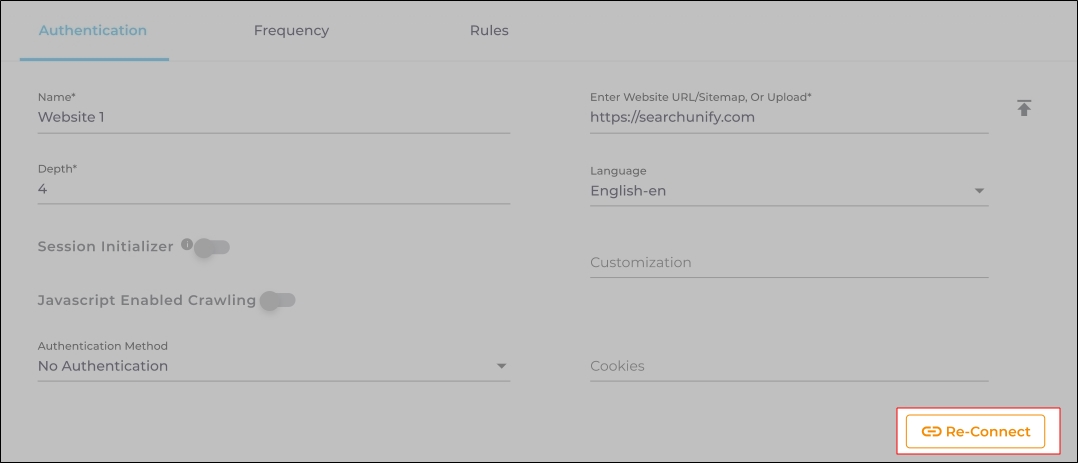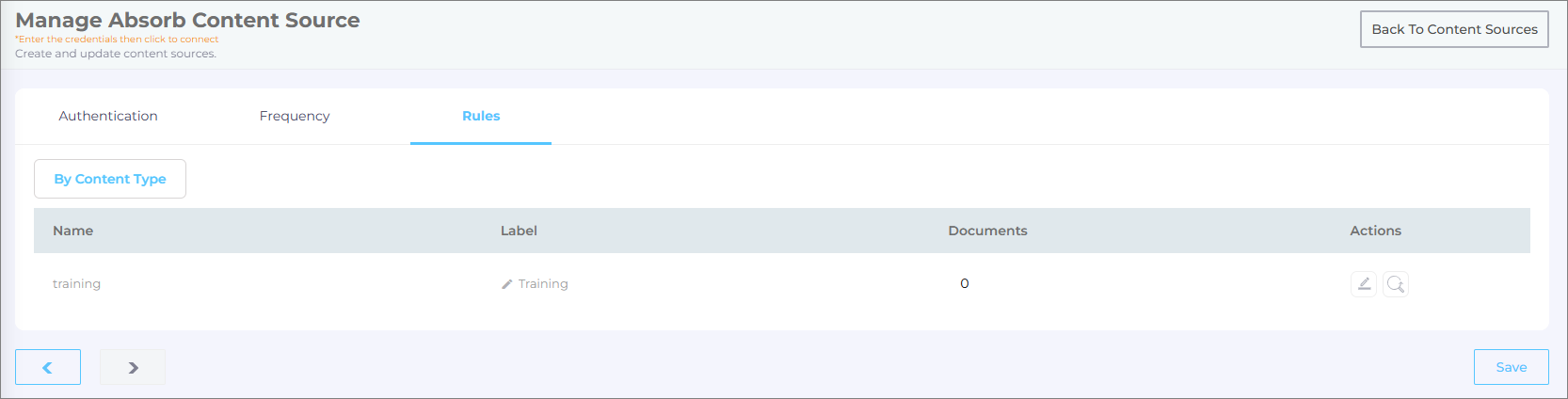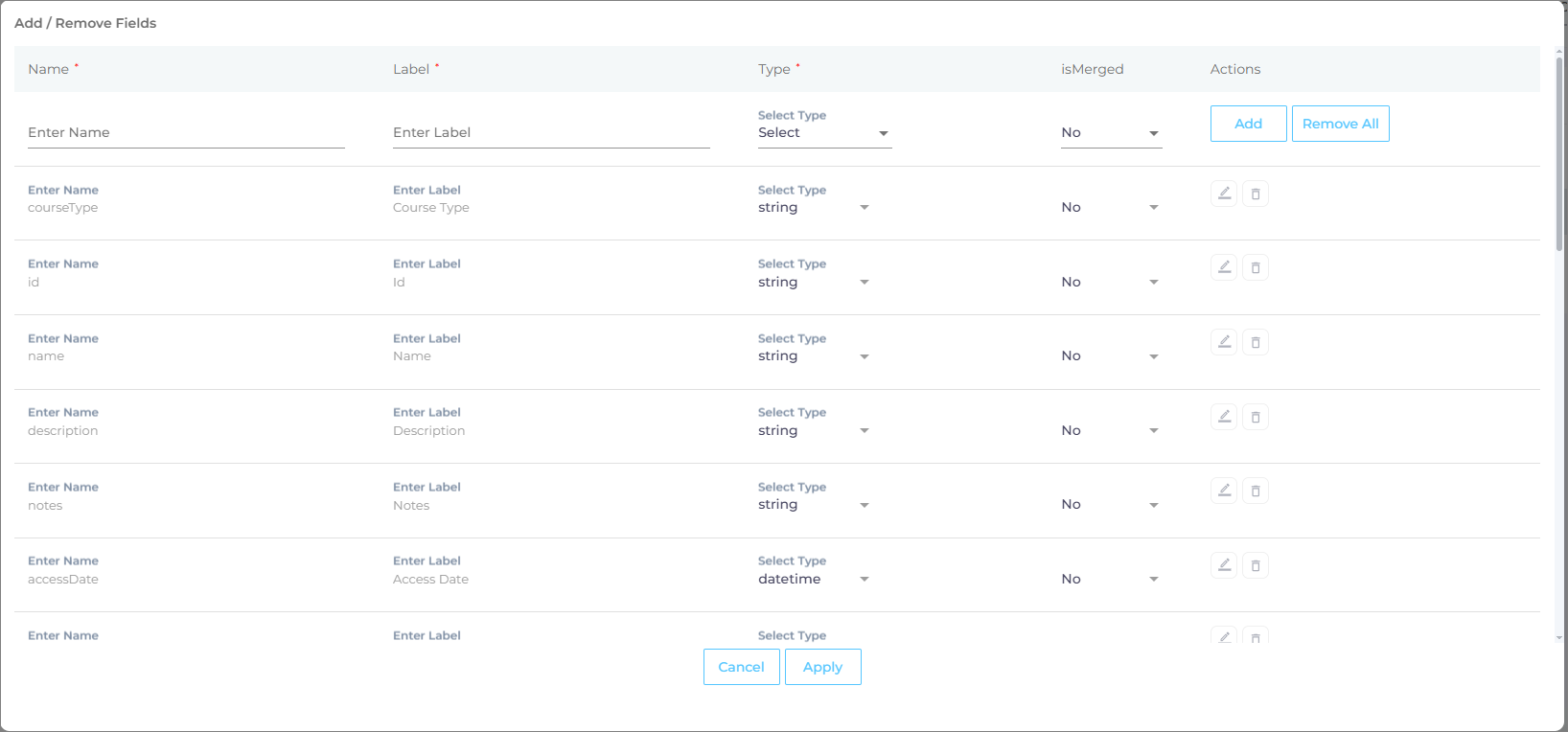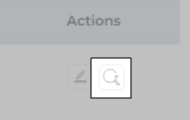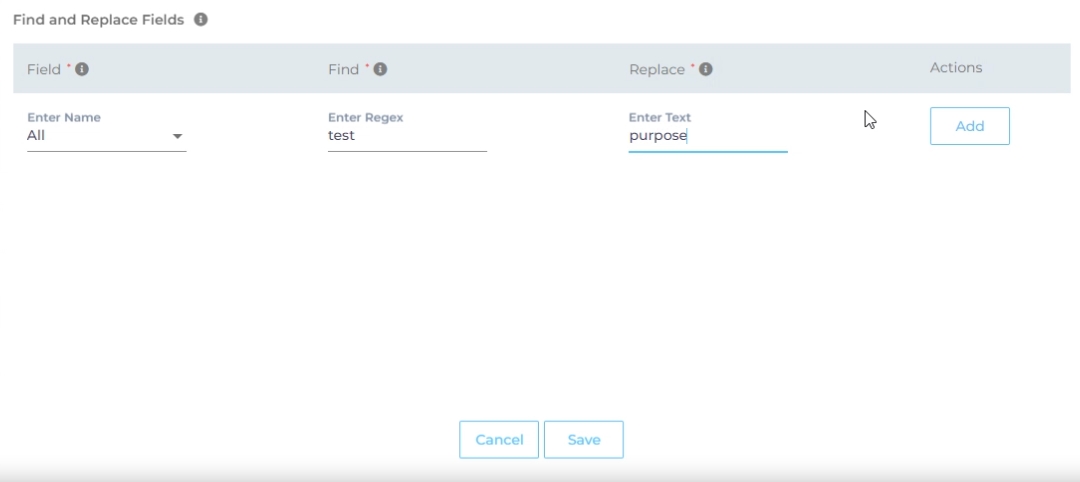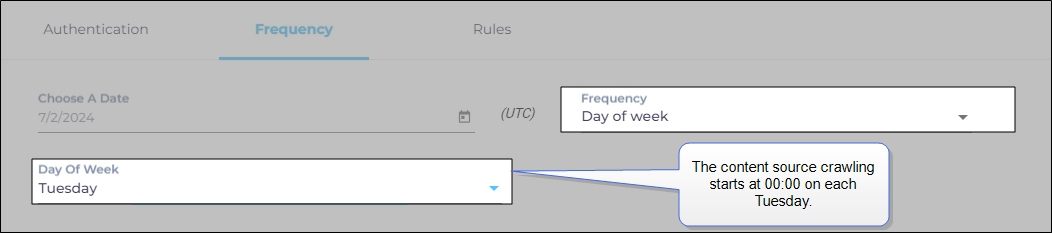Use Absorb LMS as a Content Source
Absorb LMS is a learning management system designed to streamline employee training and development. It simplifies course creation, tracking, reporting, and content delivery, enhancing learning experiences and improving organizational performance.
To make your Absorb LMS courses searchable within the SearchUnify-powered search, you need to add Absorb LMS as a Content Source. This document outlines the steps to do that.
Prerequisites
-
Ensure you have the Absorb LMS instance credentials, preferably with admin access. The courses will be crawled based on the access level of the account used for authentication. You must have your username, password, and private key available for authentication.
-
Absorb LMS content source respects user permissions, which means that only the courses assigned to a user or user group will be visible to them.
Establish a Connection
-
Locate Absorb LMS in the list of Content Sources and click Add.
-
Enter the required connection details:
-
Name: Enter a name for your content source, such as Absorb LMS.
-
Client URL: Enter the Absorb LMS instance URL.
-
Language: Select the language for your Absorb LMS courses.
-
Username: Provide your Absorb LMS username for authentication.
-
Password: Enter the password associated with your Absorb LMS account.
-
Private Key: Enter the private key for authentication. Refer to the official Absorb LMS doc where you will find the Rest API Private Key.
Note: Scroll down the Portal Settings screen and copy the Rest API Private Key and use it to authenticate your Absorb LMS content source.
Fig: Snapshot of the Rest API Private Key on the Portal Settings screen.
-
-
After entering the necessary details, click Connect.
If the credentials are correct and the connection is successful, you will be directed to the Frequency tab.
Re-Connect
An admin can edit a Content Source for multiple reasons, including:
-
To reauthenticate
-
To fix a crawl error
-
To change frequency
-
To add or remove an object or a field for crawling
When a Content Source is edited, either a Connect or a Re-Connect button is displayed.
-
Case 1: When the Connect button is displayed:
-
When the Connect button is displayed if the Content Source authentication is successful. Along with the button, a message is displayed There are no crawl errors and the Content Source authentication is valid.
-
Fig. The Connect button is displayed on the Authentication tab.
-
Case 2: When the Re-connect button is displayed:
-
The Re-connect button is displayed when the authentication details change or the authentication fails for any reason.
-
In both cases, the Content Source connection must be authenticated again. To reauthenticate a Content Source, enter the authentication details, and click Re-Connect.
-
Fig. The Re-Connect button is displayed on the Authentication tab.
Set Up Crawl Frequency
The first crawl is always performed manually after configuring the content source. In the Choose a Date field, select a date to start the crawl; only data created after the selected date will be crawled*. For now, leave the frequency set to its default value, Never, and click Set.
Fig. The Frequency tab when "Frequency" is set to "Never".
Select Content Types and Fields for Indexing
Once the connection is established and the crawl frequency is configured, the next step is to specify the content from Absorb LMS that you want to index in SearchUnify. This involves selecting the desired object (e.g., Training for Absorb LMS) and the fields to be made searchable.
-
Navigate to the Rules tab and select the By Content Type subtab, you will see the Training object listed here.
-
Click
 to view the preconfigured fields of the respective objects. Select the fields you want to index in SearchUnify.
to view the preconfigured fields of the respective objects. Select the fields you want to index in SearchUnify.For reference, the preconfigured fields of the Training object include: Id, Course Type, Name, Description, Notes, Access Date, and others.
NOTE: You can add or remove content fields, but it is not recommended for users other than admins to make changes.
-
After selecting the fields to index, click Apply.
-
Click Save to apply the changes.
Find and Replace
Users on the Q2 '24 release or a later version will notice a new button next to each object on the Rules screen. It resembles a magnifying glass and is labeled "Find and Replace." You can use this feature to find and replace values in a single field or across all fields. The changes will occur in the search index and not in your content source.
Fig. The "Find and Replace" button on the Rules tab in the Actions column.
Find and Replace proves valuable in various scenarios. A common use case is when a product name is altered. Suppose your product name has changed from "SearchUnify" to "SUnify," and you wish for the search result titles to immediately reflect this change.
-
To make the change, click
 .
. -
Now, choose either "All" or a specific content source field from the "Enter Name" dropdown. When "All" is selected, any value in the "Find" column is replaced with the corresponding value in the "Replace" column across all content source fields. If a particular field is chosen, the old value is replaced with the new value solely within the selected field.
-
Enter the value to be replaced in the Find column and the new value in the Replace column. Both columns accept regular expressions.
Fig. Snapshot of Find and Replace.
-
Click Add. You will see a warning if you are replacing a value in all fields.
-
Click Save to apply settings
-
Run a crawl for the updated values to reflect in the search results.
After the First Crawl
Return to the Content Sources screen and click ![]() in Actions. The number of indexed documents is updated after the crawl is complete. You can view crawl progress by clicking
in Actions. The number of indexed documents is updated after the crawl is complete. You can view crawl progress by clicking ![]() (View Crawl Logs) in Actions.
(View Crawl Logs) in Actions.
Once the first crawl is complete, click ![]() in Actions to open the content source for editing, and set a crawl frequency.
in Actions to open the content source for editing, and set a crawl frequency.
-
In Choose a Date, click
 to fire up a calendar and select a date. Only the data created or updated after the selected date is indexed.
to fire up a calendar and select a date. Only the data created or updated after the selected date is indexed. -
The following options are available for the Frequency field:
-
When Never is selected, the content source is not crawled until an admin opts for a manual crawl on the Content Sources screen.
-
When Minutes is selected, a new dropdown appears where the admin can choose between three values: 15, 20, and 30. Picking 20 means that the content source crawling starts every 20 minutes.
-
When Hours is selected, a new dropdown is displayed where the admin can choose between eight values between 1, 2, 3, 4, 6, 8, 12, and 24. Selecting 8 initiates content crawling every 8 hours.
-
When Daily is selected, a new dropdown is displayed where the admin can pick a value between 0 and 23. If 15 is selected, the content source crawling starts at 3:00 p.m. (1500 hours) each day.
-
When Day of Week is selected, a new dropdown is displayed where the admin can pick a day of the week. If Tuesday is chosen, then content source crawling starts at 0000 hours on every Tuesday.
-
When Day of Month is selected, a new dropdown appears where the admin can select a value between 1 and 30. If 20 is chosen, then content source crawling starts on the 20th of each month.
It is recommended to pick a date between the 1st and 28th of the month. If 30 is chosen, then the crawler may throw an error in February. The error will be “Chosen date will not work for this month.”
-
When Yearly is selected, the content source crawling starts at midnight on 1 January each year.
Fig. The content source crawling starts at 00:00 on each Tuesday.
-
- Click Set to save the crawl frequency settings.
-
Click Save.