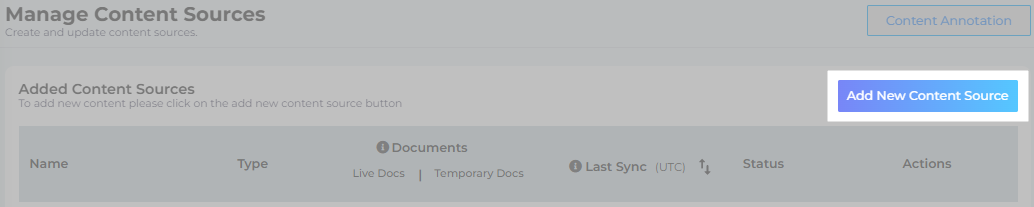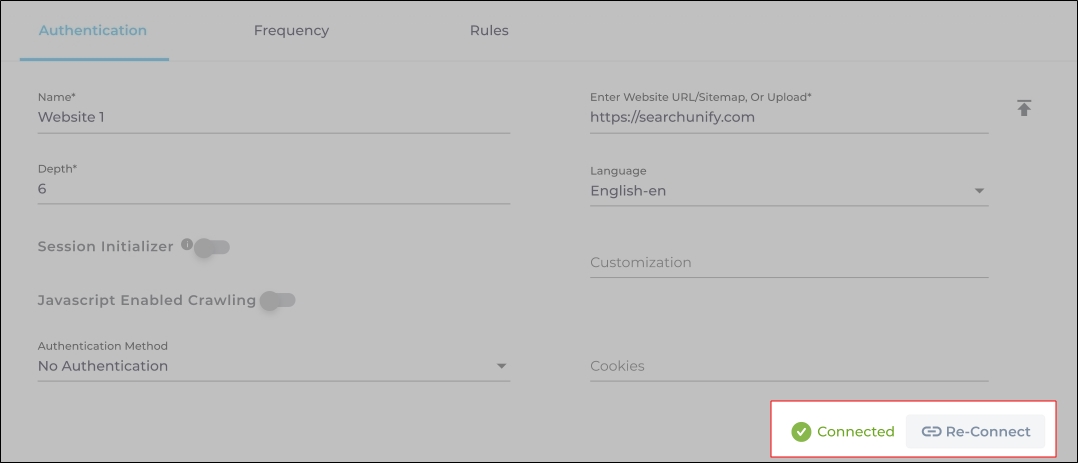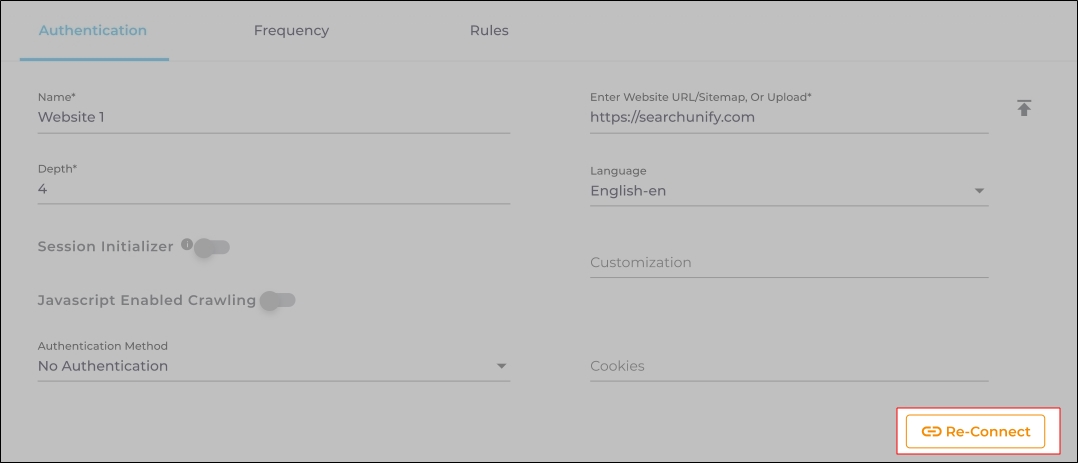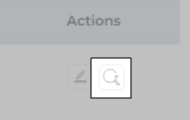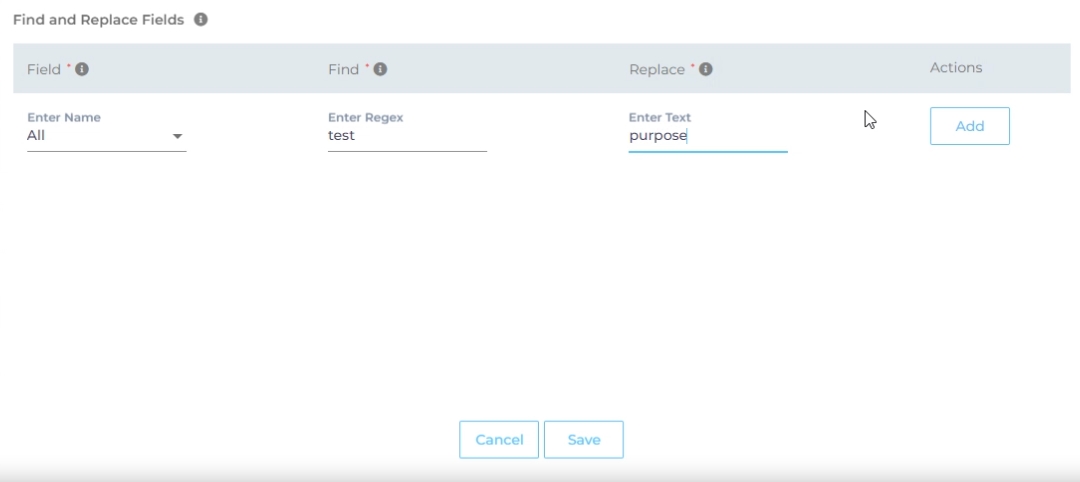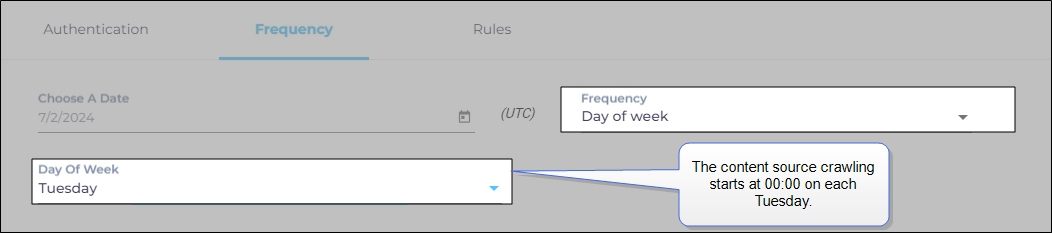Use Freshservice as a Content Source
Freshservice is a widely used process automation tool designed for IT, operations, and business teams. It helps automate key processes and enhances employee and agent efficiency. SearchUnify offers out-of-the-box support for Freshservice. This guide explains how to connect Freshservice with SearchUnify, allowing users to search for articles and ticket objects within Freshservice.
Prerequisites
-
Only those tickets and articles are crawled to which a user has access.
Permissions
-
Ticket and article permissions are displayed in search results based on the users' workspace ID and role ID.
-
The tickets are displayed when a user has the suitable department ID, request ID or requester email.
-
The articles are displayed based on the user and the article's department ID.
-
Establish a Connection
-
Find Freshservice and click Add.
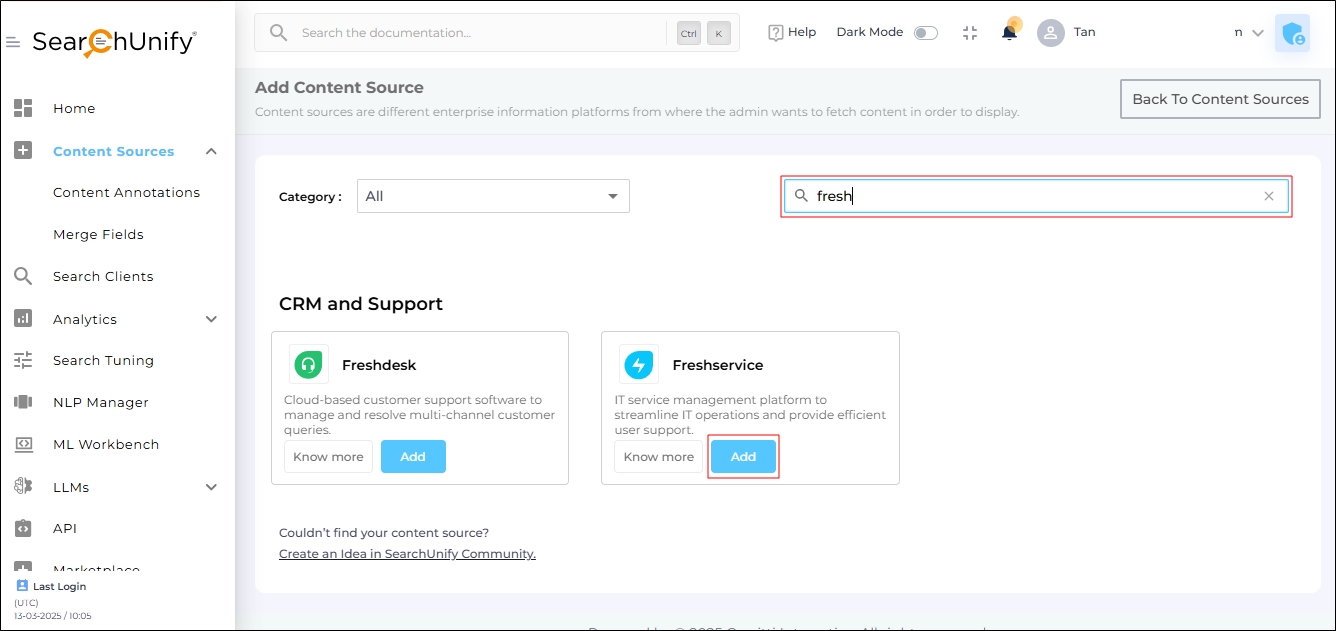
-
Enter the details:
-
Name – A label for your Content Source.
-
Client URL – The URL of your Freshservice instance. For example, https://myinstance.Freshservice.com/.
-
Language – The content language.
-
API Key – Your Freshservice API key. The instructions to find the API key are on the Freshservice’s docs site.
-
-
Click Connect.
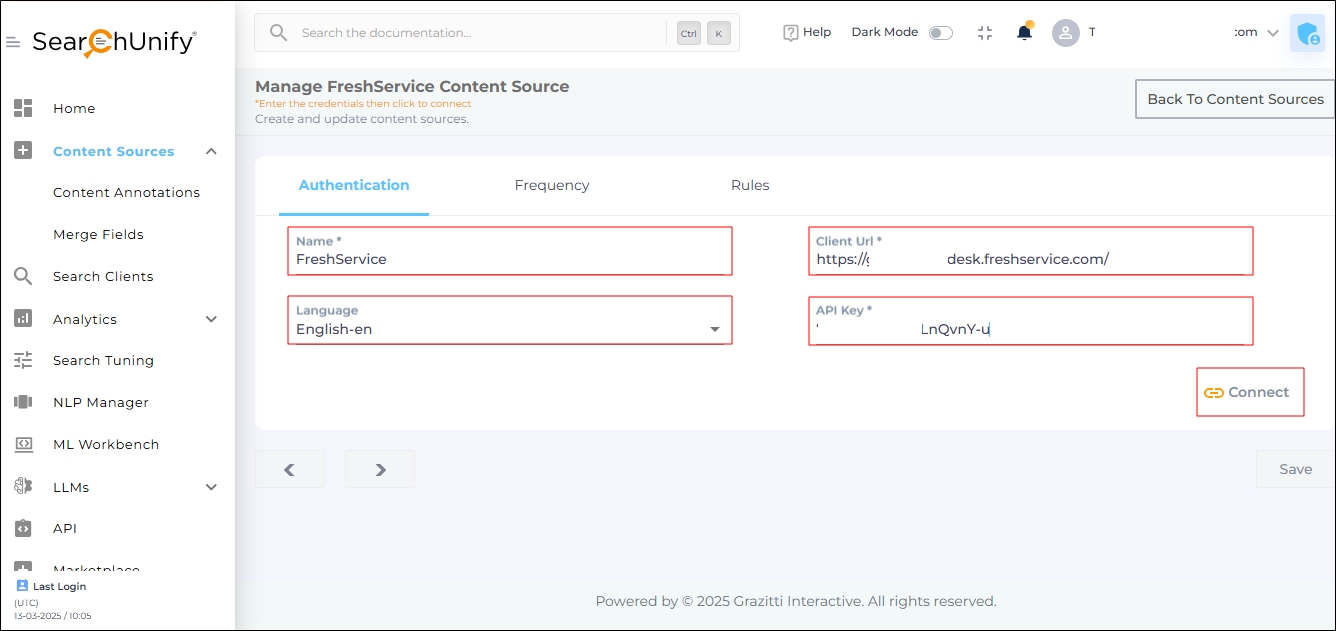
Re-Connect
An admin can edit a Content Source for multiple reasons, including:
-
To reauthenticate
-
To fix a crawl error
-
To change frequency
-
To add or remove an object or a field for crawling
When a Content Source is edited, either a Connect or a Re-Connect button is displayed.
-
Case 1: When the Connect button is displayed:
-
When the Connect button is displayed if the Content Source authentication is successful. Along with the button, a message is displayed There are no crawl errors and the Content Source authentication is valid.
-
Fig. The Connect button is displayed on the Authentication tab.
-
Case 2: When the Re-connect button is displayed:
-
The Re-connect button is displayed when the authentication details change or the authentication fails for any reason.
-
In both cases, the Content Source connection must be authenticated again. To reauthenticate a Content Source, enter the authentication details, and click Re-Connect.
-
Fig. The Re-Connect button is displayed on the Authentication tab.
Set Up Crawl Frequency
The first crawl is always performed manually after configuring the content source. In the Choose a Date field, select a date to start the crawl; only data created after the selected date will be crawled*. For now, leave the frequency set to its default value, Never, and click Set.
Fig. The Frequency tab when "Frequency" is set to "Never".
Select Objects and Spaces for Indexing
The Select Objects and Spaces for Indexing tab is divided into two sections:
-
By Content Sources – Allows admins to select Freshservice objects and fields for indexing.
-
By Spaces – Allows admins to select Freshservice spaces for indexing.
By Content Types
SearchUnify can index two Freshservice objects:
-
fs_ticket – Stores tickets.
-
fs_article – Stores solutions or articles.
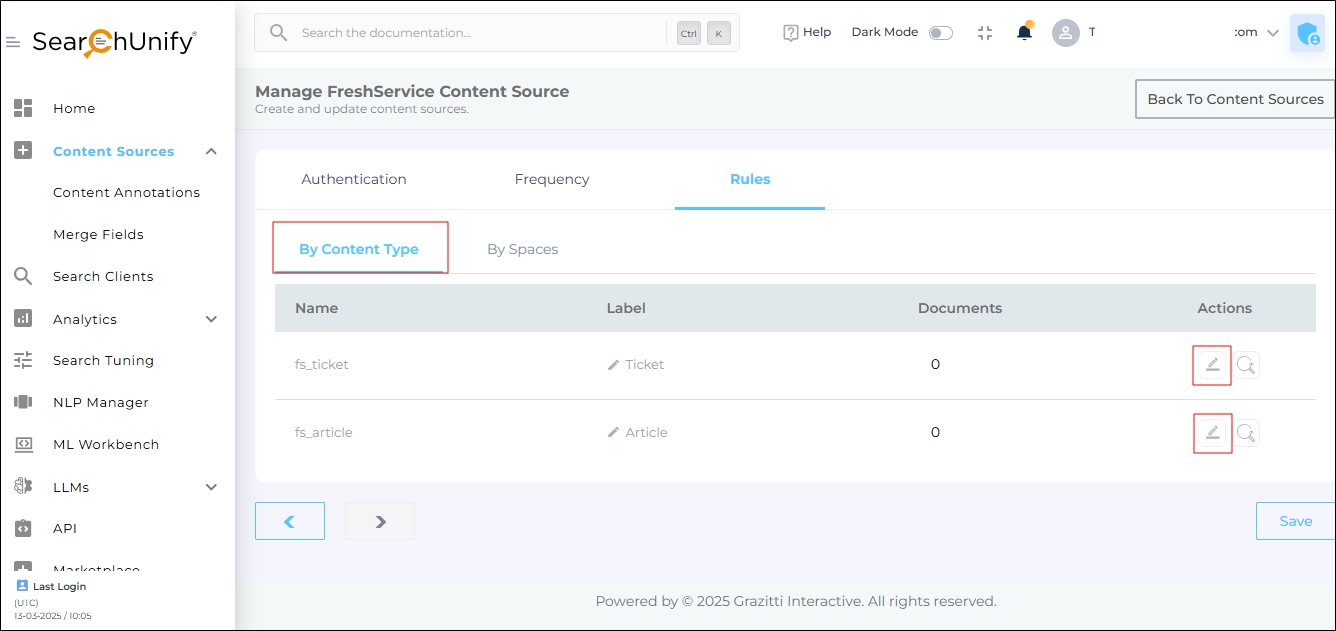
For each object, SearchUnify indexes multiple fields.
For example, in fs_ticket, indexed fields include: Subject, ID, Status, Department ID, and other values.
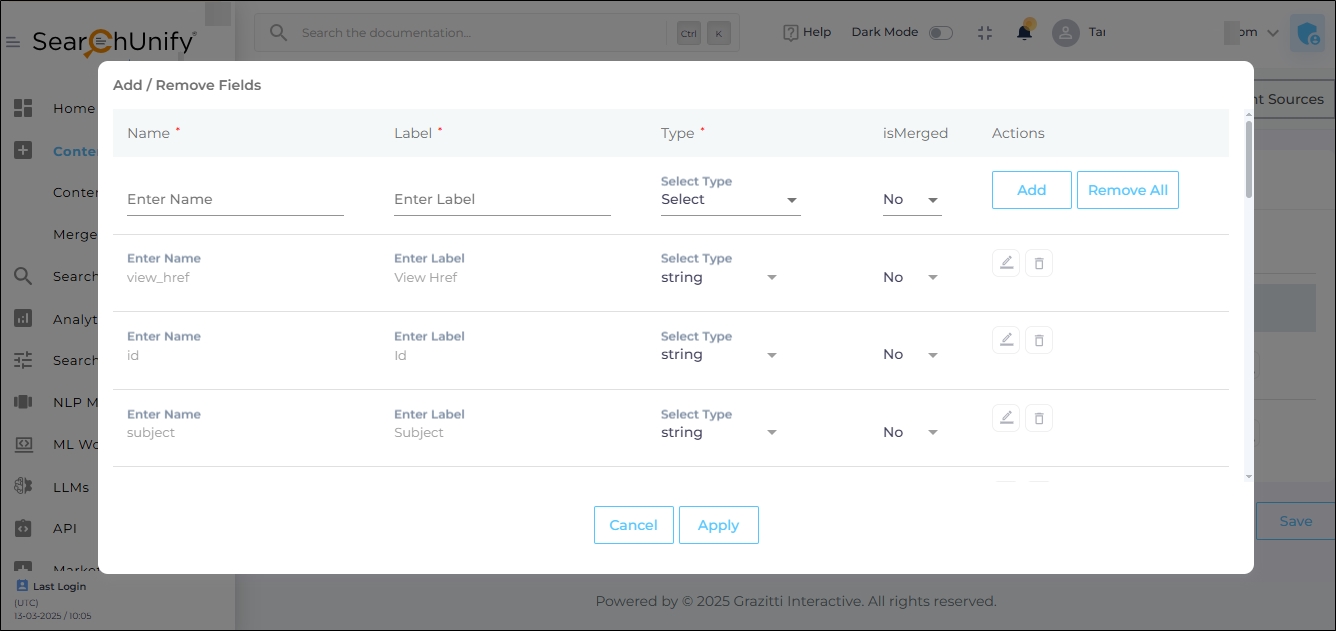
Fig. A snapshot of the fields in the fs_ticket object.
Admins can use the EDIT function in the Actions column to modify the default field list and select only the fields they want to be indexed.
NOTE.
Although admins can modify the indexed fields, it is not always recommended as it may impact search results.
By Spaces
Freshservice spaces can be found under the By Spaces tab. Use the alphabetical index to locate the spaces you want to index and check them for indexing. If a new space is added or an old space is removed, click Re-Index to refresh the index.
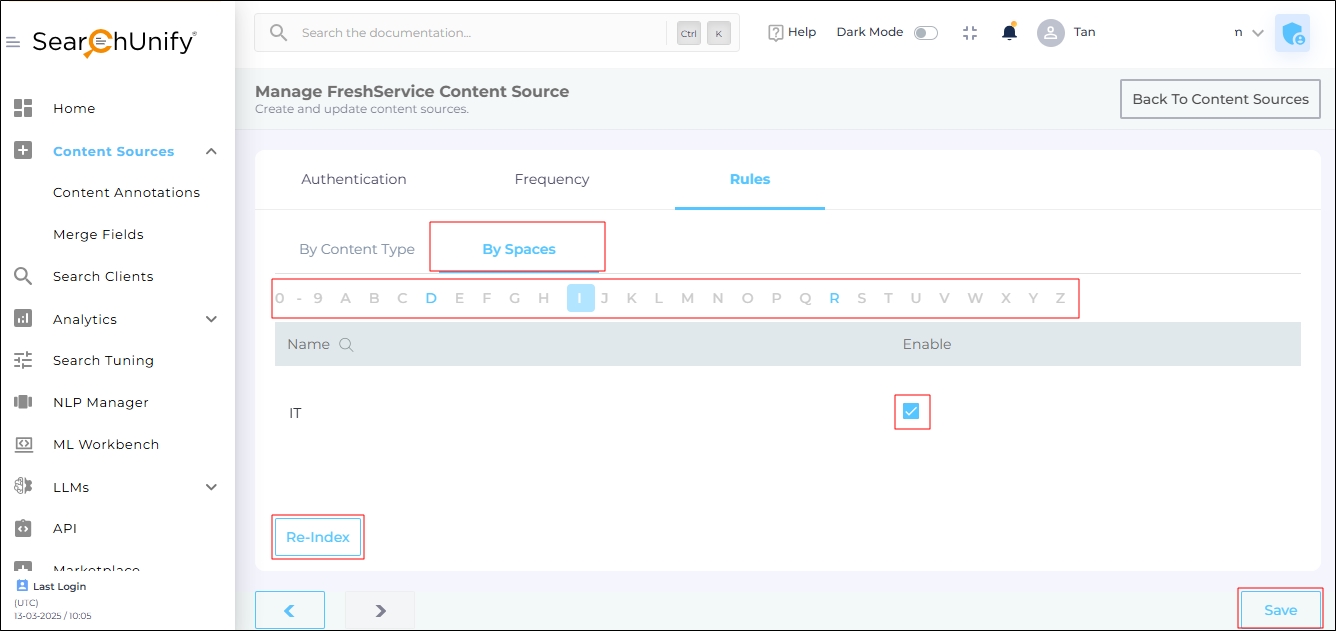
Fig. A snapshot of the Freshservice spaces available for indexing.
The Spaces are for categorising articles. Each Space refers to a category available on the account. You can choose specific categories from the available options, or leave all the options unselected to crawl articles from each category.
Once you have made your selections, click Save to apply the changes.
Find and Replace
Users on the Q2 '24 release or a later version will notice a new button next to each object on the Rules screen. It resembles a magnifying glass and is labeled "Find and Replace." You can use this feature to find and replace values in a single field or across all fields. The changes will occur in the search index and not in your content source.
Fig. The "Find and Replace" button on the Rules tab in the Actions column.
Find and Replace proves valuable in various scenarios. A common use case is when a product name is altered. Suppose your product name has changed from "SearchUnify" to "SUnify," and you wish for the search result titles to immediately reflect this change.
-
To make the change, click
 .
. -
Now, choose either "All" or a specific content source field from the "Enter Name" dropdown. When "All" is selected, any value in the "Find" column is replaced with the corresponding value in the "Replace" column across all content source fields. If a particular field is chosen, the old value is replaced with the new value solely within the selected field.
-
Enter the value to be replaced in the Find column and the new value in the Replace column. Both columns accept regular expressions.
Fig. Snapshot of Find and Replace.
-
Click Add. You will see a warning if you are replacing a value in all fields.
-
Click Save to apply settings
-
Run a crawl for the updated values to reflect in the search results.
After the First Crawl
Return to the Content Sources screen and click ![]() in Actions. The number of indexed documents is updated after the crawl is complete. You can view crawl progress by clicking
in Actions. The number of indexed documents is updated after the crawl is complete. You can view crawl progress by clicking ![]() (View Crawl Logs) in Actions.
(View Crawl Logs) in Actions.
Once the first crawl is complete, click ![]() in Actions to open the content source for editing, and set a crawl frequency.
in Actions to open the content source for editing, and set a crawl frequency.
-
In Choose a Date, click
 to fire up a calendar and select a date. Only the data created or updated after the selected date is indexed.
to fire up a calendar and select a date. Only the data created or updated after the selected date is indexed. -
The following options are available for the Frequency field:
-
When Never is selected, the content source is not crawled until an admin opts for a manual crawl on the Content Sources screen.
-
When Minutes is selected, a new dropdown appears where the admin can choose between three values: 15, 20, and 30. Picking 20 means that the content source crawling starts every 20 minutes.
-
When Hours is selected, a new dropdown is displayed where the admin can choose between eight values between 1, 2, 3, 4, 6, 8, 12, and 24. Selecting 8 initiates content crawling every 8 hours.
-
When Daily is selected, a new dropdown is displayed where the admin can pick a value between 0 and 23. If 15 is selected, the content source crawling starts at 3:00 p.m. (1500 hours) each day.
-
When Day of Week is selected, a new dropdown is displayed where the admin can pick a day of the week. If Tuesday is chosen, then content source crawling starts at 0000 hours on every Tuesday.
-
When Day of Month is selected, a new dropdown appears where the admin can select a value between 1 and 30. If 20 is chosen, then content source crawling starts on the 20th of each month.
It is recommended to pick a date between the 1st and 28th of the month. If 30 is chosen, then the crawler may throw an error in February. The error will be “Chosen date will not work for this month.”
-
When Yearly is selected, the content source crawling starts at midnight on 1 January each year.
Fig. The content source crawling starts at 00:00 on each Tuesday.
-
- Click Set to save the crawl frequency settings.
-
Click Save.