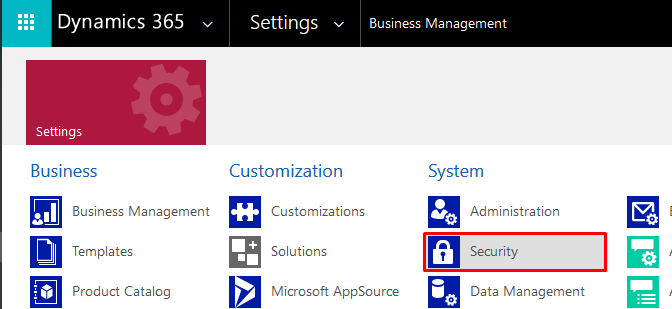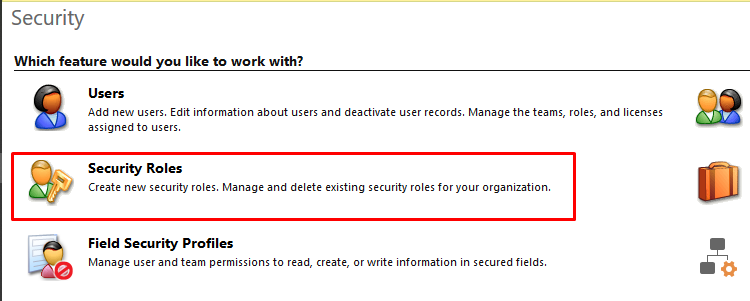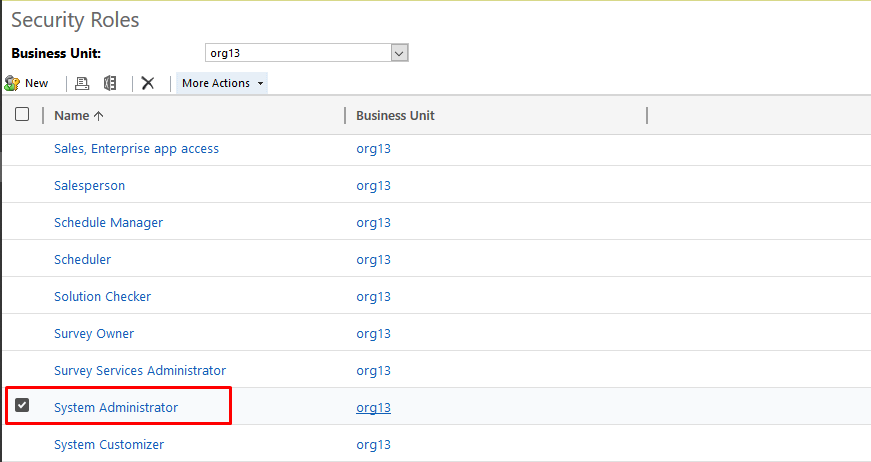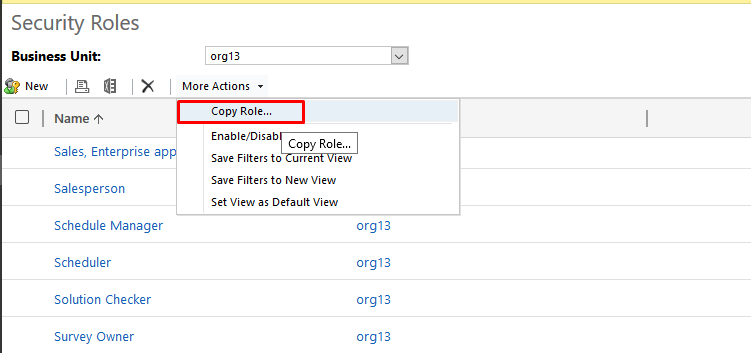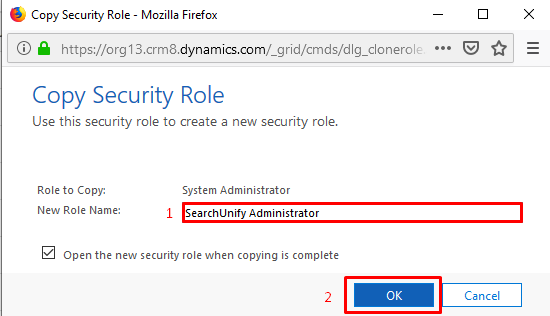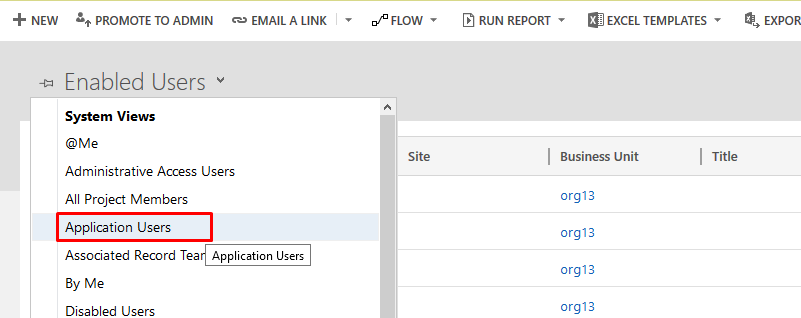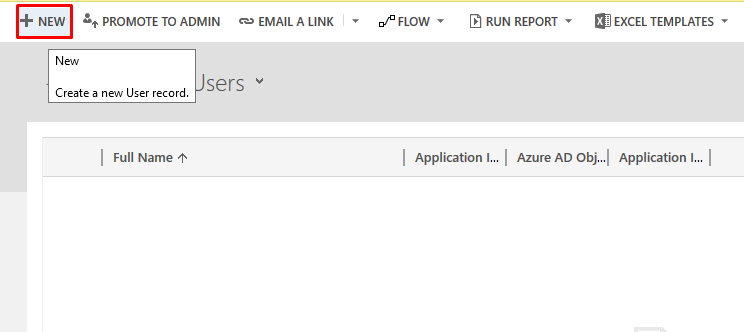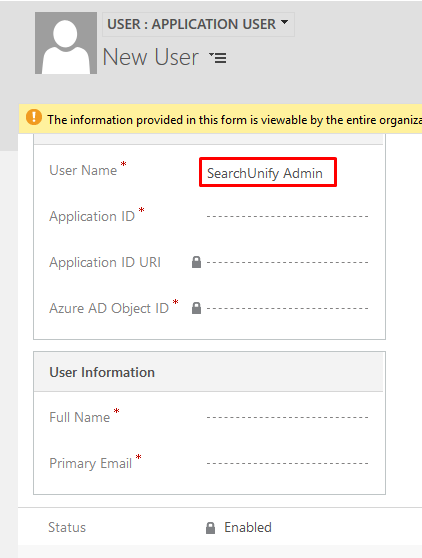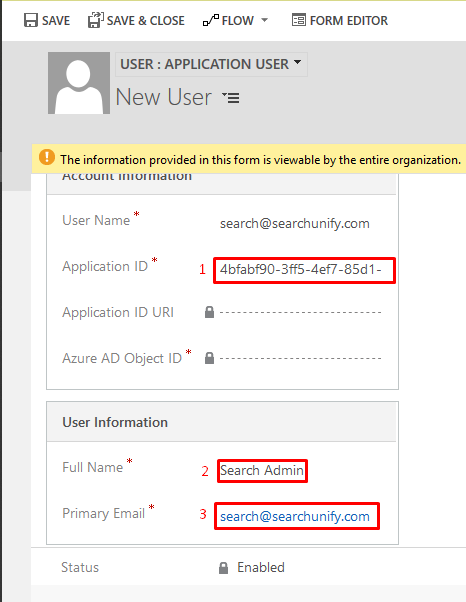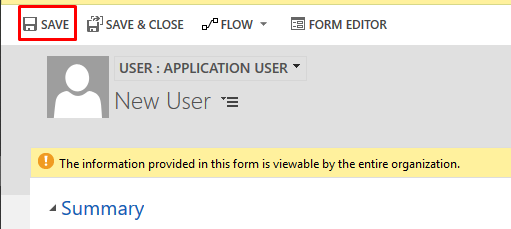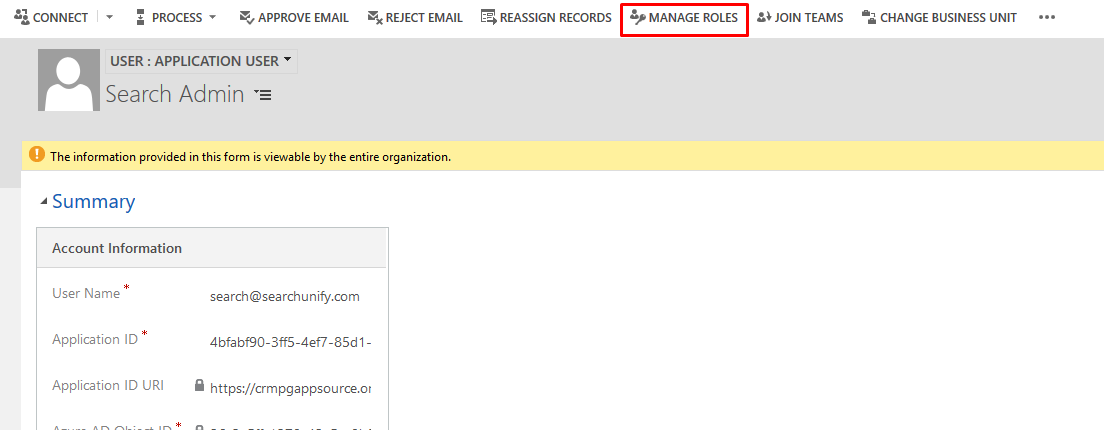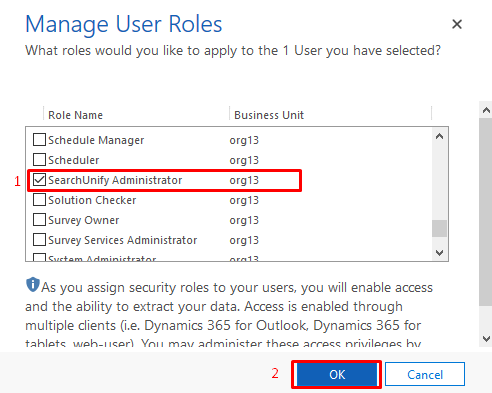Create an Application User in Microsoft Dynamics
Microsoft Dynamics can be used as a content source if the users have certain permissions. This article explains how to assign Dynamics users those permissions.
Create a Security Role with Administrative Privileges
- Log into Microsoft Dynamics.
- From the Settings tab, navigate to Security in the System column.
- Open Security Roles.
- Scroll down to find System Administrator and check it.
- Select Copy from the More Actions menu.
- Give the new role a name and click OK.
Create an Application User
- From the Settings tab, navigate to Security in the System column.
- Open Users.
- Select Application Users from the Enabled Users dropdown.
- Click New.
- Enter a username.
- Enter the application ID (client ID), full name, and email address. The application ID was generated in the process of creating an OAuth 2.0 application in Azure.
- Click Save.
- Open Manage Roles.
- Scroll down to check the security role that you have created and click OK.