Save Search Results for Future Retrieval
The Save for Later feature enables users to save search results for future access. Users can save up to 50 results. This feature is available out-of-the-box on website-type, Salesforce Console, and Salesforce Communities and requires no configuration from the SearchUnify admin.
Saving Search Results
-
Run a search.
-
Click on Save for Later.
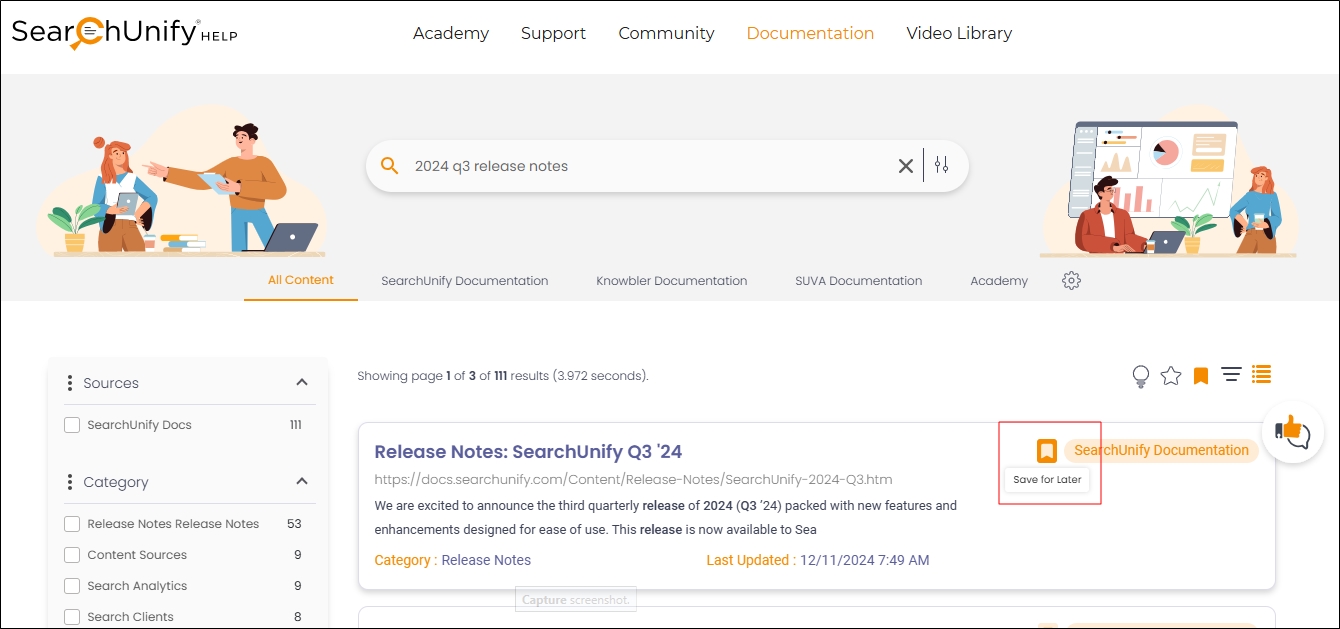
Fig. The Save for Later button on the search results page.
Accessing Saved Results
-
Click on Saved Bookmarks and Results.
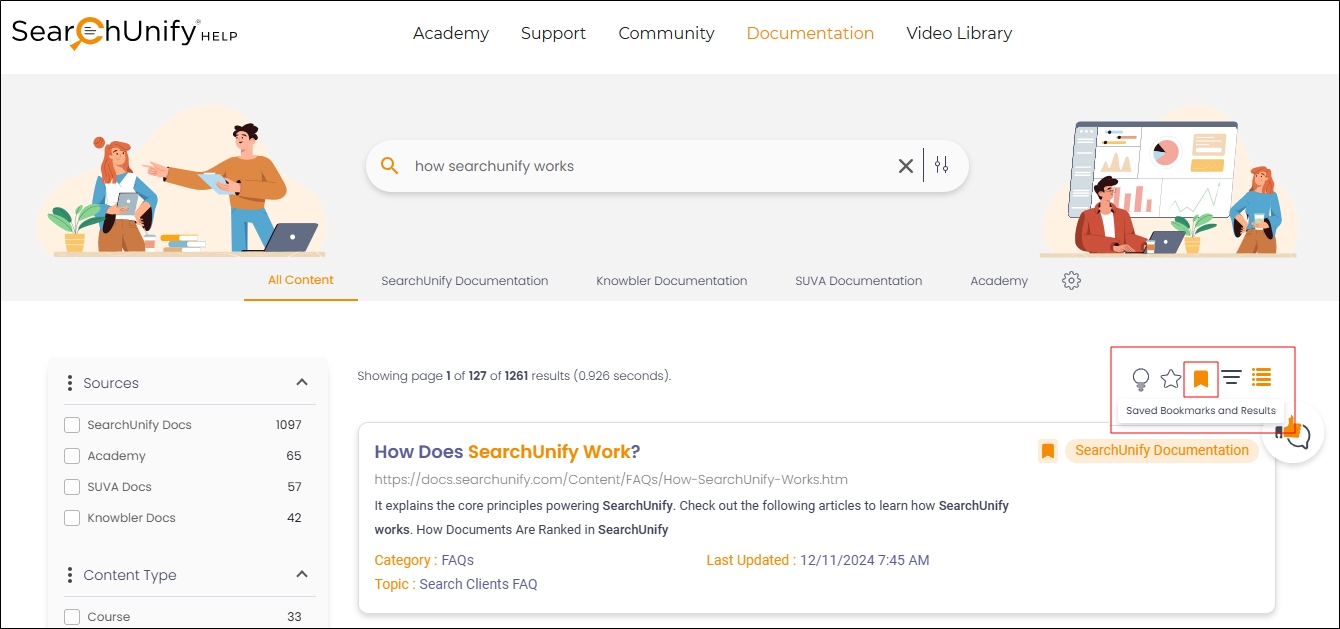
Fig. The Saved Bookmarks and Results button on the search results page.
-
Go to the Results tab.
-
Click on the desired title to visit the saved search result.
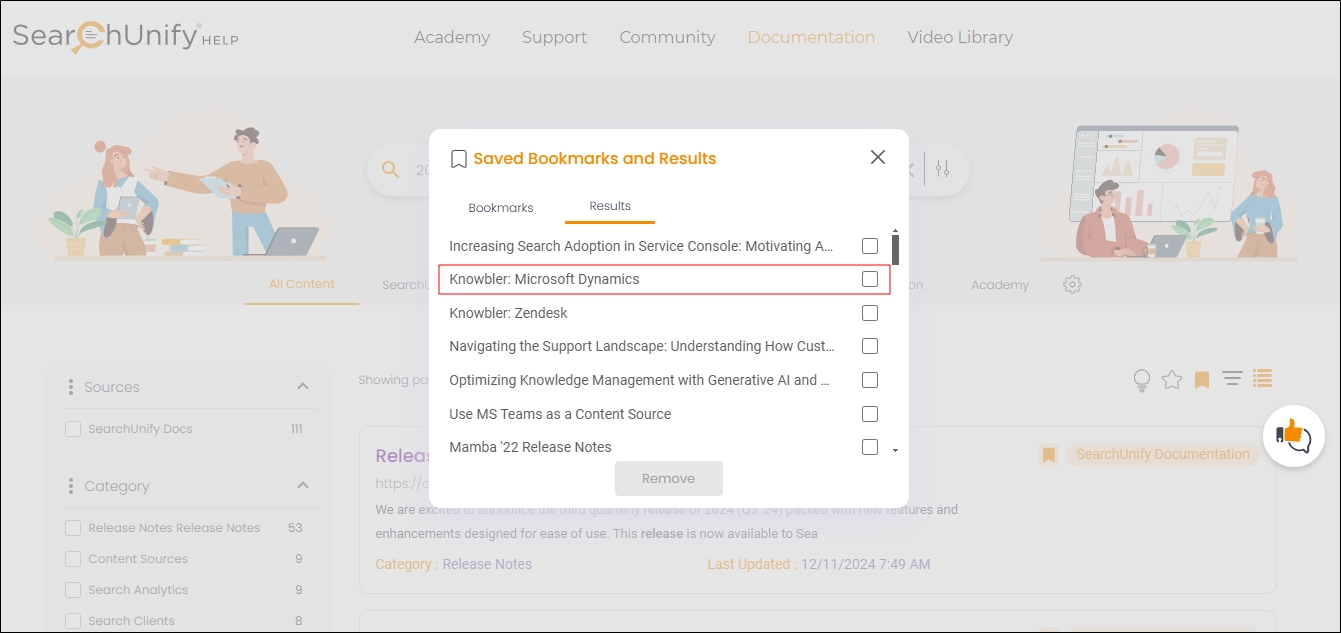
Fig. The Saved Bookmarks and Results dialog on the search results page.
Removing Saved Results
There are two ways to remove saved results:
-
From the Search Results Page
-
From the Saved Bookmarks and Results
From the Search Results Page
-
Find the saved result on the search results page.
-
Click Unsave.
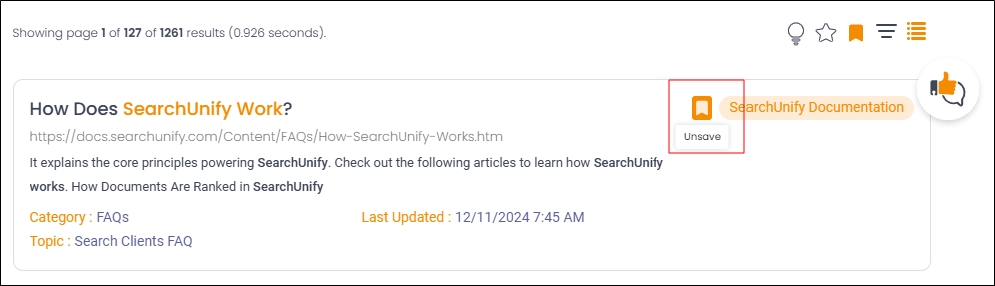
Fig. The Unsave button on the search results page.
From "Saved Bookmarks and Results"
-
Click on Saved Bookmarks and Results.
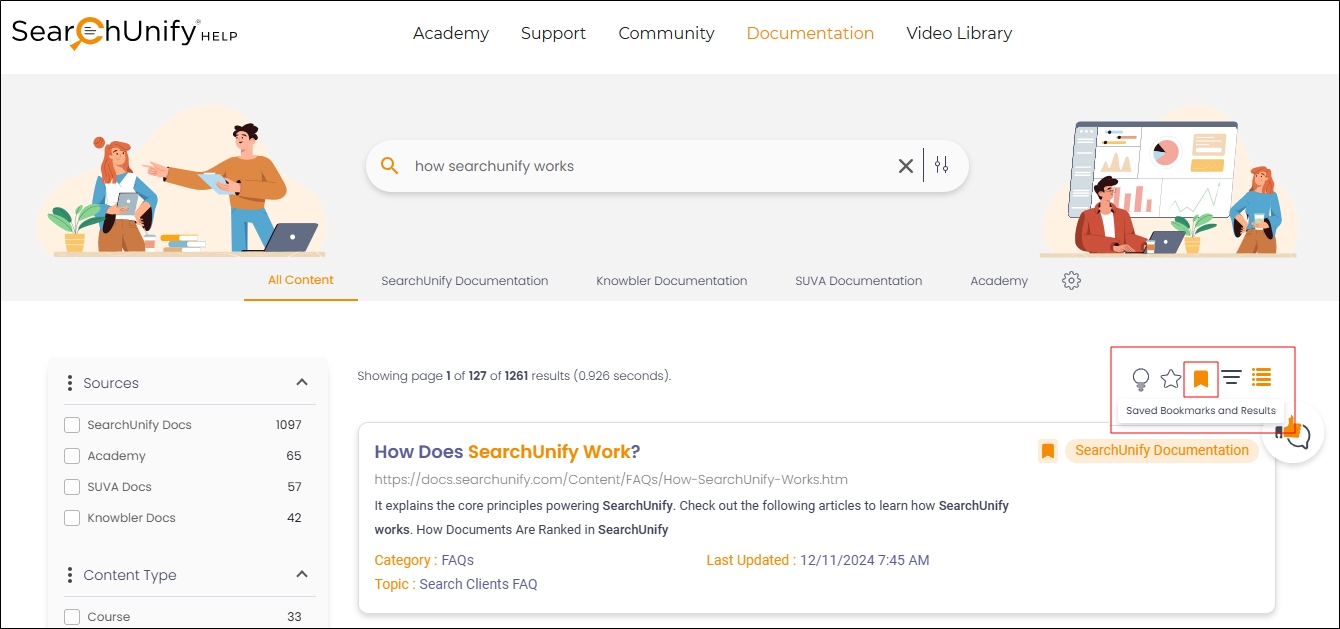
Fig. The Saved Bookmarks and Results button on the search results page.
-
Go to the Results tab.
-
Check the result you want to delete.
-
Click Remove.
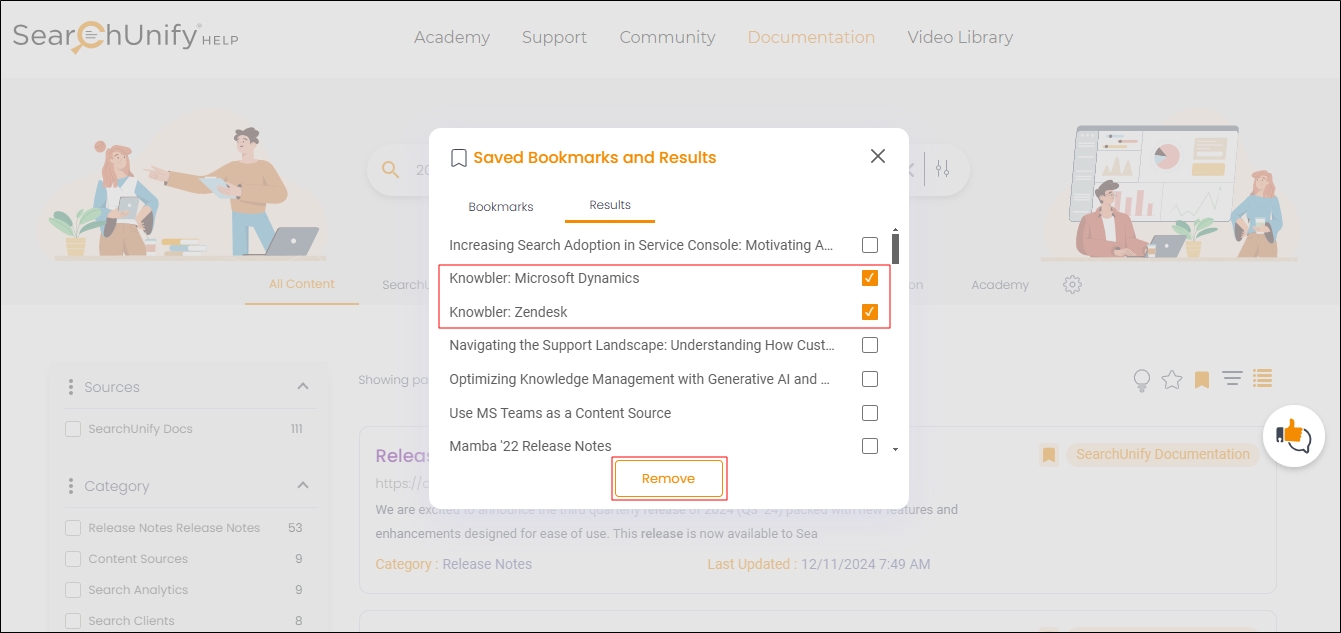
Fig. The Saved Bookmarks and Results dialog on the search results page.
Troubleshooting
Error: Limit Reached! Please delete to save new results.
Reason: This error occurs when 50 results are saved and there isn’t space to store new results.
Solution: Remove one or more saved results to make space for new ones.
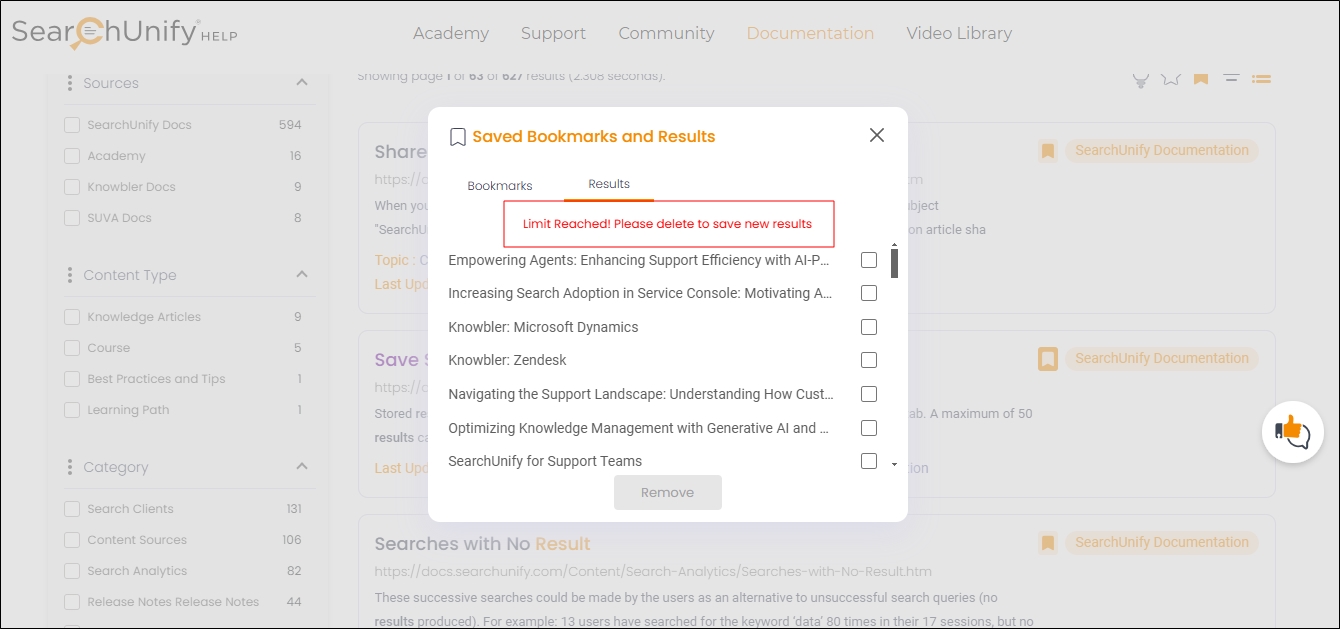
Fig. A snapshot of the "Limit Reached" error in Save Results.
Related Document

