Save Search Criteria and Queries in Bookmarks
The Bookmarks feature allows users to save complex search queries, making it easier to reuse them without retyping. This feature is particularly helpful when searches involve advanced search operators or search facets. By using bookmarks, users who frequently rely on advanced queries can save significant time and effort.
Example of a complex search query:
-
Query: [agent]
-
Filter: Sources: [Academy]
-
Advanced Search: Without the words: [SUVA]
-
Meaning: This query retrieves results about support agents or Agent Helper, excluding any content about SUVA agents from the source "Academy".
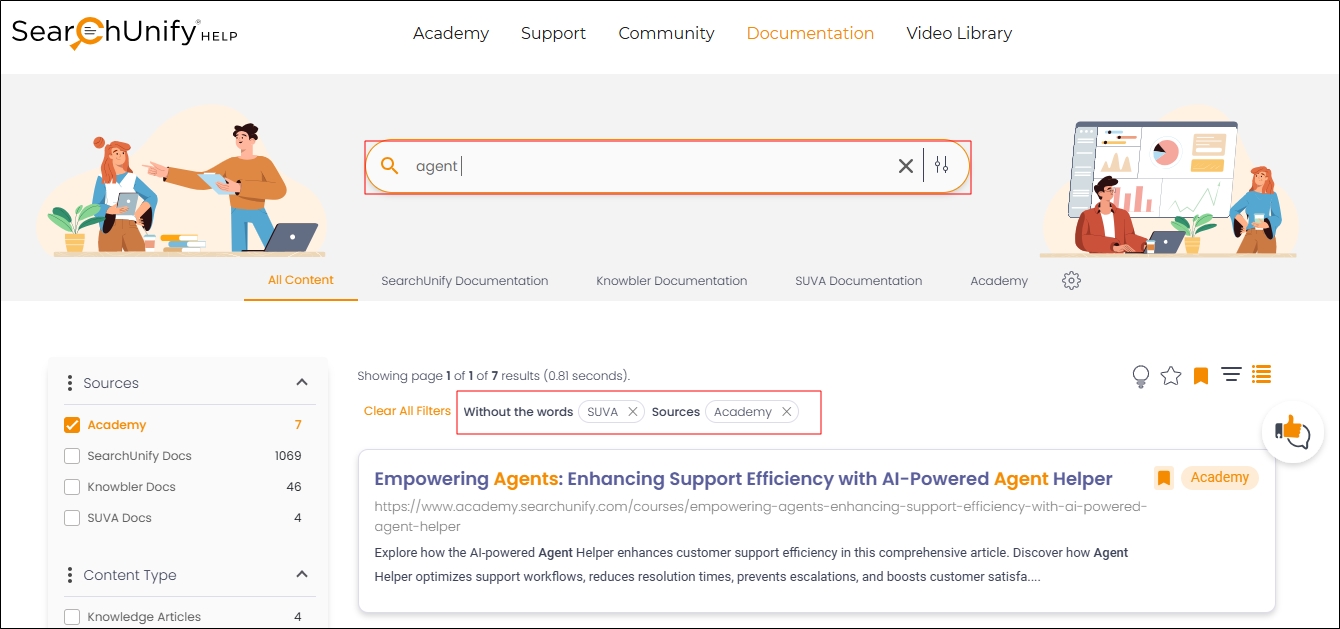
Fig. A snapshot of a search query using Advanced Search and filters.
Bookmarks Storage and Accessibility
Bookmarks are stored as cookies in the browser, meaning they are device and browser-specific. Users switching to a new device or browser will need to recreate their bookmarks.
Limitations:
Bookmarks are not available in the following scenarios:
-
Incognito mode.
-
Browsers other than the one where the bookmarks were saved.
-
Devices other than the one where the bookmarks were created.
Creating Bookmarks
- Run a search query in the search bar.
- Apply any necessary filters or facets.
-
Click Bookmarks.
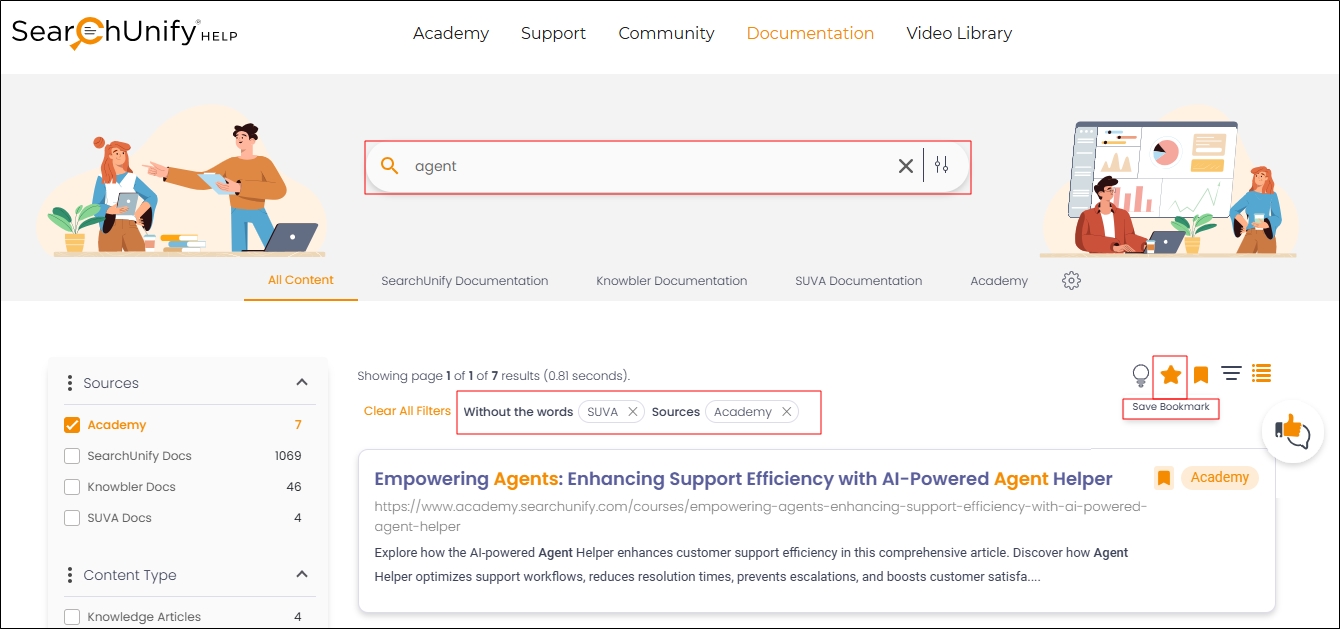
- Name the Bookmark.
-
Click Save.
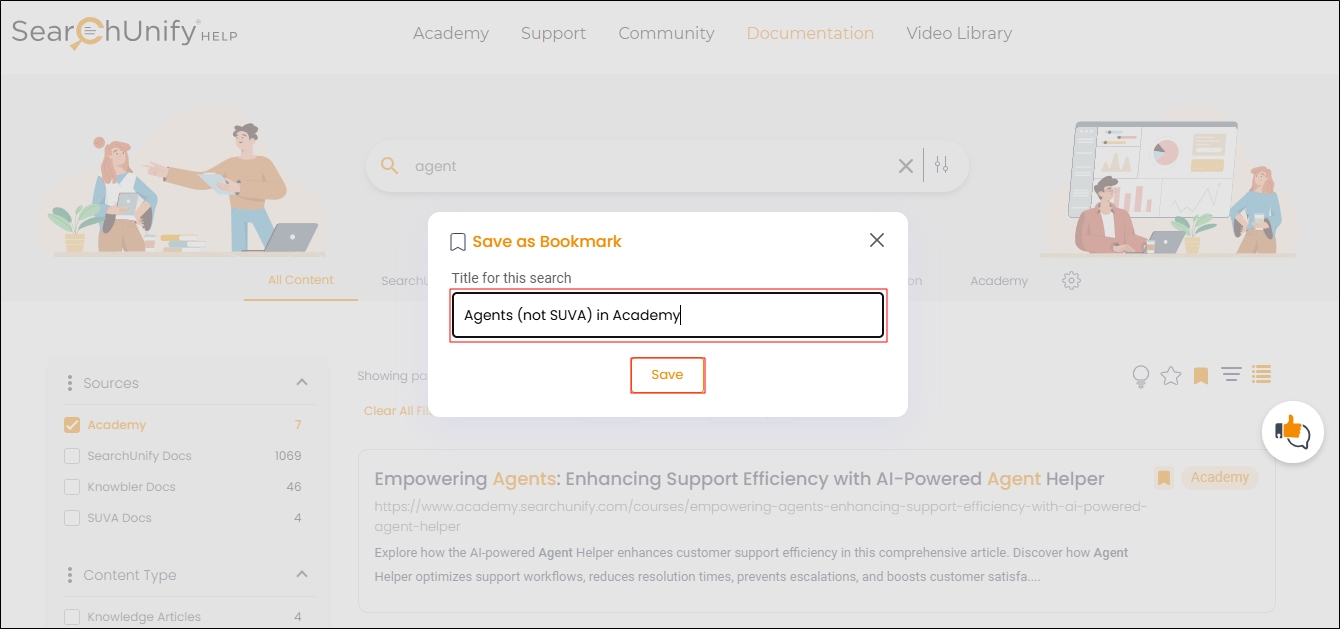
Running and Removing Bookmarks
Users can run the searches saved in bookmarks and remove saved bookmarks using the Saved Bookmarks and Results feature.
Running a Saved Bookmark:
-
Click on Saved Bookmarks and Results.
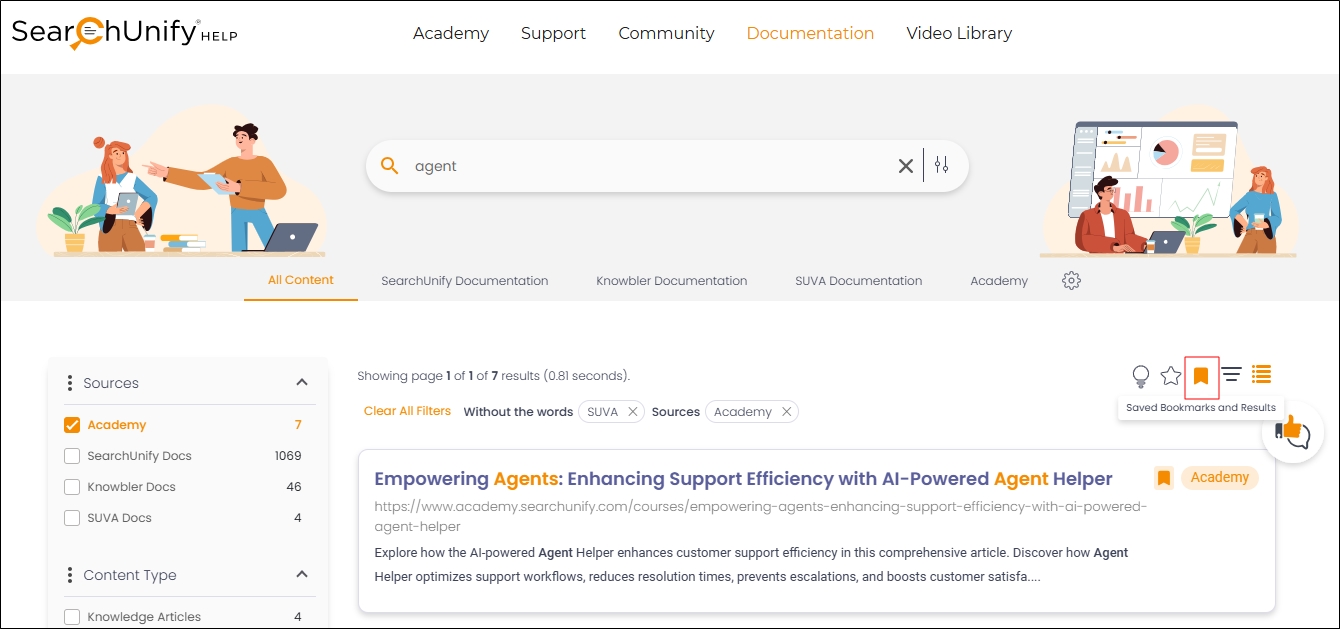
-
Select the desired bookmark to run the saved search.
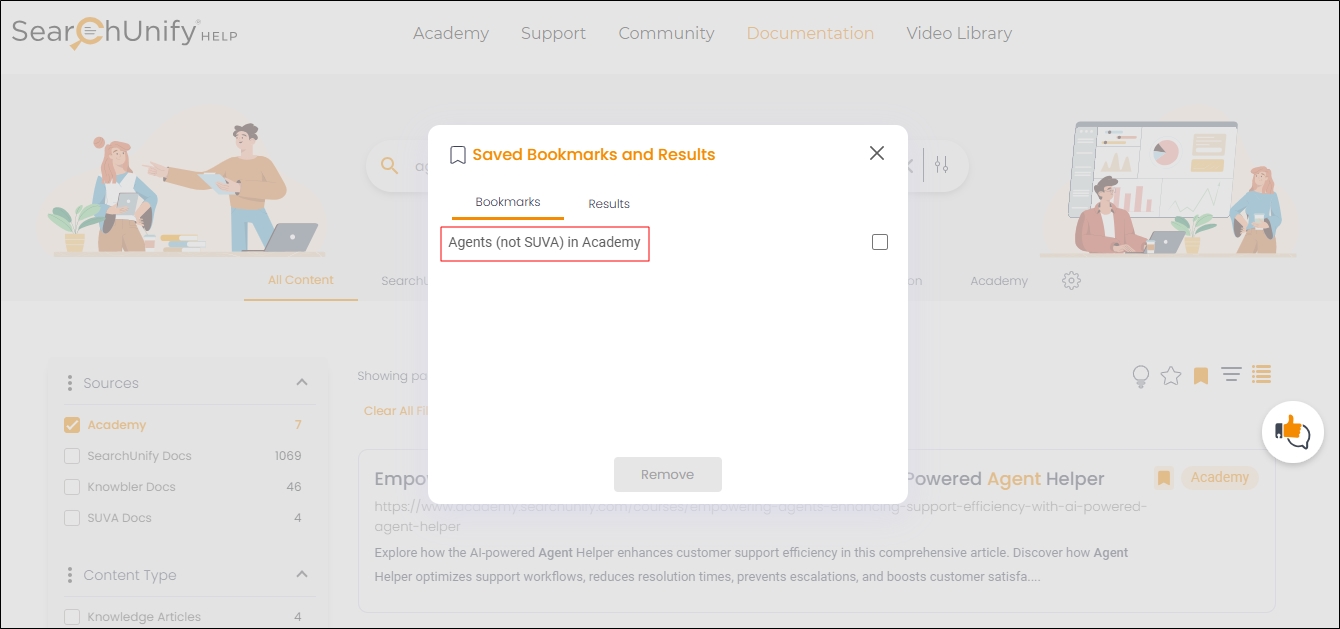
Removing a Saved Bookmark:
-
Click on Saved Bookmarks and Results.
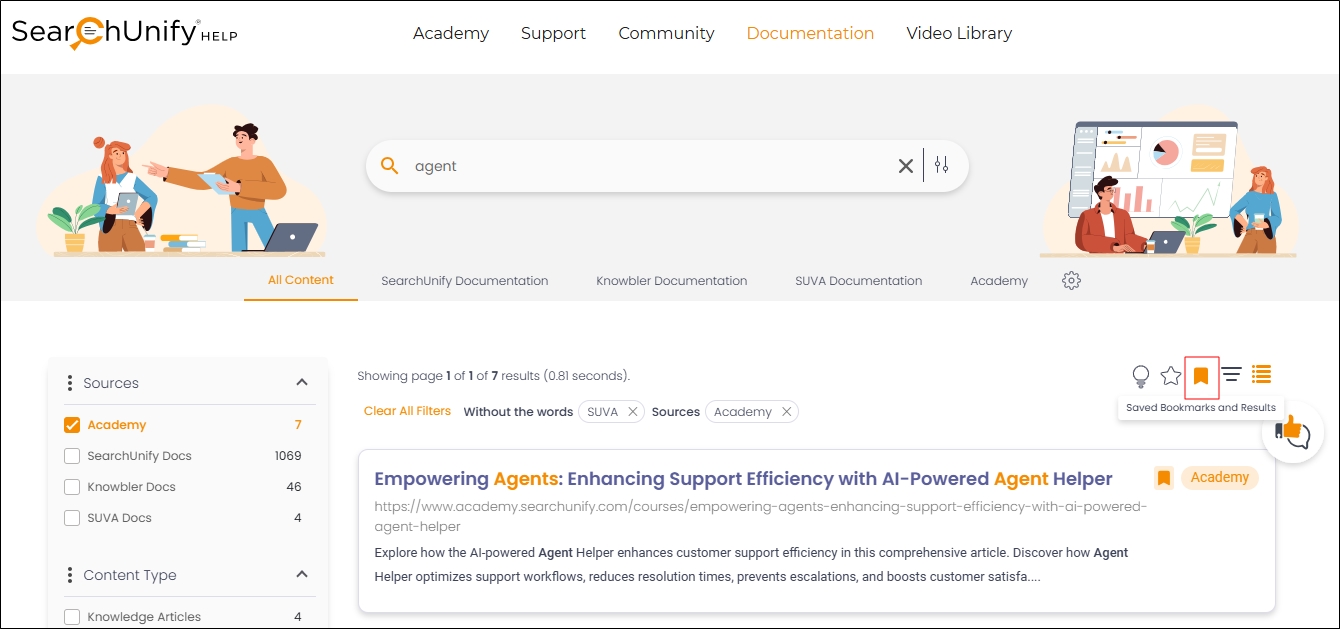
-
Check the bookmark you want to delete.
-
Click Remove.
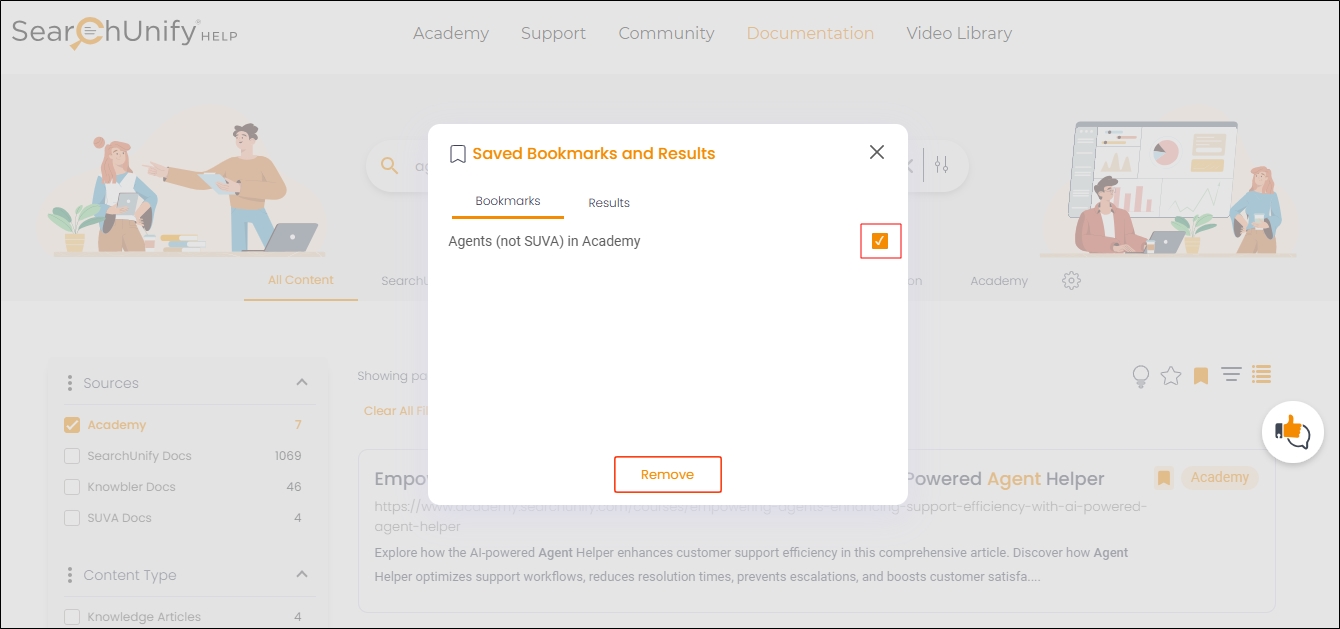
Related Document

