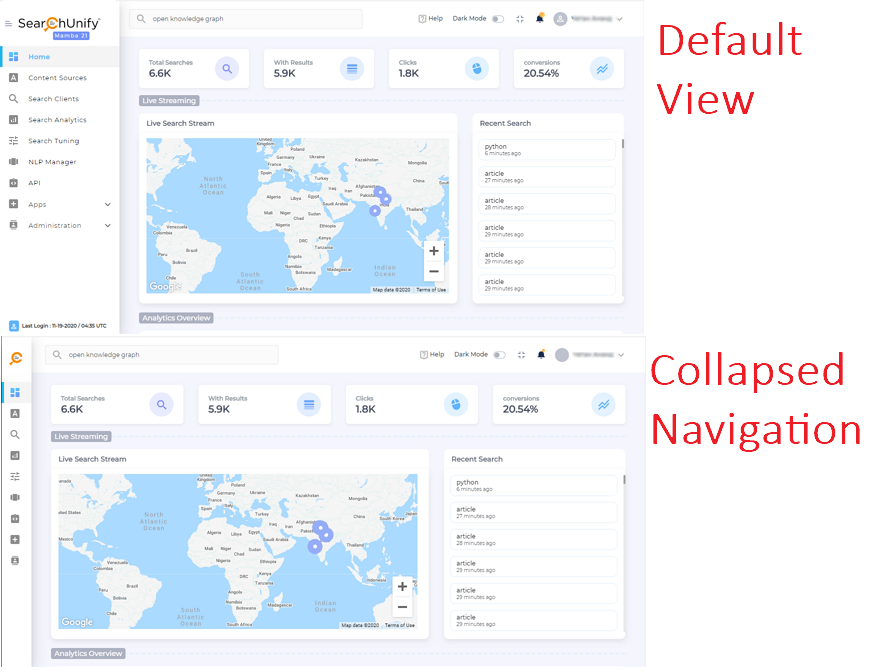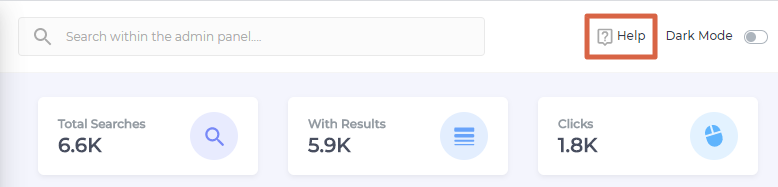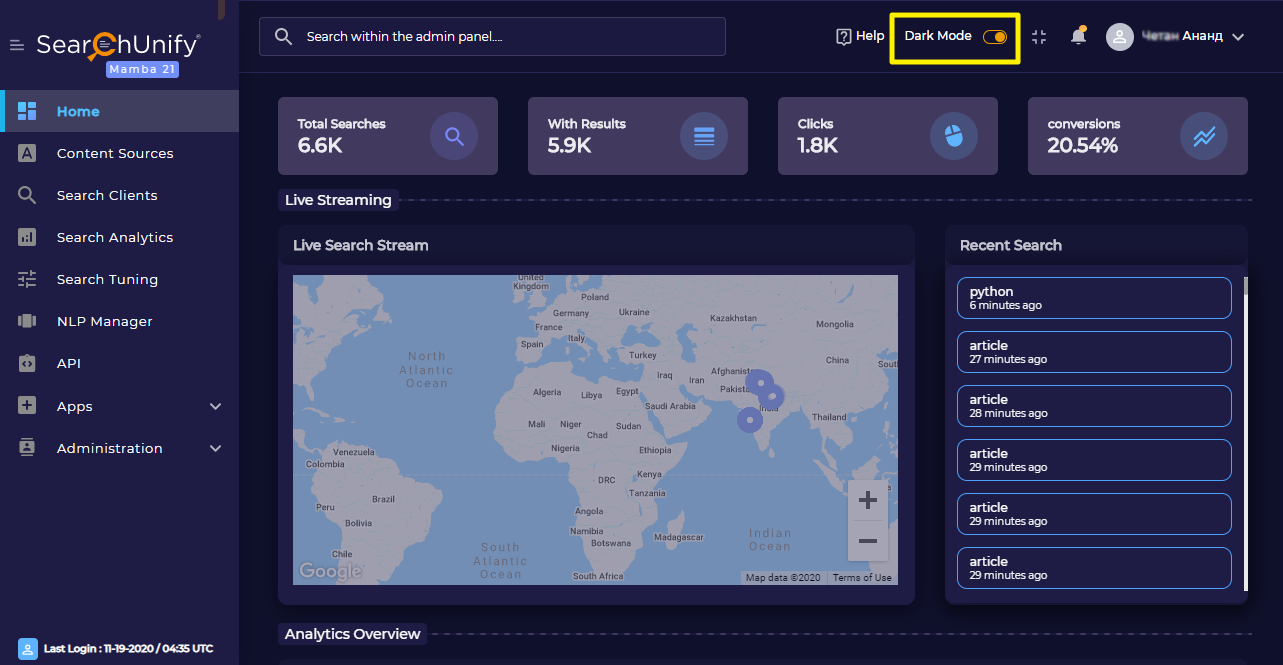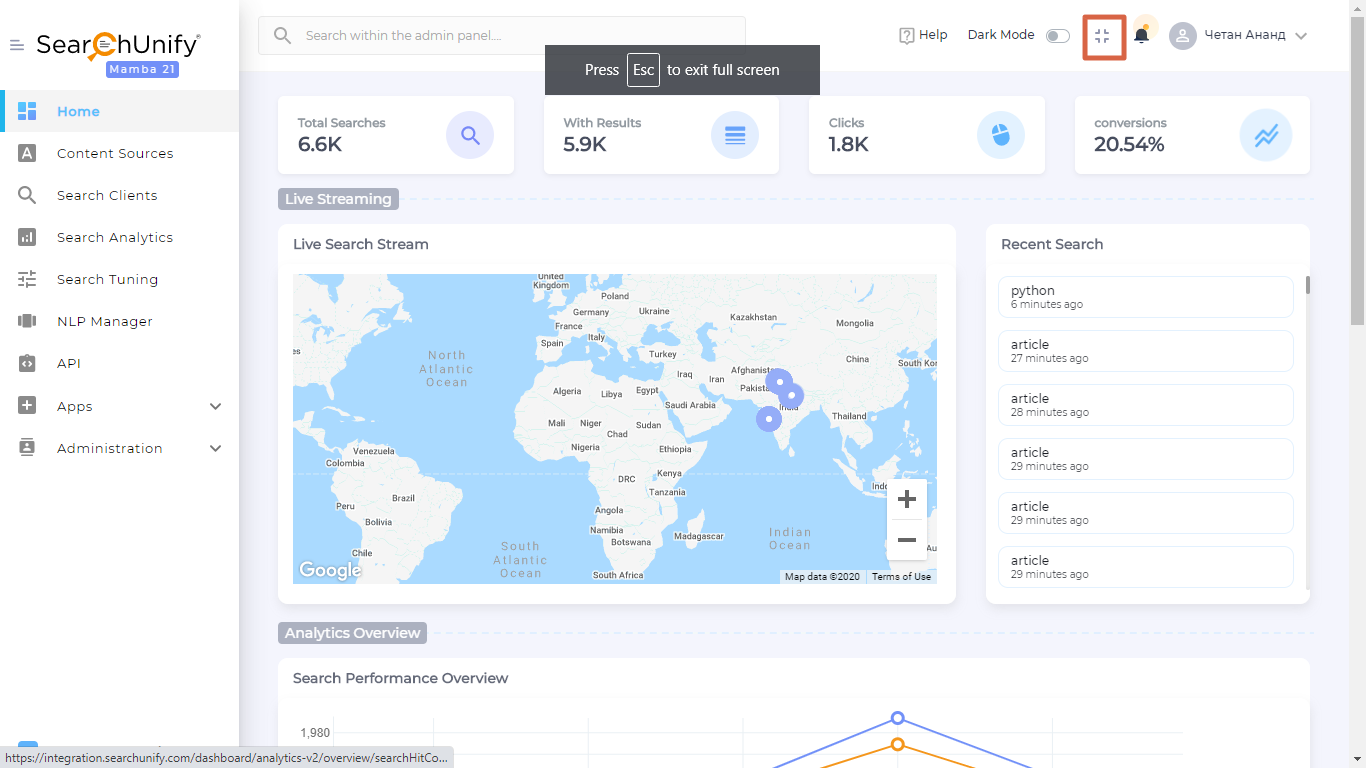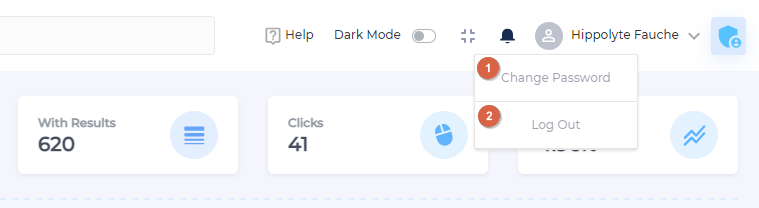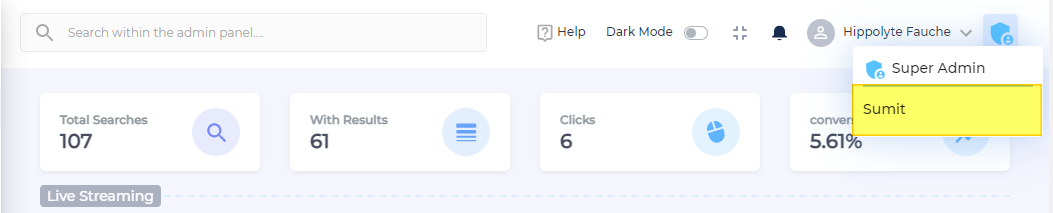Your Admin Home Menu Bar
Menu Bar is the ribbon on the top of a SearchUnify instance. It contains eight items: ![]() (View or Hide Navigation), Search Bar, Help, Dark Mode,
(View or Hide Navigation), Search Bar, Help, Dark Mode, ![]() (Full Screen Mode),
(Full Screen Mode), ![]() (Announcements and Notifications), User Profile,
(Announcements and Notifications), User Profile, ![]() (Find Super Admin).
(Find Super Admin).
View or Hide Navigation
Click ![]() to keep Main Navigation out of sight when you are accessing SearchUnify from a small screen. To bring it back, hover over the collapsed menu to find
to keep Main Navigation out of sight when you are accessing SearchUnify from a small screen. To bring it back, hover over the collapsed menu to find ![]() and click it again.
and click it again.
In Product Search
The In Product Search provides quick access to SearchUnify documentation. It supports Autocomplete, meaning that as soon as a user starts typing, the search bar offers suggestions. Additionally, it displays recent searches, so users don't have to re-enter long queries; they can simply click on a recent search.
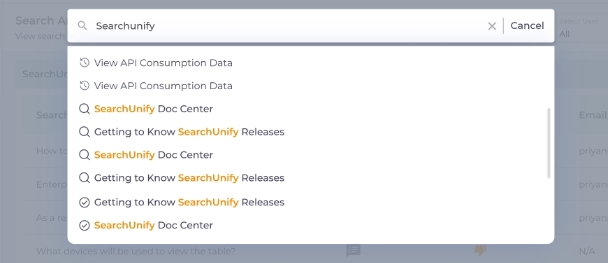
Help
Clicking Help takes you to the SearchUnify documentation homepage.
Dark Mode
SearchUnify has two skins: Light and Dark. You can switch between them by toggling Dark Mode.
Full Screen Mode
Click ![]() to switch to the full screen mode. To return, press ESC.
to switch to the full screen mode. To return, press ESC.
Notifications
Each time a new SearchUnify release is announced, a message pops up in your instance. Each message is about a new feature. You can immediately read it by clicking Click to View or save it for reading later by clicking  .
.
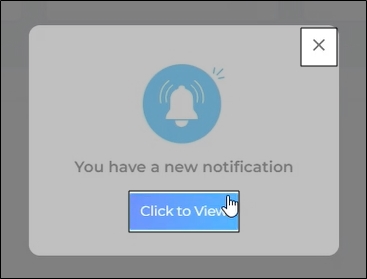
To read a notification later, click ![]() . That bulb on the bell icon means that there is at least one unread notification. When you have checked all the notifications, the bulb disappears. All notifications are divided into two sections: All and Unread.
. That bulb on the bell icon means that there is at least one unread notification. When you have checked all the notifications, the bulb disappears. All notifications are divided into two sections: All and Unread.
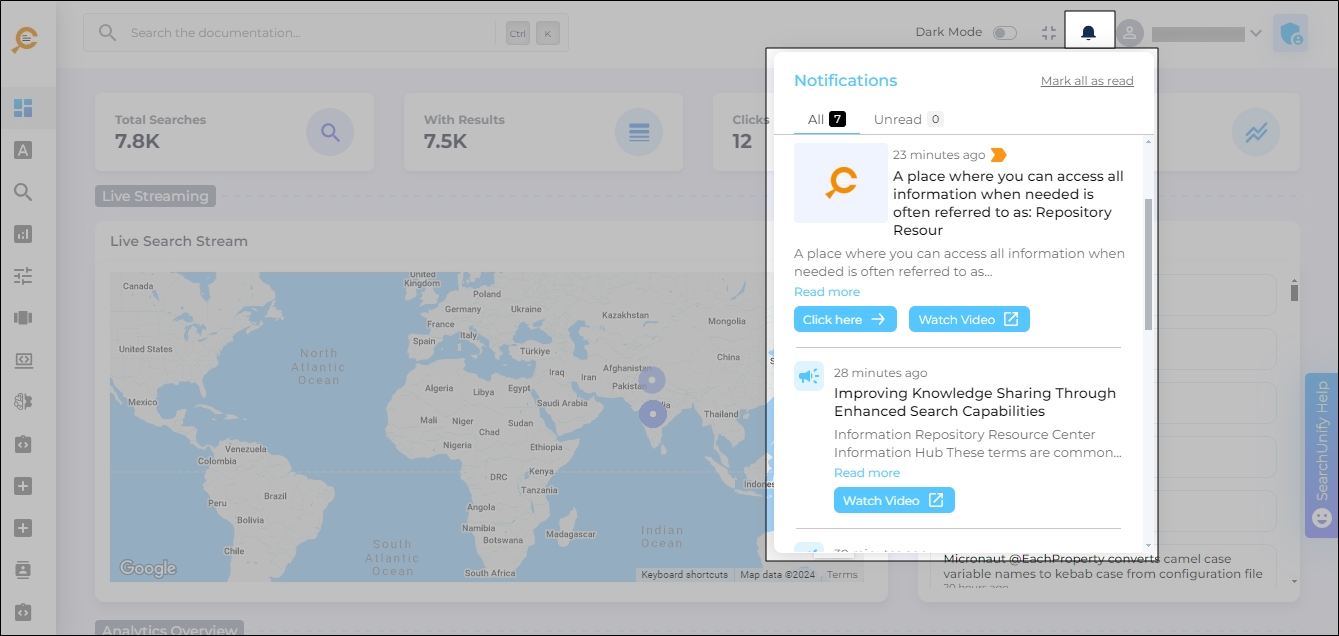
User Profile
A user in a SearchUnify instance can adopt one of the following three roles:
- Super Admin. There can be one, or at most two, Super Admins in an instance. A Super Admin can add and remove Admins and Moderators, change access control settings for Admins and Moderators, and make calls to any API.
- Admin. An admin can add and delete Moderators, and set Moderator access. For example, the Admin can give a Moderator access to a tab, all tabs (except Manage Users), or any combination in-between. Besides, an Admin can add new users as Admins but cannot delete any Admin role.
- Moderator. A moderator can never add or remove users. The permissions are limited to what an Admin has assigned.
User Profile offers four configurations: Help Link or Bot, Change Password, Timezone Settings, and Log Out. Each configuration has been outlined in Customize Instance for Admins in User Settings.
Find Super Admin
Clicking ![]() reveals the Super Admin of your instance, in case there is one. In the image, you can see that Hippolyte Fauche is an instance user (Admin or Moderator) and Sumit is the Super Admin.
reveals the Super Admin of your instance, in case there is one. In the image, you can see that Hippolyte Fauche is an instance user (Admin or Moderator) and Sumit is the Super Admin.