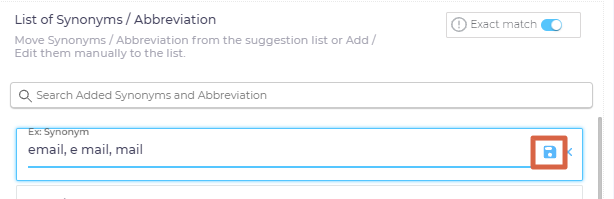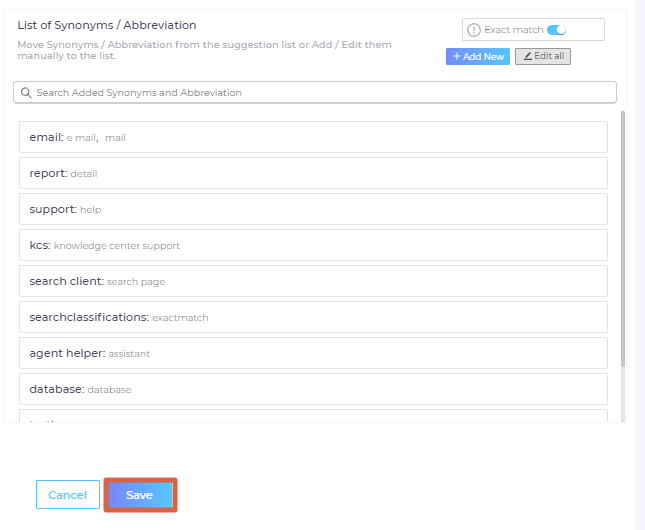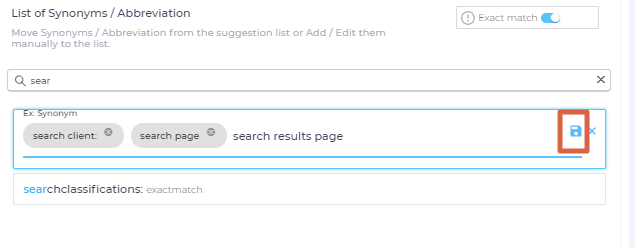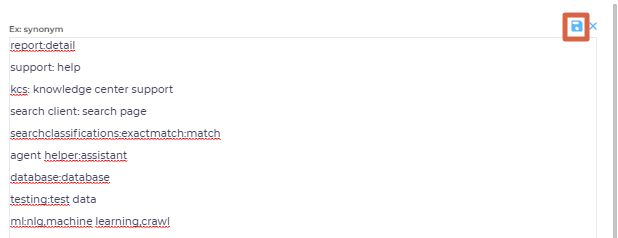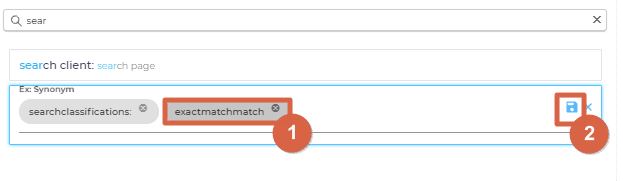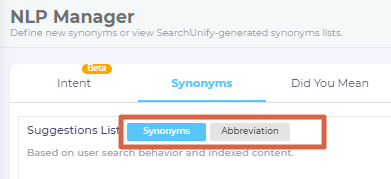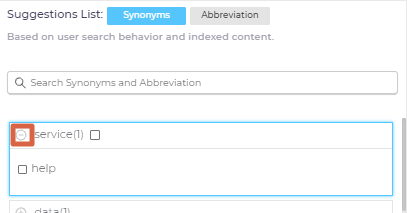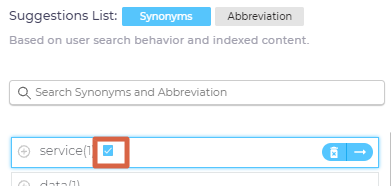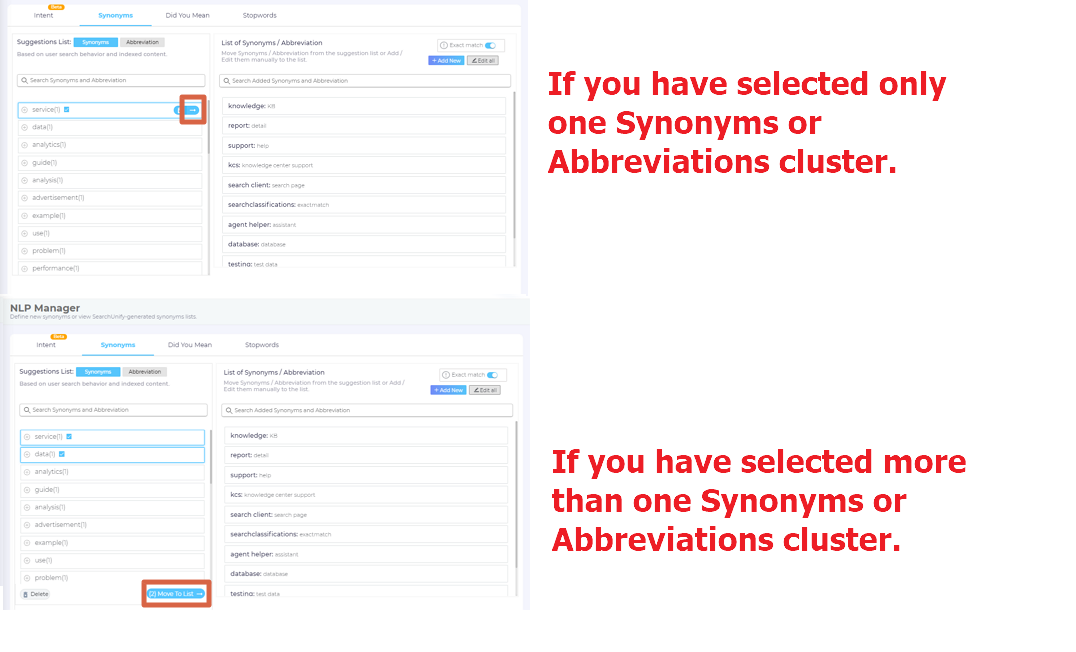Synonyms to Improve Search Experience
Synonyms significantly enhances the search experience by expanding the reach of search queries. It maintains a large collection of related words and phrases, organized into clusters that enhance the relevance of search results. This cluster database within a SearchUnify instance expands in two ways:
-
Click behavior analysis. It compares search queries with the titles of clicked search results and then processes the data to filter irrelevant words.
-
Similar term suggestions. The most relevant synonyms are extracted from a collocation-sensitive thesaurus.
During the creation and editing of synonym clusters, you have the option to accept or reject the suggested synonyms. Additionally, you can remove existing clusters if necessary. For end-users who prefer to disable synonym search, they can simply append a hashtag to their search queries.
NOTE.
Search users can either utilize hashtags or synonyms. These two methods cannot be combined simultaneously. For more comprehensive information, refer to Use Advanced Search.
List of Synonyms/Abbreviation
The List of Synonyms/Abbreviation provides four settings.
Add a Synonyms Cluster
- Go to NLP Manager, click Synonyms and then Add New.
- Enter a keyword and all its synonymous phrases and click
 .
Each synonym is separated from others by a comma.
.
Each synonym is separated from others by a comma.
NOTE 1.
Never use underscores, hyphens, or any non-character symbols in synonyms and abbreviations.
NOTE 2.
If you add a keyword or phrase multiple times, the synonyms for the added keyword or phrase will be selected randomly. - Click Save to keep the new synonyms cluster, which is in the section List of Synonyms \ Abbreviation.
Edit One or More Synonyms Clusters
List of Synonyms/Abbreviation enables you to edit synonym clusters individually or modify all clusters simultaneously.
Edit A Cluster
- To edit a cluster, find it through the search box and click
 .
The search function operates on parent values. The format is: parent: synonym1, synonym2.
.
The search function operates on parent values. The format is: parent: synonym1, synonym2. - Make the changes and save your settings.
- Click Save.
Edit All Clusters
- To edit all clusters simultaneously, click Edit All.
- Make changes and then save them.
- Click Save to keep your changes.
Delete One or More Synonyms Cluster
List of Synonyms/Abbreviation allows you to delete a synonyms cluster at a time or make changes to all the clusters simultaneously.
Delete a Cluster
- To delete a cluster, find it through the search box and click
 .
.
- Delete all the terms from a cluster and click
 .
.
- Click Save.
Delete Several Clusters
Exact Match
The impact of Exact Match on search results depends on whether it is enabled or disabled. To illustrate this behavior, consider a synonym pair comprising two terms: kcs and knowledge centered service.
Scenario 1: Exact Match is Disabled
When Exact Match is turned off, searching for either "kcs" or "knowledge centered service" will retrieve documents containing these exact terms, as well as any documents containing individual words from the phrase "knowledge centered service". This means that documents containing at least one of the words "knowledge", "centered", or "service" will be included in the search results.
Scenario 2: Exact Match is Enabled
With Exact Match enabled, searching for "kcs" will only return documents containing either "kcs" or the entire phrase "knowledge centered service". However, searching for "knowledge centered service" will still yield documents containing "kcs", "knowledge centered service", "knowledge", "centered", or "service". Essentially, when Exact Match is enabled, each word within a multiword synonym is treated as an individual synonym from the search user's perspective.
Suggestions List: Synonyms and Abbreviations
List of Synonyms / Abbreviations allows SU Admins to insert synonyms. Suggestions List is more advanced. Based on the search data, it suggestions potential synonyms and abbreviations. As an SU Admin, you can accept or reject the suggestions.
-
From NLP Manager, go to Synonyms.
-
Select either Synonyms or Abbreviations. Select Synonyms if you are interested in queries. For instance, the system may suggest that service and help are synonyms. Select Abbreviations if you are interested in acronyms. For instance, the system may suggest that end-users abbreviate transmission control protocol to TCP.
-
To view suggested synonyms or abbreviations, click
 . To close the view, you can click
. To close the view, you can click  .
. -
To accept a synonyms or abbreviations cluster, hover over it and check it.
-
To accept only one cluster, click
 . To accept multiple clusters, click Move to List.
. To accept multiple clusters, click Move to List. -
Save your settings.