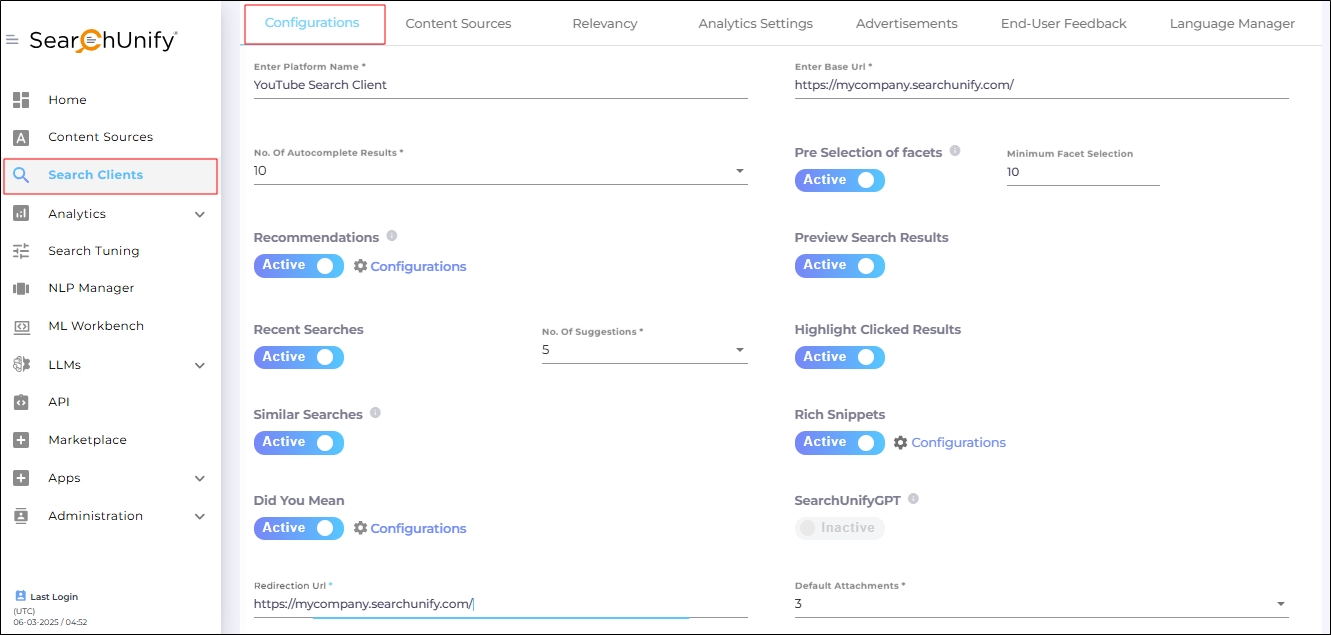Customize Console Search Client
This is a configuration in Search Clients > Edit > Configurations. To read about other configurations available under this tab, return to Basic Search Client Configurations.
Fig. A snapshot of the Configurations tab in Search Clients.
Customize Console Search Client
NOTE.
This configuration is only visible in Salesforce Console search clients.
You can configure article sharing settings in Salesforce Console using the Customize Console Search Client feature.
-
Navigate to Search Clients > Edit > Configurations.
-
Click Configurations.
-
Update search results with Case selection:
Yes: The search results update automatically when an agent opens a new case in the background.
No: The search results remain unchanged, regardless of the opened case in the background.
-
Select to view the Active Case Number field in the Salesforce Console:
Yes: Displays the ID of the case that is currently open.
No: The ID of the opened case is not displayed.
-
Select how the search results open:
All search results open in a new browser tab.
All search results open in a new browser tab, except Salesforce results.
-
Configure how article links are shared in Link as Email Settings:
Send the link in a new email thread.
Send the link as a reply to the existing case email thread.
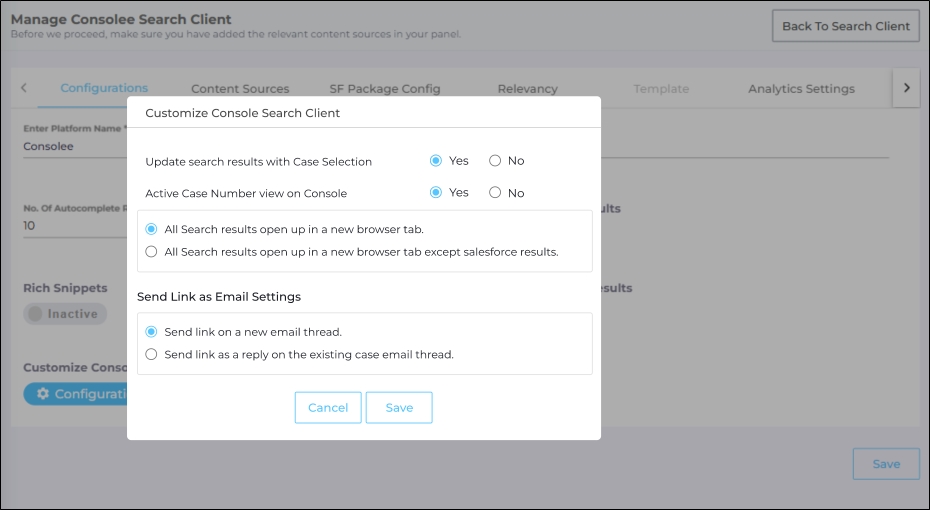
Fig. Snapshot of the Customize Console Search Client dialog.