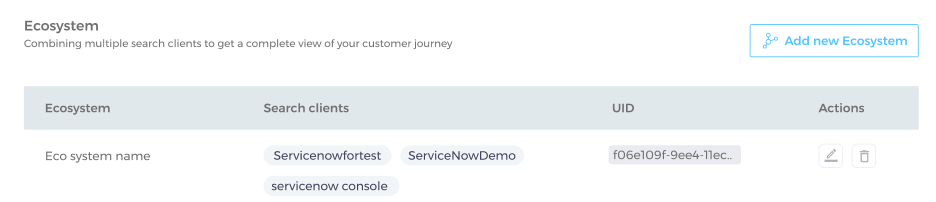Search Client Ecosystem to view 360° Customer Journey
An ecosystem is a group of search clients.
Create an Ecosystem
-
Go to Search Clients > Ecosystem.
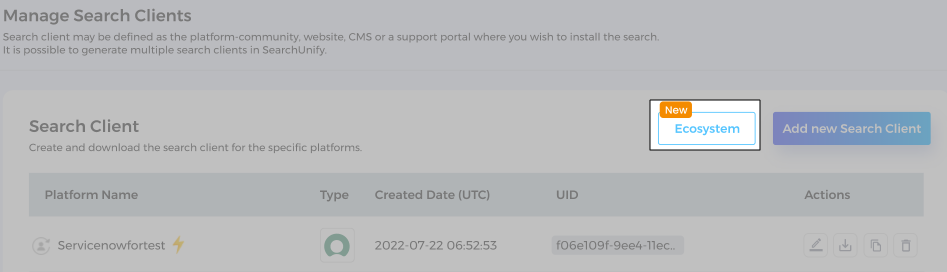
-
Click Create Ecosystem.
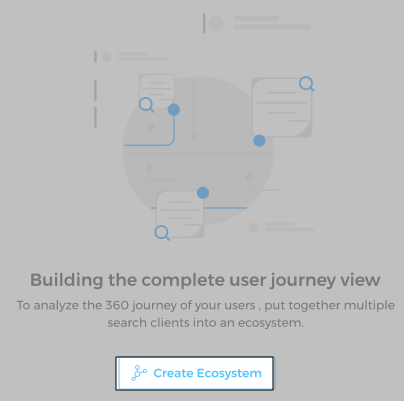
-
Label the ecosystem in Ecosystem Name.
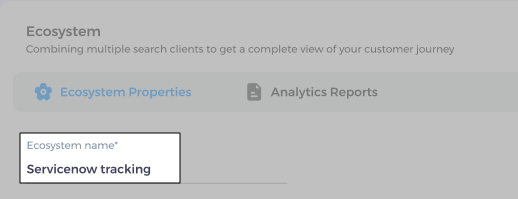
-
From Add Search Clients, select two or more search clients to be part of the ecosystem.
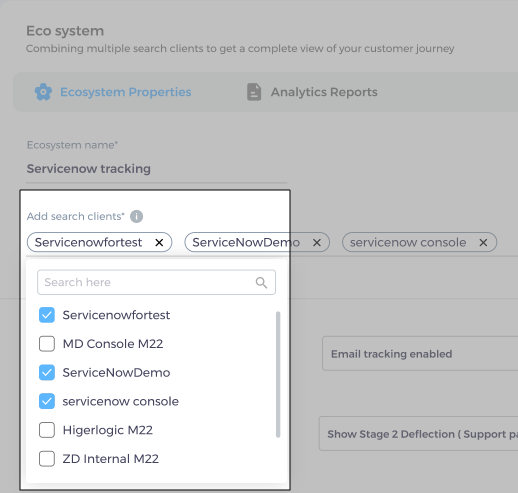
-
In Analytics Properties, enter:
-
Session Timeout is the maximum idle time allowed in a session. If you set it to 60 minutes, which is the maximum possible value, then a user session ends after 60 minutes of inactivity.
-
Email Tracking Enabled associates user sessions with concrete emails. Turn it on if users log in to access your web property.
-
Limit Tracking to Logged in Users does not capture session data for users who aren't logged in. They can land on your website, browse, and run searches. None of this is captured if you have turned on Limit Tracking to Logged in Users.
-
User Entitlement can be used to configure access control. You can allow users with role X to review one set of docs and users with role Y to review a second set of docs.
-
Internal/External Tracking Enabled and Domain Name are related. If you specify, yourcompany.com in Domain Name, then all emails of the type personone@yourcompany.com, persontwo@yourcompany.com are considered internal users. When Internal/External Tracking is turned on, then you can view search analytics data for internal and/or external users separately.
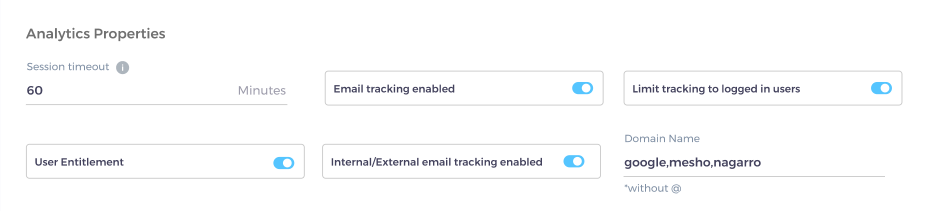
-
-
Scroll down a little to find the third and the final section with five configurations.
-
Support page url is the page where users can log complaints.
-
Stage 2 Deflection (Support Page) should be turned on if you want to learn the number of cases deflected from the support page by search. A search client is set up on the support page and it presents results related to the ticket. If a result is relevant and the user doesn't log the ticket, then a deflection is said to have occurred.
-
Capture direct page view in session journey and Define regex are related. The default definition of case deflection in SearchUnify is a session in which a user searches then clicks (stage one deflection) but never logs a ticket (state two deflection). Although important, search isn't the only way to discover content. Sometimes a user finds links to what he is looking for from an email, a social media post, or a chat message. If the content helps him and he doesn't log a case, then your content was helpful to him. You can capture such scenarios by turning on direct page views and defining the content pages in Define regex.
-
Add Direct Pageview counts to Case Deflection Formula lets you configure if the deflection from direct page views is to be added only to stage one deflection numbers or both stage one and stage two (cumulative) deflection numbers. Check them both.
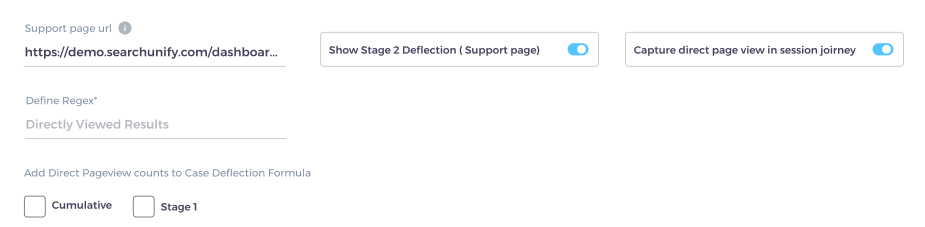
-
Analytics Properties
Once you have configured the Ecosystem, jump to Analytics Properties. Here is a list of analytics reports. Choosing them activates them on all the search clients in your ecosystem. Information on the role of each report can be found on Search Analytics. Consult the documentation and return to Analytics Reports to activate one or more reports.
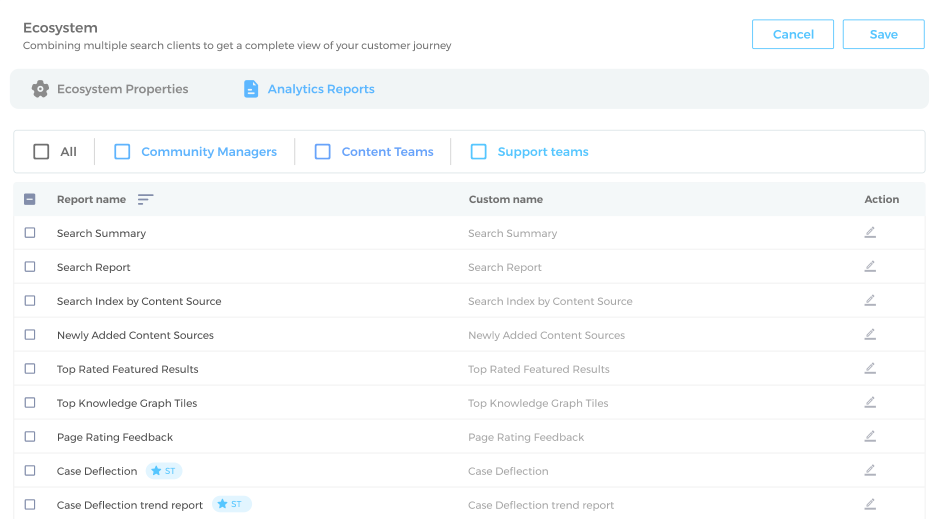
Now, scroll up and click Save. The ecosystem can now be seen in Search Clients > Ecosystems.