Salesforce LEX: Community Builder Design Attributes
Once you have set up a search client on your Lightning (LEX) Salesforce-powered community, several new configurations present themselves to allow you to customize search operations.
Prerequisites
Configure Design Attributes
-
Log into Salesforce and move to Community.

-
From the community home page, navigate to Profile (top right) and click Community Builder.
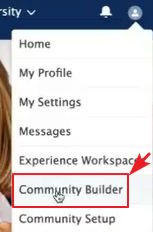
-
On hovering on the search bar, you will find the following configurations.
-
SearchString. If you want to add a default search string, you can do it here. The default string is searched when you run search on an empty search bar.
-
Enter default page size. It is the number of search results on a page. The default is set to 10.
-
Place Holder Value. Grayed out default text in the search box. The text disappears as soon as a user starts typing.
-
Show metadata in the autosuggestion results. Check to show metadata fields, such as created date, in autosuggestions.
-
Show body in autosuggestion results.Check to show the body of a search result along with the title in the auto-suggestions.
-
Enable autosuggest title click. Check to make the title of auto-suggestions clickable.
-
Content Source Type and Content Field Type. Jump to the next section.
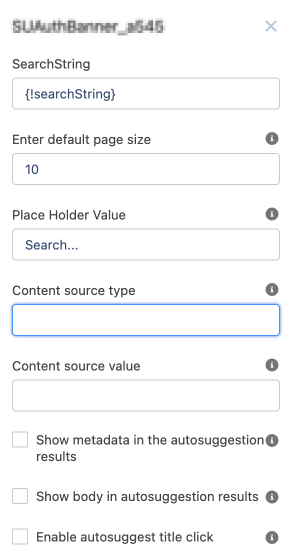
-
Content Source Type and Content Field Type
These design attributes filter data if the aggregation value is passed along the search request. In Content source type, you can enter the key of the aggregationArray. For example, is _index, _type, categoryName, topic. In Content source value, the expected values for the aggregationArray”. For instance, cases and ideas.
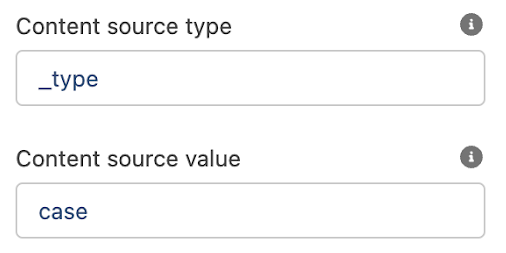
To insert multiple Content source types, use semicolons.
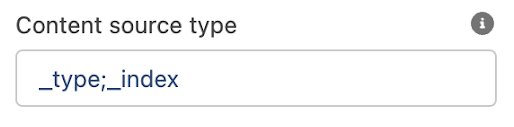
As for Content source values, vertical bars can be used to enter multiple values.
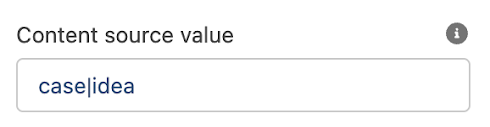
The content source type and Content source value should be orderly aligned. It means that _type should have values case or idea and _index should have values salesforce.
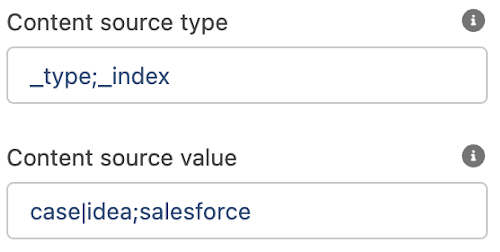
In Content source value, vertical bar is a Boolean operator OR and the semicolon is the Boolean operator AND. Insert OR between the values of the same type and AND between the values of different types.

