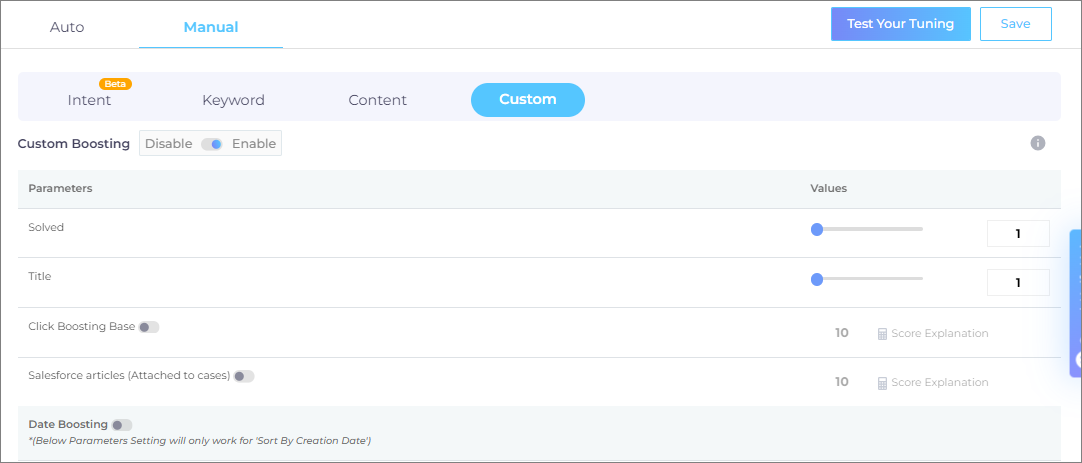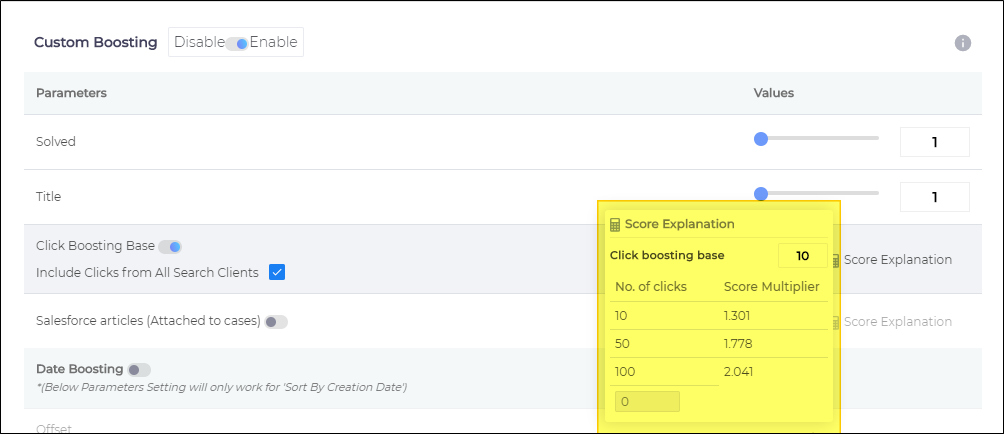Custom Tuning: Boost most popular and latest documents
This article shows you how you can personalize results on a search client by boosting documents based on any or all of these four factors:
- Solved (Discussion status)
- Title (Keyword match in titles)
- Click Boosting Base (Popularity)
- Decay Rate (Age)
To view any custom settings, select a search client and toggle on Custom Boosting.
Solved
This feature is exclusively available on search clients installed on communities, such as Salesforce Community and Khoros communities. When a user searches for a topic and multiple discussion threads are found, the threads with the status "solved" are prioritized and displayed before unresolved threads. The level of prioritization can be adjusted using the "Solved" slider. A multiplier value of 1 has no effect on solved threads. However, any other value, such as  , increases the relevance score of solved threads by
, increases the relevance score of solved threads by  times, making them more likely to appear higher in the search results.
times, making them more likely to appear higher in the search results.
Title
Title takes advantage of keyword matches. You can match Title with any object field. If a keyword matches one or more words in the Title of a document, then that document can be pushed to (or near) the top of search results. This is done by inflating its relevancy score.
A multiplier value of 1 has no effect. However, any other value, such as  , increases the relevance score of title match by
, increases the relevance score of title match by  times, making them more likely to appear higher in the search results.
times, making them more likely to appear higher in the search results.
Title is turned off by default. Please write to your SearchUnify representative to turn it on. Don't forget to mention the object field you wish to map Title to in your email.
Click Boosting Base
When Click Boosting Base is set up, then more popular documents rank high on the search results page. The algorithm used to rank documents is logarithmic, which ensures that a document with 1500 clicks is ranked much higher than a document with only 10 clicks over the same time period. At the same time, the algorithm ensures that documents with 1450 and 1500 clicks are ranked more or less equally higher.
In the default configuration, if a document D has been clicked on 10 times for a keyword K, then D's relevance score is automatically increased by approximately 30% for that keyword. Administrators have the flexibility to modify this boost rate. To do so, simply click anywhere within the Click Boosting Base field and replace the default value of 10 with a different integer.
Hovering the cursor over ![]() shows the new boost rate.
shows the new boost rate.
In the default set up, the clicks from all the search clients count. If you have two main search clients set up, one for employees and another for customers, then the clicks from both search clients will count. But admins can change the default setting to include clicks from only the selected search client. You might want to do that when you don't want customers' decisions affecting the search results on the employees' search client and vice versa. Another reason could be the people in your marketing and sales who don't want the choices of one demographic spilling into the experiences of another.
A way to limit clicks to a search client is to uncheck Include Clicks from All Search Clients, which is already selected.
Attach to Case Boosting
Attach to Case Boosting is similar to Click Boosting Rate but three crucial differences:
- Attach to Case Boosting works only on Salesforce
- Attach to Case Boosting works only when its almost eponymous SearchUnify addon is set up on a Salesforce org
- Instead of counting the number of clicks, Attach to Case Boosting considers how many times support rep link an article to a case. The more often an article is linked, the higher will be its probability of appearing in search.
As in Click Boosting Rate, you can select how quickly an article can rise in results.
Date Boosting
In its default state, SearchUnify serves new documents first. "Document.1.1" is more likely to be put ahead of "document.1.0" and "document.0.9", and older versions. An as admin, you can increase the probability from "more likely" to "almost always."
The idea is to increase the relevance score gap between the latest version and old versions by reducing the relevancy of the old versions. Each newly-updated document has a score S and it remains S for a time period, called Offset. You can select an Offset value in the 1-month to 3-year range.
Once Offset has passed, S begins to drop. It continues to drop for a time period, known as Scale. Scale can be as short as a month or as long as three years. Use the dropdown to select a value for Scale.
The rate of drop of relevance score during Scale is controlled by Decay Rate, which you can enter in the Decay Rate box or which you can select by moving the slider.
At the end of first Scale, the new relevancy score S (new) equals S x Decay Rate and the entire process starts again and goes on ad infinitum.
NOTE.
Don't use Date Boosting if the documents published months or years ago are still relevant to search users. If Date Boosting is active, then the users will not be able to find old documents easily through search.
Test Your Tuning
You can review the impact of tuning before applying Content Tuning to production. Check out Test Your Tuning.