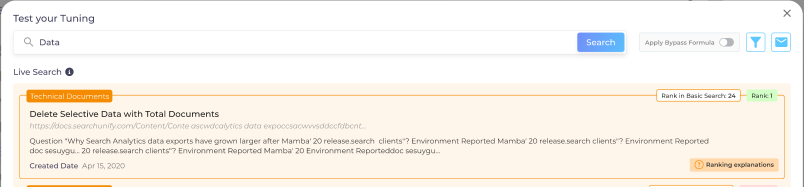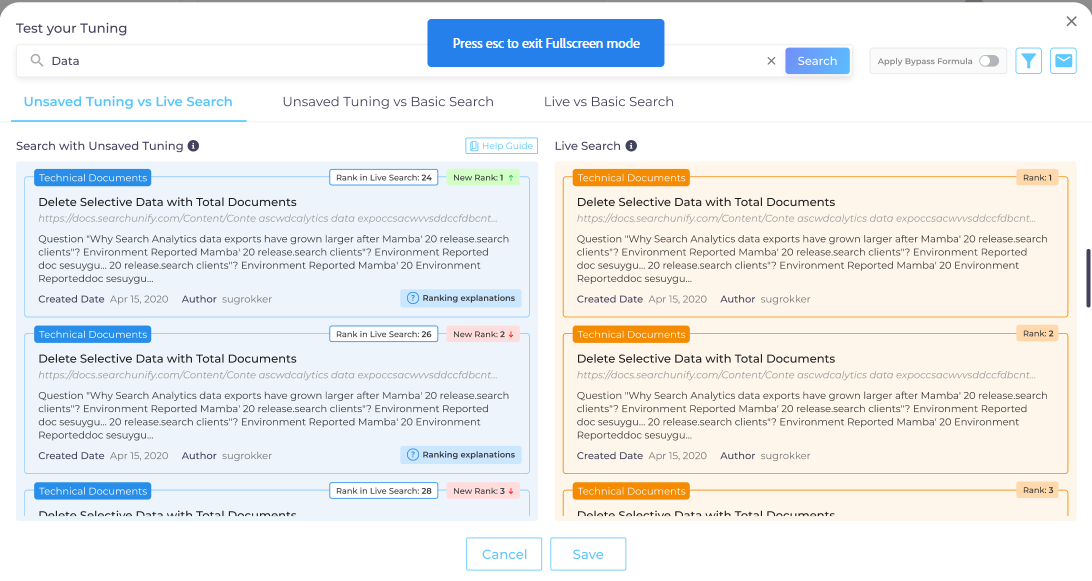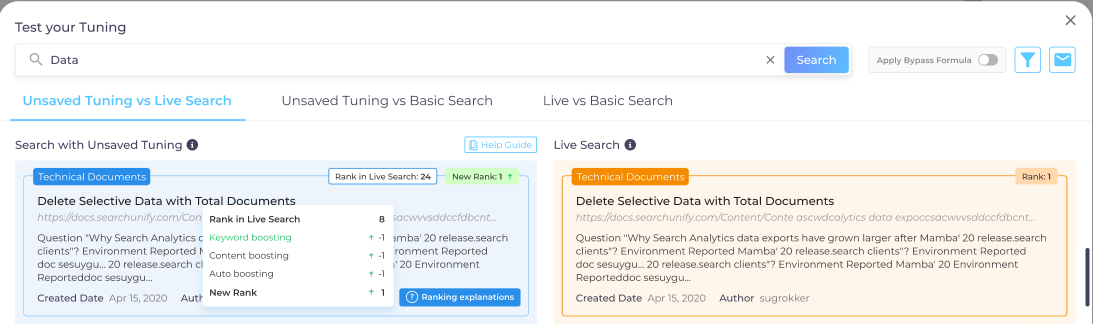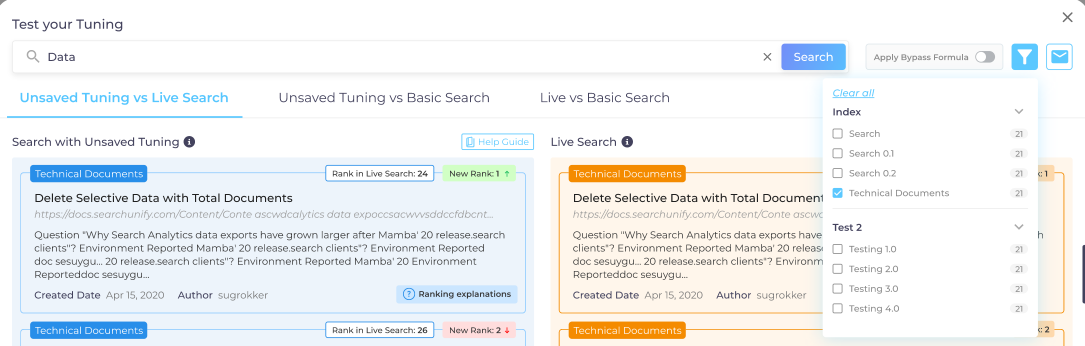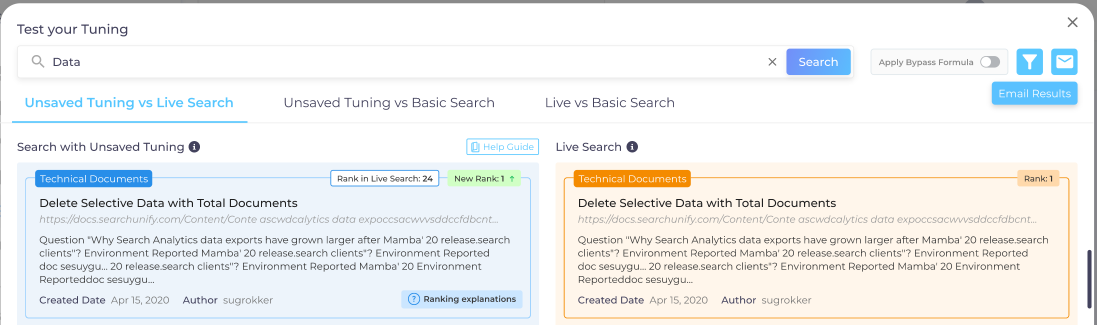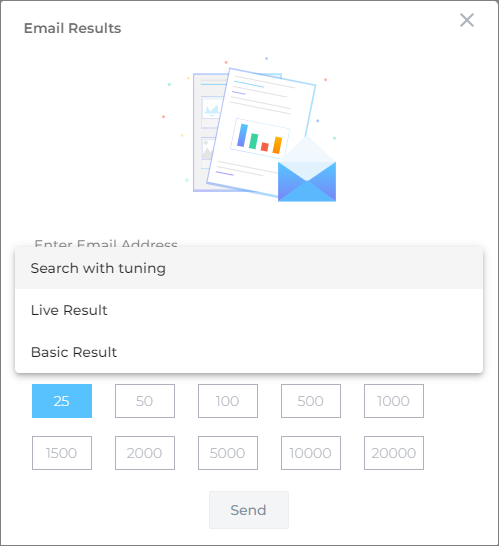Test Your Tuning
Test your Tuning helps you replicate the search behavior after the changes done in the tuning including, keyword tuning, content tuning, field-based tuning, and custom tuning. You can also see the impact that Auto Tuning is having on the search results in your search client.
Not only can you replicate the search but also compare the behavior against the live search and basic search.
NOTE.
The results in Test Your Tuning may not be the replica of the results in your search client because of access control settings that might have be applied to your search client.
If you want to see the updated ranking based on the applied changes in tuning, you can click Test your Tuning. Or, you can just click Save to save the changes.
-
Select a search client and click Test Your Tuning. If you often use a search client, you can even bookmark it by clicking
 .
.Fig: A snaphow showing the Search Tuning screen and highlighting Test your Tuning button.
-
Toggle on Apply Bypass Formula to override the impact of formulas defined in the Create Formula section of the search client. The Apply Bypass Formula helps you view all of the data irrespective of the data excluded due to the formulas applied on the search client.
NOTE.
-
If you haven't changed any settings in tuning, you will only see the Live Search results as shown in the above screenshot.
-
Apply Bypass Formula allows the user to access all relevant content sources, even those typically hidden by filters under Test your tuning. There are no consequence of enabling this option under "Test Your Tuning", because it is used only by the user in SearchUnify to find the results
-
-
Perform a search to view the results of your tuning adjustments. This is more convenient than launching multiple separate search engines to see how the changes impact the results.
-
There are three segmentations that you will see in the search results:
-
Tuned vs. Live Search shows a comparison of search results after the latest changes in tuning against the live search on your search client.
-
Tuned vs. Vanilla Search shows a comparison of search results after the latest changes in tuning against the vanilla search on your search client.
-
Live vs. Vanilla Search shows a comparison of search results on the live search of your search client against the basic search.
-
Tuned Search refers to the changes in the tunings that you as an Admin must have made. The term ‘Tuned’ indicates that the changes made in the tuning are not saved yet. Only when you are convinced that the search is showing the expected results in Test your Tuning, save the settings. After saving the changes, the updated search results are shown in the search client.
Live Search refers to the search results currently being shown on your search client.
Vanilla Search refers to the vanilla/raw search results that would have been visible without any tuning or formulas or any modification in the search client.
Save the settings after you see the desired ranking of search results.
Ranking Explanations
Every search result has a title, hovering which illustrates the role of tuning in a document's rank. This helps admins quantify the impact of Intent, Keyword, Content, and Custom on a search result. The effect of tuning, positive or negative, is displayed next. New Rank shows the updated rank of a document as an impact of the changes in tuning.
Help Guide
Click on  to view an elaborate explanation of how SearchUnify determines search rankings.
to view an elaborate explanation of how SearchUnify determines search rankings.
Filter Results
You can use result filters to view the results for specific content sources and further by the specific category/content type of a content source.
Email Results
The results of Test your Tuning search can be shared over email as a CSV file. To share, click Email Results.
Enter the email ID of the person who will receive the CSV file. To share the CSV file with more than one person, insert a comma between the two email addresses. Then, select the Search Results–Search with tuning, Live Results, and Basic Results–number of results to be shared and click Send.