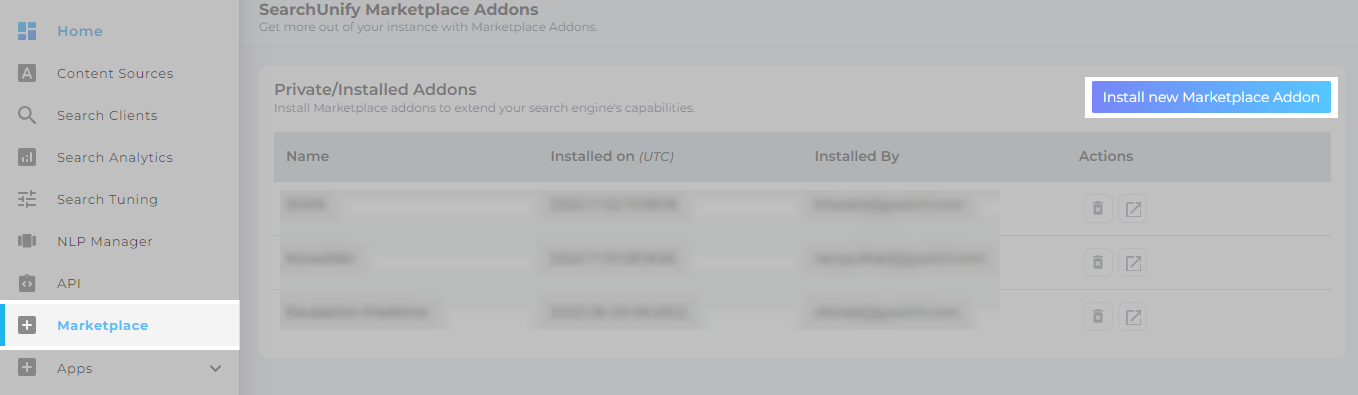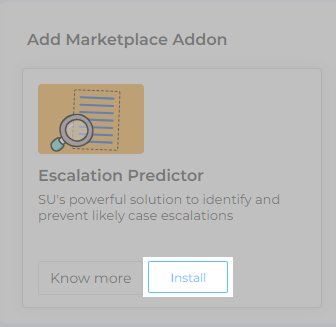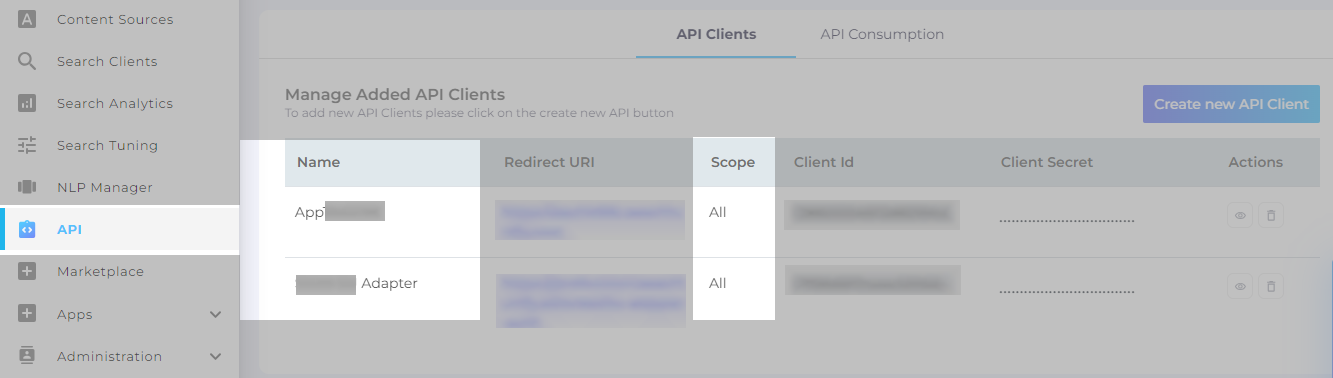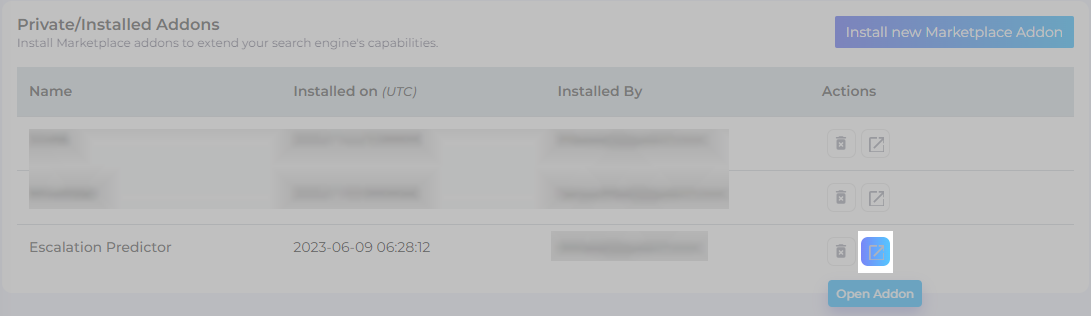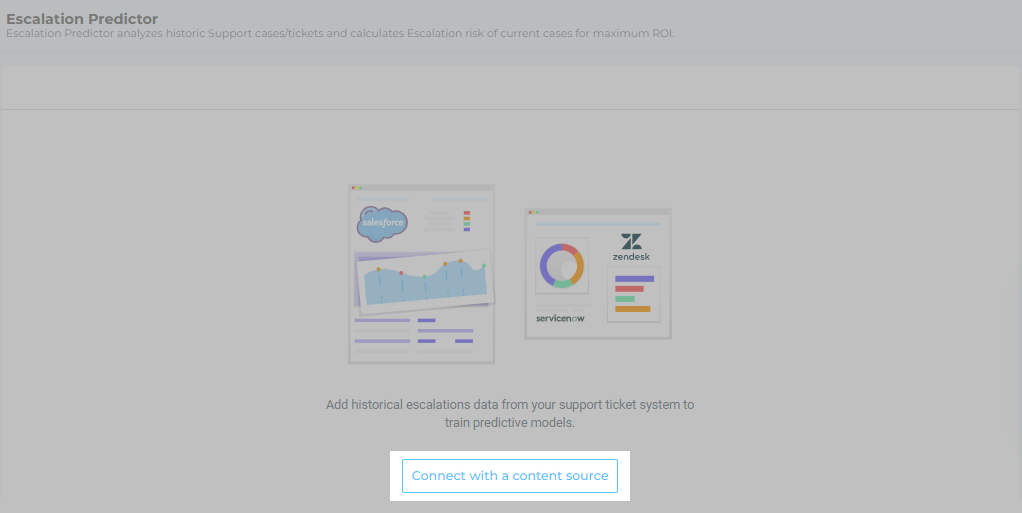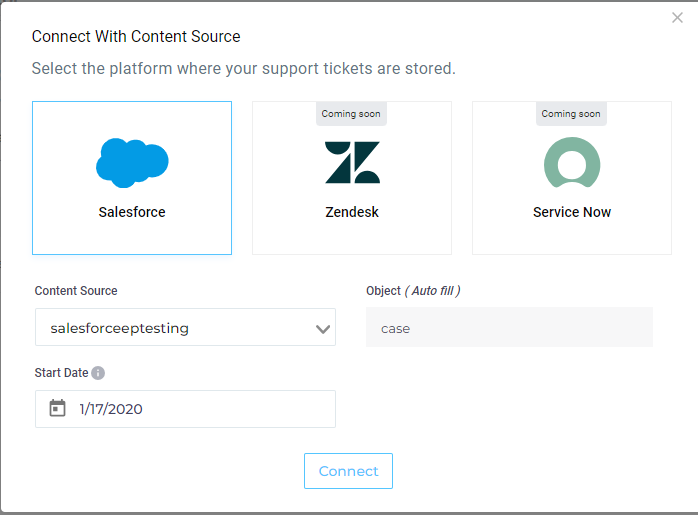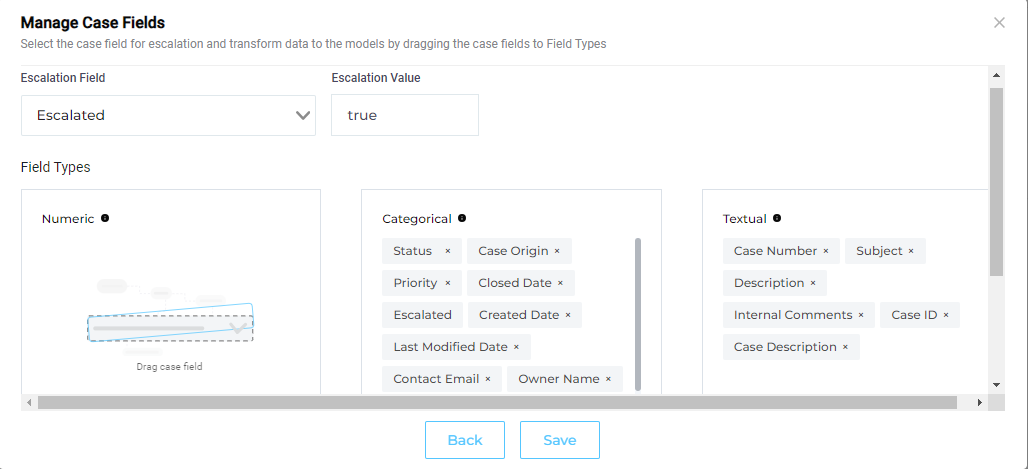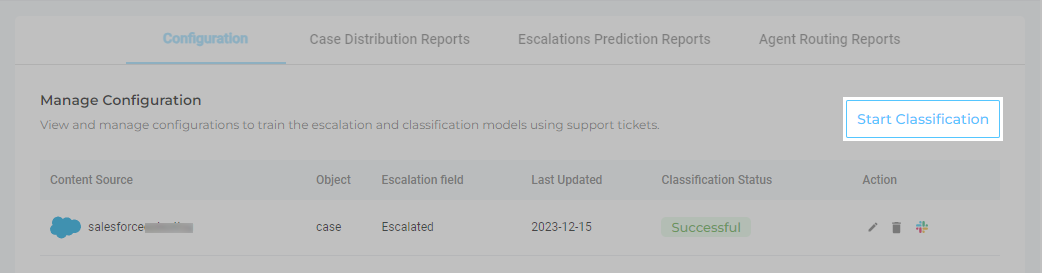Configuration: Set up Escalation Predictor to Preempt Customer Escalations
If your support agents haven't developed the superpower to foresee cases that are quick to solve and cases that carry with them a risk of escalation, try Escalation Predictor (EP). Forewarned is forearmed. EP cautions support agents and support managers in advance when a case is about to go south so you can take appropriate action to prevent escalations.
PREREQUISITES
- Escalation Predictor works only on cases which have the following fields indexed: Owner Name, Contact Name, ID, Case Number, Created Date, Closed Date, Contact Email, Last Modified Date, Case Origin, Escalation field, Subject, Status, Description, and Priority.
- Before connecting your case management system with Escalation Predictor, ensure that the system has at least two escalated case and two non-escalated cases, and these cases shouldn't be older than two months.
Installing Escalation Predictor
-
From SearchUnify admin panel, navigate to Marketplace and click Install new Marketplace Addon.
-
Install Escalation Predictor.
-
There is an OAuth Connection Setup in place to verify if a user has the authorization to install an add-on. Choose the API client in the Select Type drop-down. Enter your SearchUnify user credentials and click Connect And Install.
Note. Make sure the selected API set has the scope set to All. An illustration for that is as in the image below.
Escalation Predictor app is installed in your SearchUnify instance.
Connect to Content Source
Escalation Prediction needs to access cases before it can start analyzing them. In this section, you will learn to connect the app with a case management system.
-
Go to Marketplace and open Escalation Predictor.
Note. An admin is notified when refresh or access token expires. A warning appears as shown in the following image.
-
Click Connect with a content source.
-
Escalation Predictor analyzes the historical cases in your system in order to predict escalations. To establish a correlation between cases and escalations, select your Salesforce content source where cases are logged. The Object field is auto-populated and select a Start Date, the cases created after the selected date will be analyzed. After entering the required details, click Connect.
NOTE. As of January 2024, only Salesforce is supported.
-
SearchUnify uses the
Escalatedcase field or a custom field set up by Salesforce admins. Select that field and set its value toTrueforEscalatedor a field value that represents an escalation in your Salesforce instance.Escalation Predictor trains on cases to find those factors that lead to escalations. Depending on your case management system, the factors can easily run into dozens. The factors frequently include a case's title, a product's category, and the purchase amount. All of these factors (or case fields) are put into one of the three available categories in the app: Textual (used for sentiment analysis), Categorical, and Numerical.
Drag all the text fields, such as case Number, Case ID, Description, and Case Number into Textual. The Categorical field is for fields like Priority, Created Date, Closed Date, Contact Email, Contact Name, Owner Name, Escalation field, Last Modified Date, Case Origin, and Category. Use the Numerical field for storing number of comments exchanged, purchase amount, and other fields with numbers.
NOTE.. Case number is always a Textual field and both Closed Date and Created Date are always Categorical fields.
- Save the settings.
The Escalation Predictor configuration is completed. Click Start Classification to view Case Distribution Reports: Review Case Distribution Patterns.
In the Actions column, you have three options: 1. Edit, 2. Delete, and 3. Slack Integration.
Edit. You can edit the Escalation Predictor configuration using this feature.
Delete. This option is used to delete the Escalation Predictor setup.
Slack Integration. This feature is explained in Escalation Predictor-Slack Integration: Solve Cases Faster with Case Swarming.