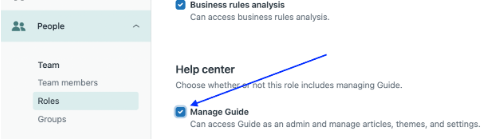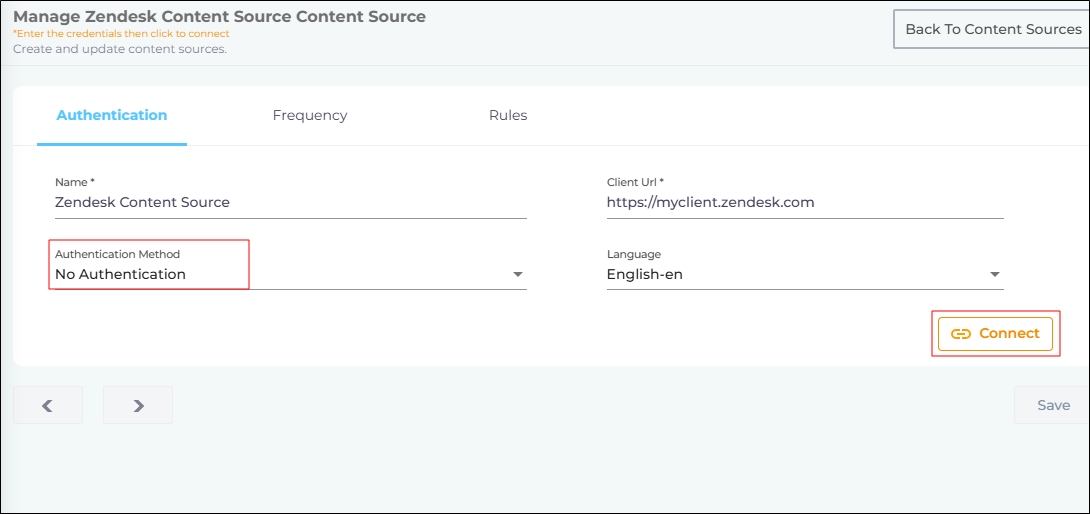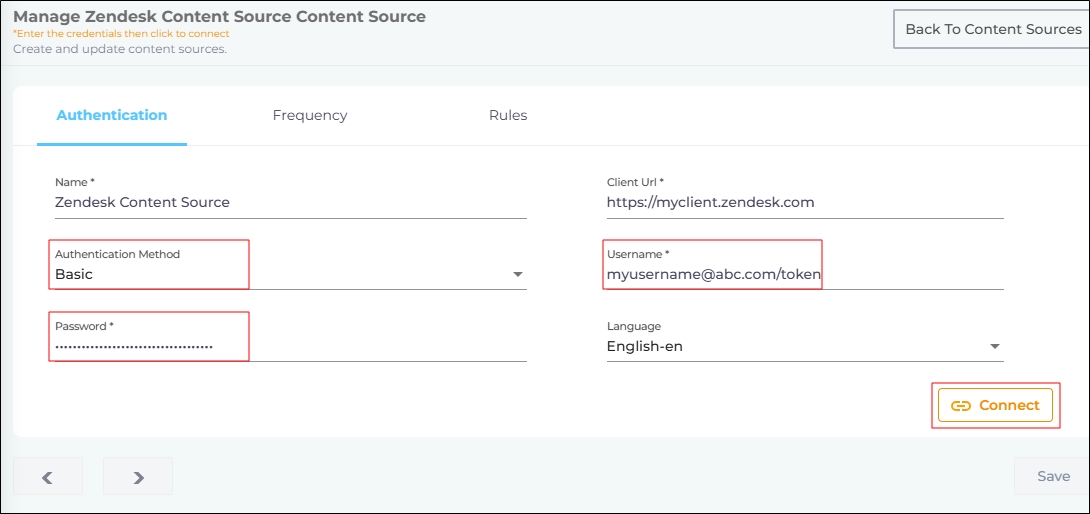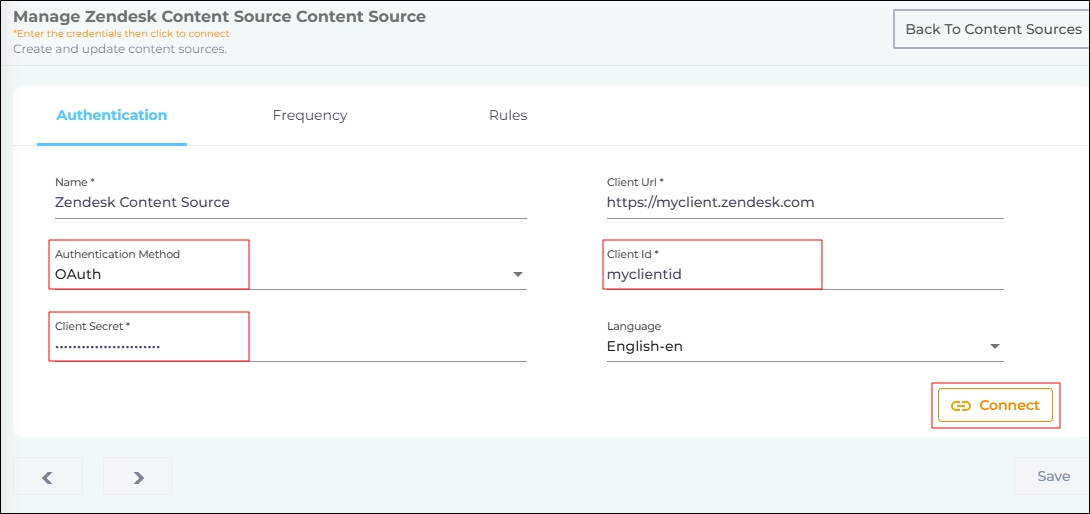Which Authentication Method to Select for Zendesk?
Your Zendesk content source can be authenticated in three different ways. This article provides an overview to them all.
Permissions
To fetch articles, enable the Help Center (Guide) first. This applies to all three authentication methods.
Only admins in Zendesk have the necessary permissions to authenticate using Basic or OAuth. If you aren't an admin in Zendesk, then ask the admin to activate Manage Guide for your profile.
If Manage Guide isn't activated for your user role, then you can only crawl the articles and posts that you have access to.
No Authentication
This authentication method crawls the public posts and articles in your Zendesk instance. Because tickets are never public in Zendesk, they are not crawled.
Basic
This authentication type requires a Zendesk username and password or API token. It crawls the data that the user authenticating Zendesk can access.
- Select Basic authentication method.
-
Enter your Zendesk:
-
username and password
or
-
username and API token
NOTE.
Append your username with
/tokenif you are using the API Token.Correct:
youremail@grazitti.com/tokenIncorrect:
youremail@grazitti.comTo learn how to obtain the API token, refer to Get Your Zendesk API Token
-
OAuth
This authentication type crawls all the data on your Zendesk instance.
If you're using OAuth authentication, it's recommended to log into Zendesk before connecting the content source. Otherwise, you'll be redirected to the Zendesk login screen after clicking “Connect”.
If you see a “Connection Failed” message, ignore it and continue logging into Zendesk. Once you're logged in and the authentication is complete, return to the setup screen, enter the Client Secret, and click Connect again.
-
Select OAuth requires you to enter your Client ID and Client Secret. To learn how to obtain them, refer to Get Your Client ID and Client Secret in Zendesk.