Configure Search Adapter in Knowbler
The Search Adapter in Knowbler expands the search scope for agents working in Salesforce. By default, Knowbler Search support agents can find articles hosted only on their Salesforce org.
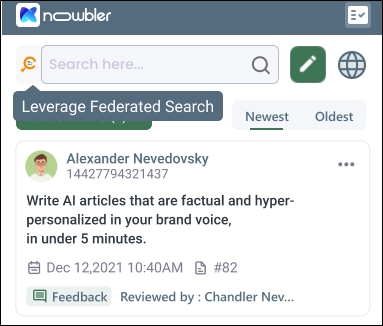
Fig. A snapshot of the default Knowbler Search in Salesforce.
Configuring and activating the Search Adapter expands the search scope because data is fetched from all Content Sources connected to a Search Client whose UID is used in the Search Adapter
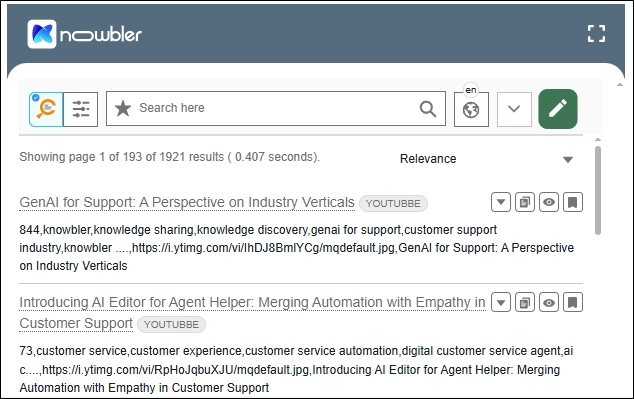
Fig. A snapshot of results from Search Adapter.
When data is fetched from multiple Content Sources instead of only Salesforce, the likelihood of finding existing knowledge increases. For example, the information that an agent needs might be in an article hosted on the company website instead of Salesforce Knowledge. Through the Search Adapter, agents can find such articles while working within Knowbler and can share them with the clients to resolve cases faster.
IMPORTANT
Search Adapter currently works only on Salesforce.
Only one Search Adapter can be configured at a time.
Search Adapter cannot be deleted, but you can:
Deactivate it - The deactivated adapter will no longer be visible in Knowbler.
Change the UID - The Search Adapter will fetch results from the search client corresponding to the entered UID. The UID must be associated with a Salesforce Console Search Client.
Prerequisites
An active SearchUnify Search Client with connected Content Sources.
Instructions for setting up a Search Client and authenticated Content Sources are available on the SearchUnify Documentation site.
-
Content Sources: Learn about Content Sources in SearchUnify
-
Search Clients: Learn about Search Clients in SearchUnify
Configure Search Adapter
-
Log into Knowbler.
-
Expand Advanced Settings and click Search Adapter.
-
Click Connect.
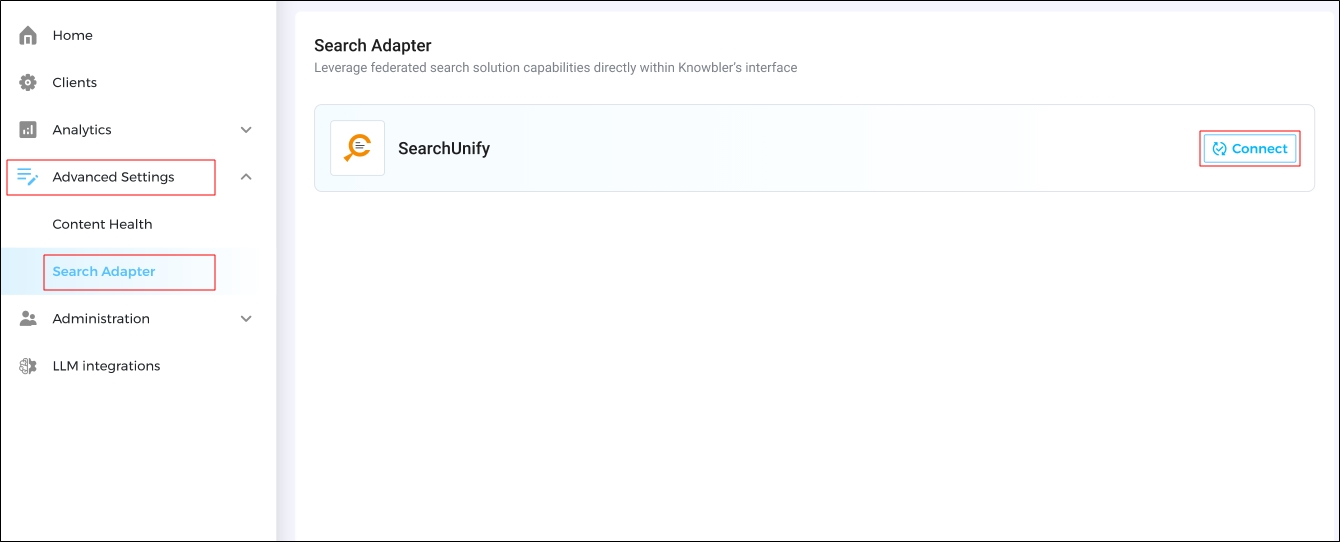
-
Select a platform from the Service Desk Management Tool dropdown.
NOTE. The error “Knowbler Client Not Found” is displayed if the platform has been disconnected or deleted from Knowbler.
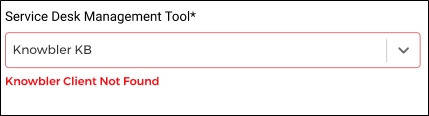
-
In the Search Client UID field, enter the UID of the Search Client that will be used to fetch results from multiple Content Sources.
NOTE.
-
If the Search Client UID is updated after the initial set-up, then the Knowbler client has to be reprocessed.
-
The error Search Client Not Found is displayed in the following scenarios:
-
The UID is incorrect
-
The search client has been deleted
-
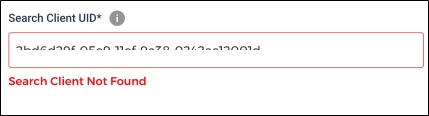
-
-
Click Connect.
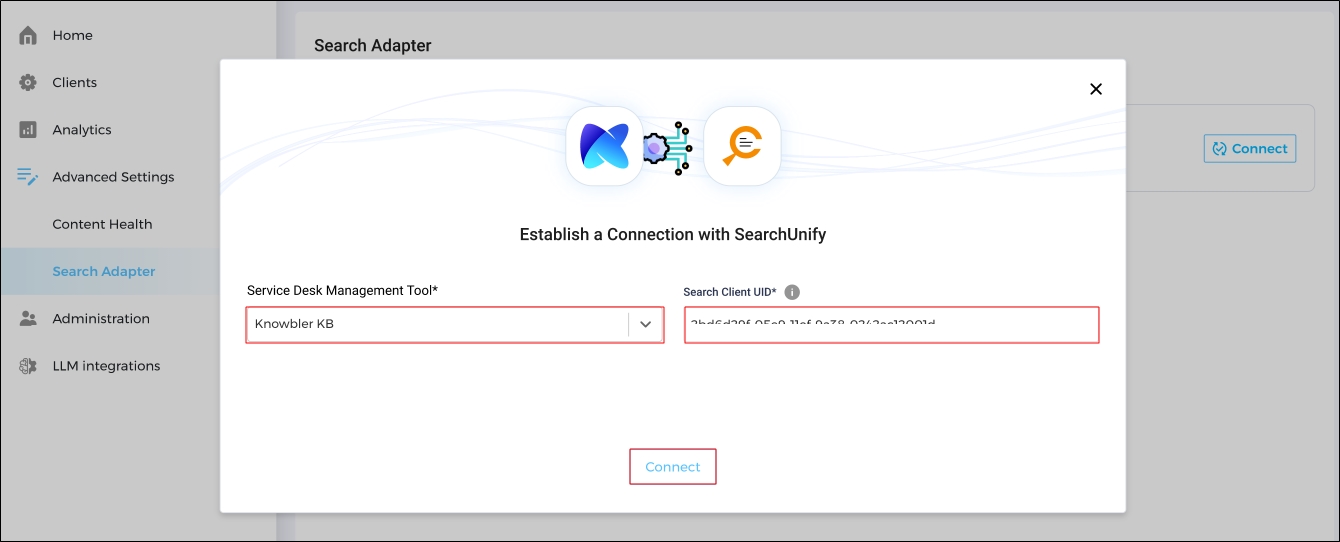
-
If the credentials are correct, a connection is established, and you will return to the Search Adapter screen to activate the adapter.
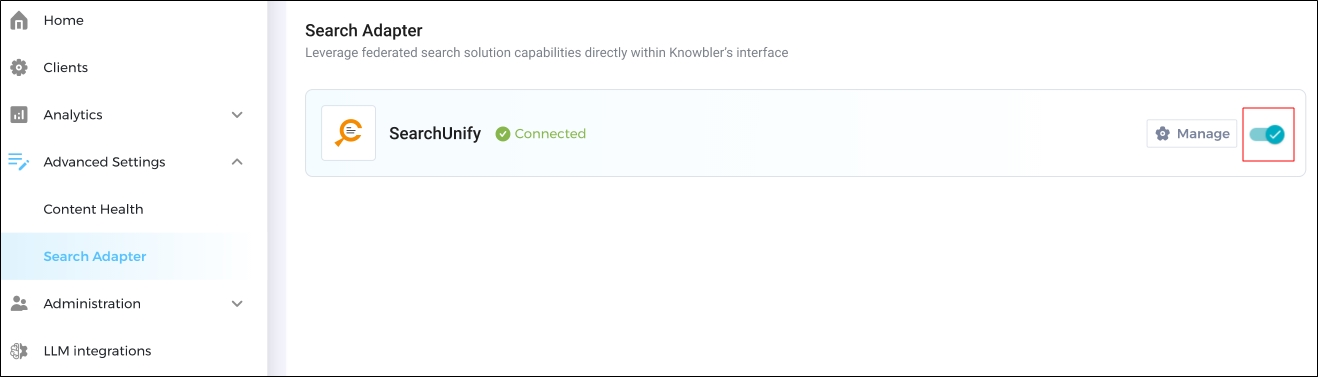
Agents can now find results from all Content Sources connected to a Search Client.

