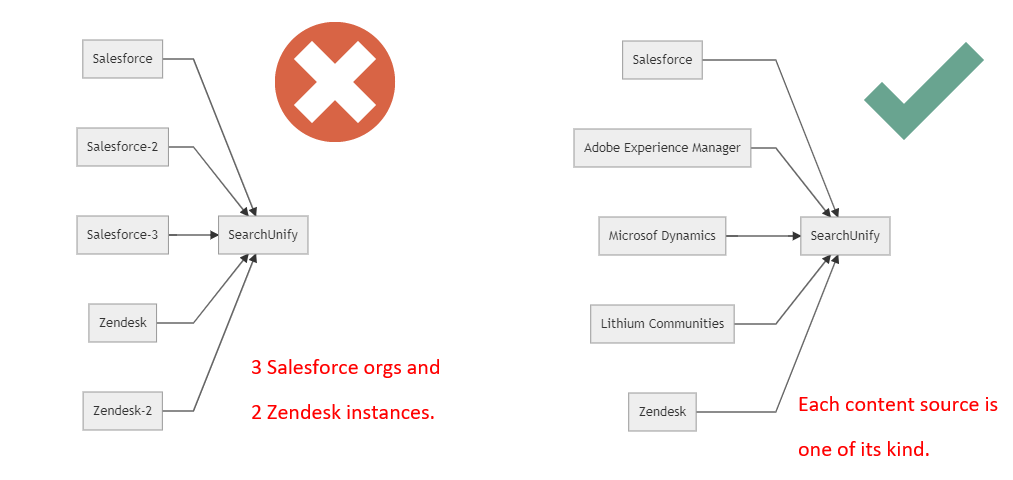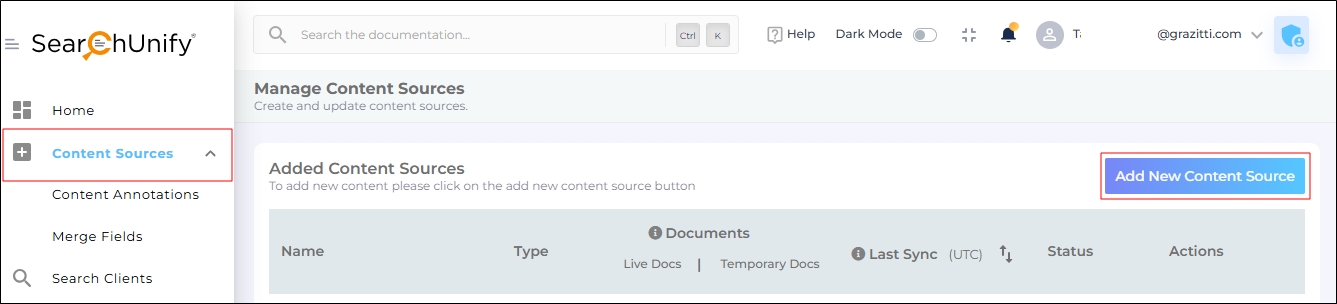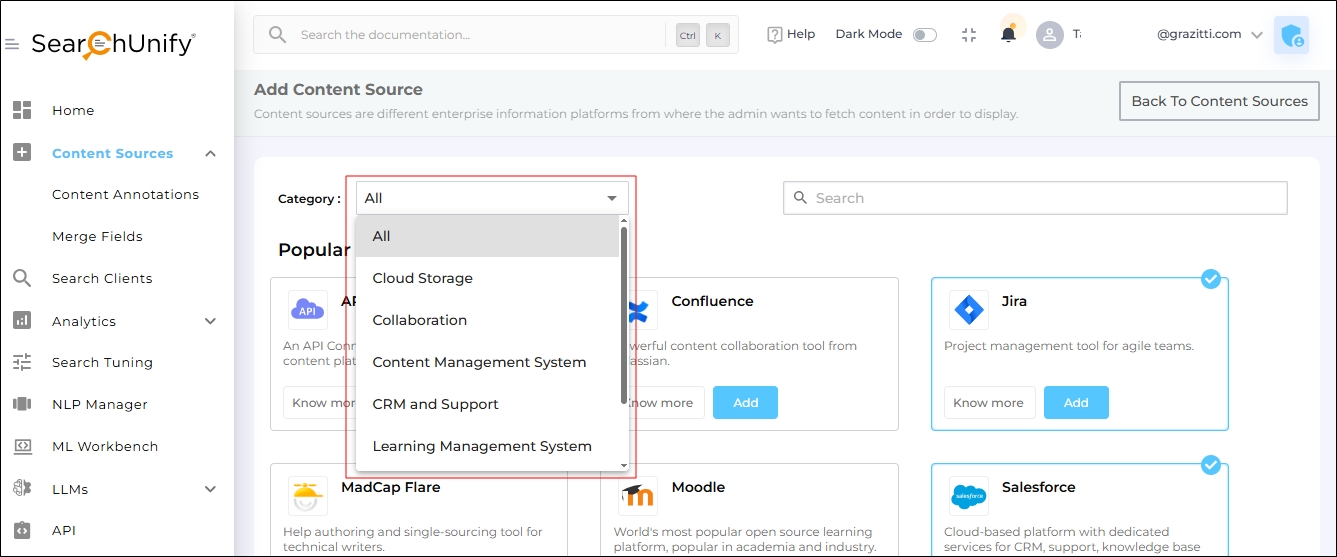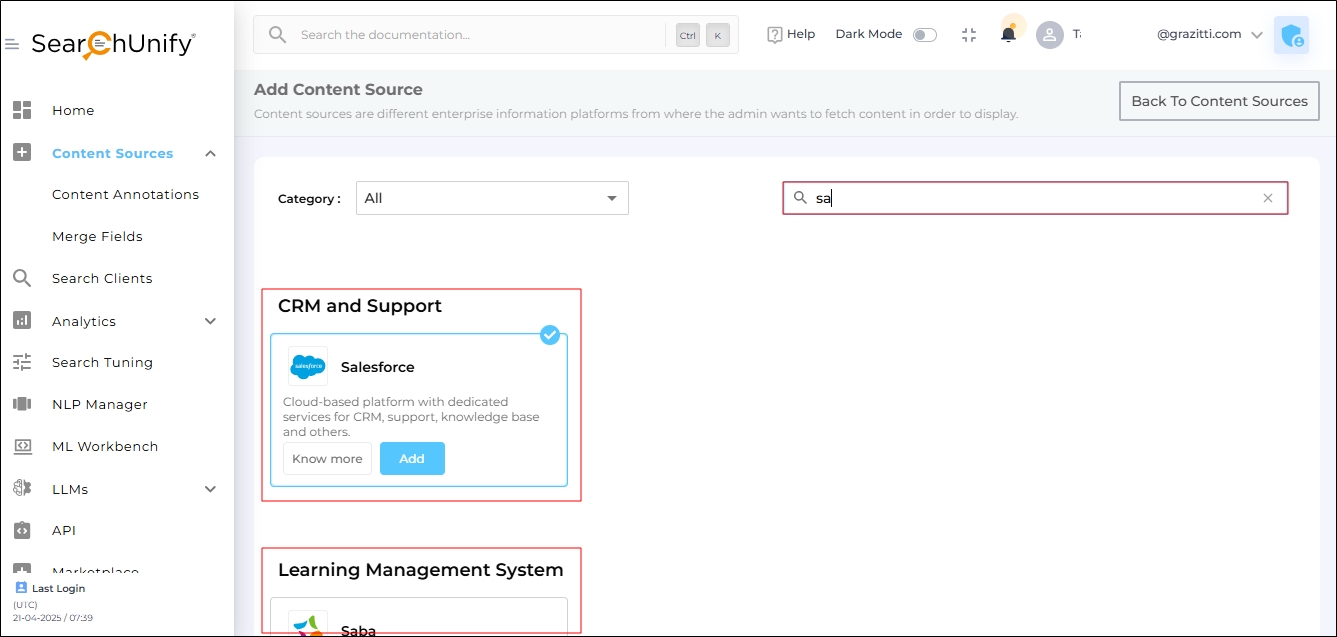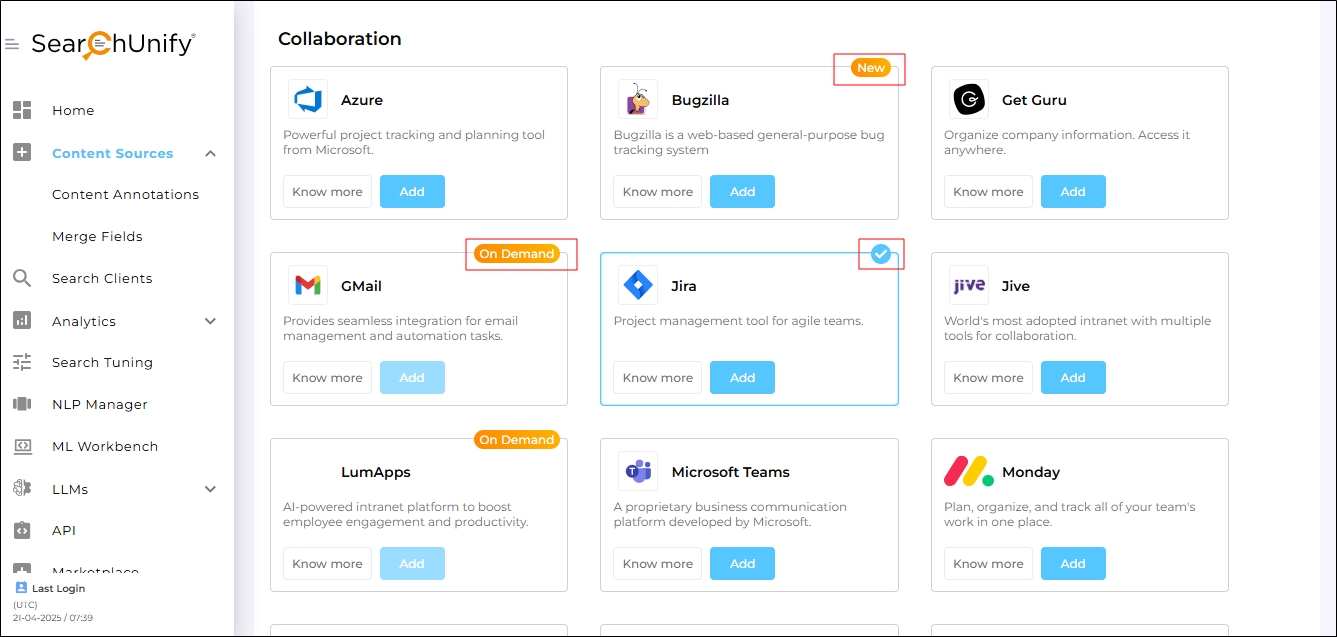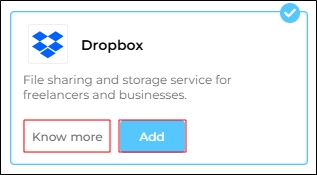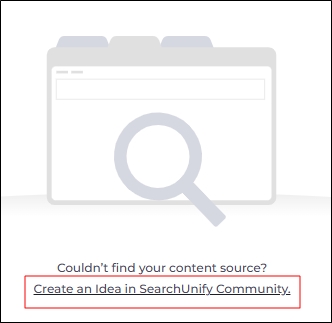Content Source
In SearchUnify, a Content Source refers to an external data repository that SearchUnify connects with to index and retrieve information for search experiences. These content sources can include: Knowledge Bases, Community Platforms, CMS & Document Repositories, Learning Management Systems (LMS) etc.
Each content source is integrated via a crawler, which fetches data at scheduled intervals. The indexed data is then processed using vectorization and ranking algorithms in Neural and Hybrid Search for better relevance and contextual search experiences.
NOTE.
Large documents impact search performance. These documents can be an HTML page, a knowledge article, a Khoros community post, a Google Drive file, or any type of file in your content source. So to maintain performance, an upper size limit of 12 MB on fields has been introduced.
Scenario 1: You've to crawl Zendesk articles and you've indexed three fields: Title, Description, and Publication Status. If the text in all those fields amounts to 12 MB or more, then the issue is not crawled.
Scenario 2: You've to crawl Zendesk articles and you've indexed four fields: Title, Description, Publication Status, and Attachments. In this case, the crawler first extracts text from the attached file and then measures its size. If the combined size of the text stored in all the indexed files is less than 12 MB, then it'll be crawled.
Supported Platforms
SearchUnify supports over 40 platforms, including Salesforce, Higher Logic (Vanilla and Thrive), Adobe Experience Manager, and websites among others. Each of these platforms can be indexed and searched within a few clicks. Admins can connect several of them to SearchUnify, although the recommended practice is to connect only one of its kind.
To view all the SearchUnify-compatible content sources, navigate to Content Sources and click Add new content source.
Fig. A snapshot of the Add New Content Sources button.
The content sources are categorized into seven parts:
-
Cloud Storage
-
Collaboration
-
Content Management System
-
CRM and Support
-
Learning Management System
-
Search Engine
-
Others
On the screen itself, but not in the dropdown, there is an eighth category: Popular, where you can find the most frequently-used content sources on the SearchUnify platform.
Use the dropdown to find all the content sources in a category.
Fig. A snapshot of the Content Source categories.
Another way to look for a content source is to use the search box. Simply enter the name. You will see results as soon as you start typing.
Fig. A snapshot of the search function.
Supported Languages
SearchUnify can crawl, index, and search content in more than 30 languages, including Arabic, Armenian, Basque, Brazilian, Bulgarian, Catalan, Chinese, Czech, Danish, Dutch, English, Finnish, French, Galician, German, Greek, Hindi, Hungarian, Indonesian, Irish, Italian, Japanese, Korean, Kurdish, Norwegian, Persian, Polish, Portuguese, Romanian, Russian, Spanish, Swedish, Turkish, and Thai.
Installed, New, and On Demand Content Sources
Content Source cards can be marked by one of the following three signs:
-
Installed (
 ) - It means that the content source has been already installed. In the next image, Jira is an installed content source.
) - It means that the content source has been already installed. In the next image, Jira is an installed content source. -
New (
 ) - It means that the content source has been recently introduced into the list of support content sources. In the next image, Bugzilla is a new content source.
) - It means that the content source has been recently introduced into the list of support content sources. In the next image, Bugzilla is a new content source. -
On Demand (
 ) - It means that the content source can be added to your instance if you write to the SearchUnify support team. In the next image, Gmail is an On Demand content source.
) - It means that the content source can be added to your instance if you write to the SearchUnify support team. In the next image, Gmail is an On Demand content source.
Fig. A snapshot of the Installed, New, and On Demand tags.
In order to install a content source, click Add. To find its official documentation, click Know More.
Fig. A snapshot of the Add and Know More buttons.
In case a content source is not found, you can suggest it as an idea in the SearchUnify Community. Simply click Create an Idea in SearchUnify Community.
Fig. A snapshot of the message when no content source is found.