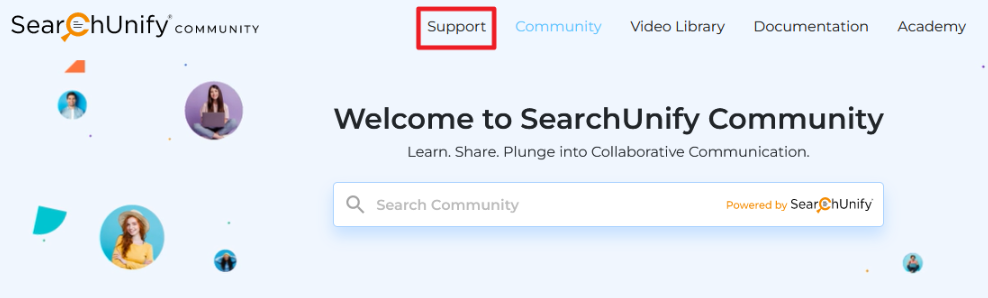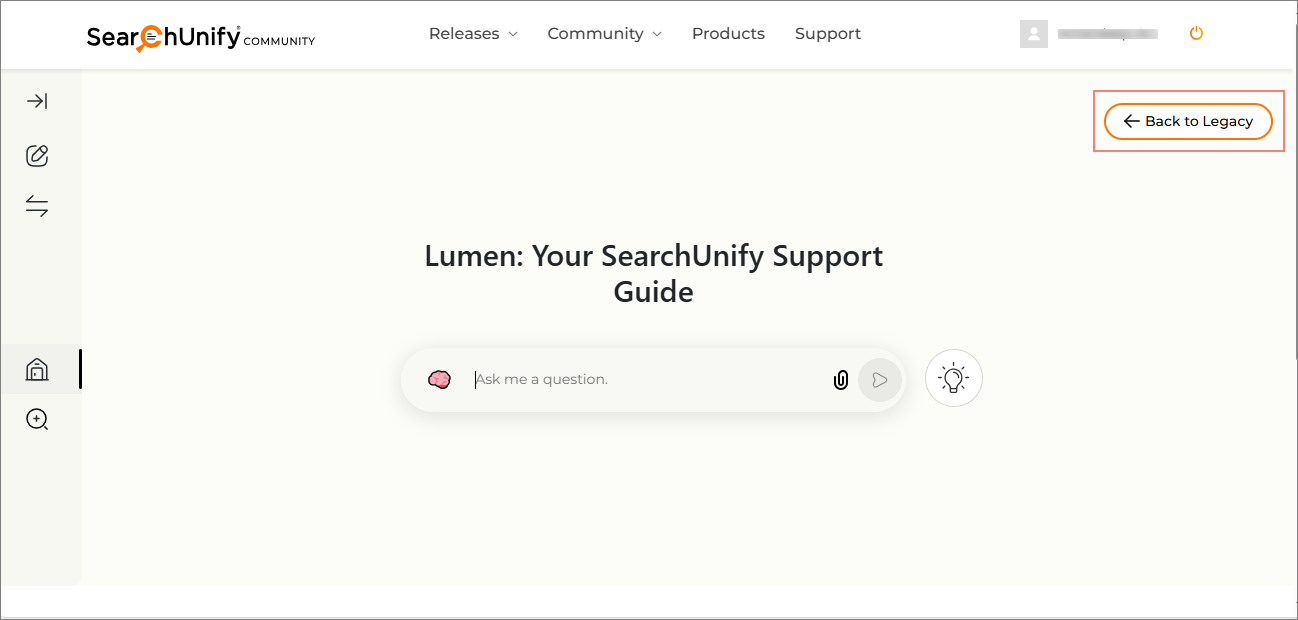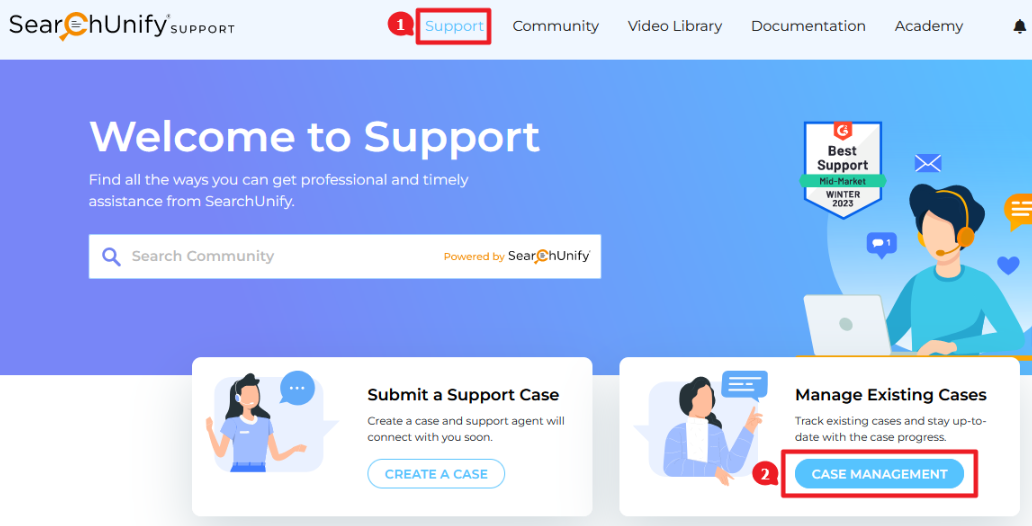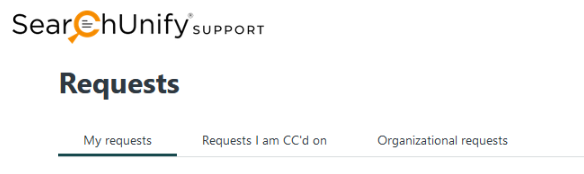View Old Cases on SearchUnify Community
When you have multiple cases on the community, tracking them becomes important. If you are not registered on the SearchUnify community, the only way to stay on top of the cases is to check your inbox. For registered users, a more comfortable method exists.
Prerequisites
You should be a registered user on the SearchUnify community. If you aren’t already, then follow the instructions on Register on the SearchUnify Community
View Your Cases
-
Go to community.searchunify.com and log in. Then, click Support.
-
You can see the Lumen interface, SearchUnify's advanced Agentic tool. Click Back to Legacy to go to the Support page.
Read more about Lumen here: The Beta Launch of Lumen on the SearchUnify Community
-
On the Support page, click Case Management.
-
A new tab opens with cases categorized into three tabs: My requests, Requests I am CC’d on, and Organizational requests.
-
My requests contains the cases that you have created.
-
Requests I am CC’d on contains the cases in which you are in CC. All CCed users have only viewing rights; they can add comments, but can’t change the case status.
-
Organizational requests contains all the cases related to your organization, including your own. You can view the cases created by others and insert comments, but you cannot change the case status unless you are the case owner.
-
-
By default, users view My Requests screen first. They can view the cases, add a comment, and change the status of a case. For the last, view Change the Status of a Case on Community.