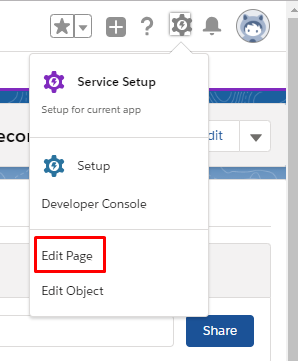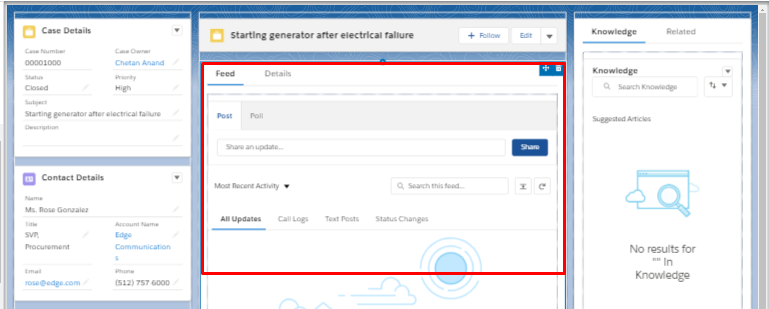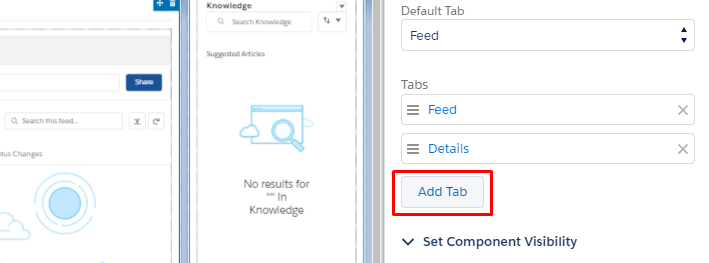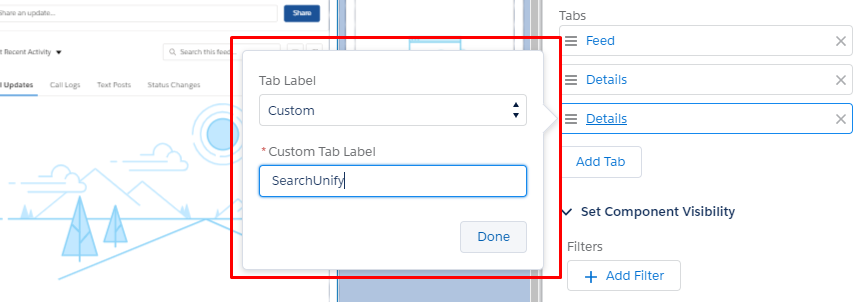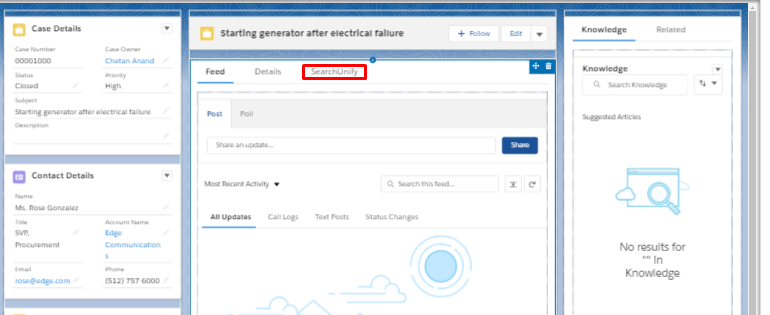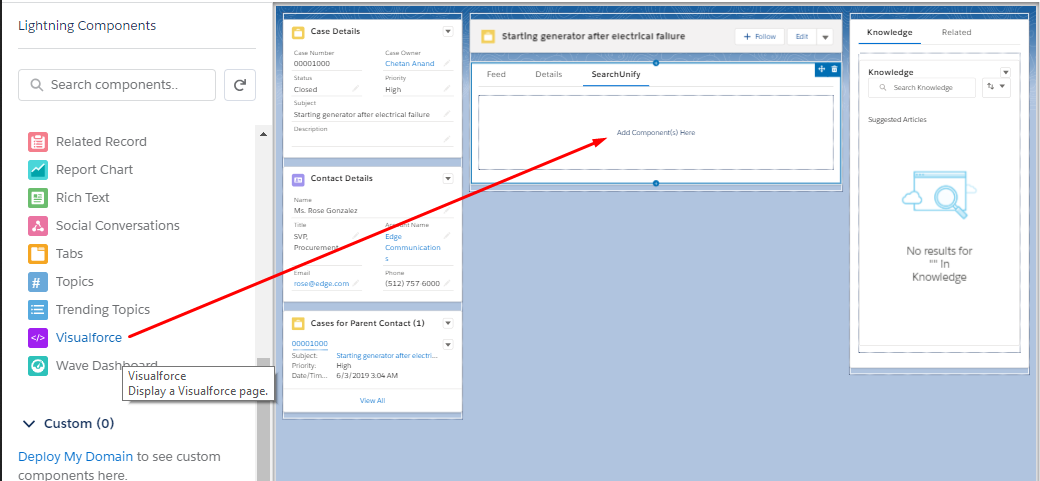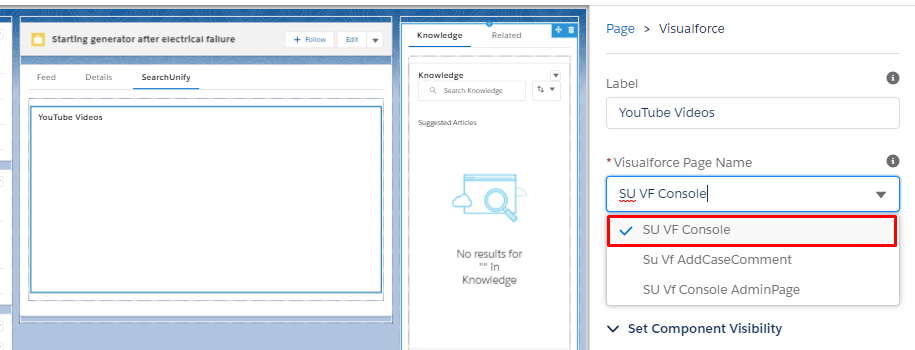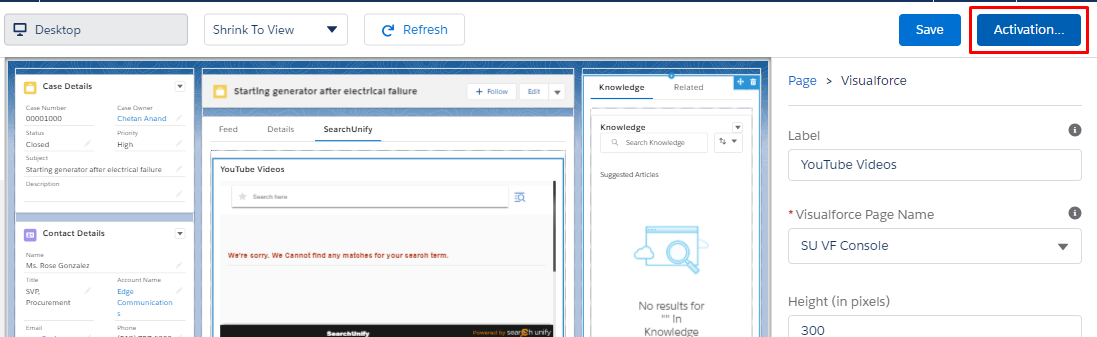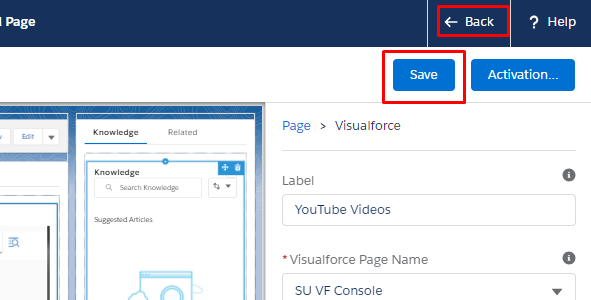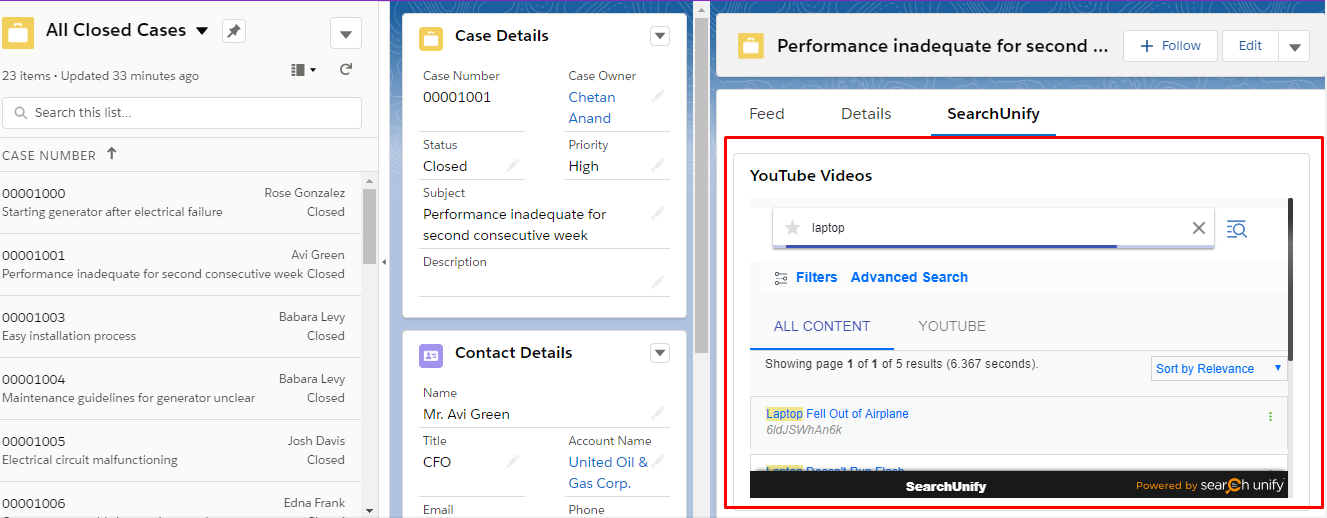Move Search Client to Chatter Feed
Upon installation, the search client for Salesforce Console gets added to the utility bar. It is possible to move it right into the chatter feed for easier access. This article explains the process.
Prerequisites
Move Search Client from Utility Bar to Chatter Feed
- From
 , click Edit Page.
, click Edit Page.
- Click anywhere on the Actions Layout Editor.
- Click Add Tab.
- Click anywhere on Details and give it a custom label. (We have given it the label SearchUnify.)
- Return to the Actions Layout Editor and click SearchUnify.
- From the Lighting Components menu, drag Visualforce to SearchUnify.
- Give the Visualforce component a label. (We have given it the label YouTube Videos.)
- From the Visualforce Page Name dropdown, select SU_VF Console.
- Click Activation to manage access settings.
- Click Save and then Back.
The search client should now be visible in the Chatter Feed.
Related