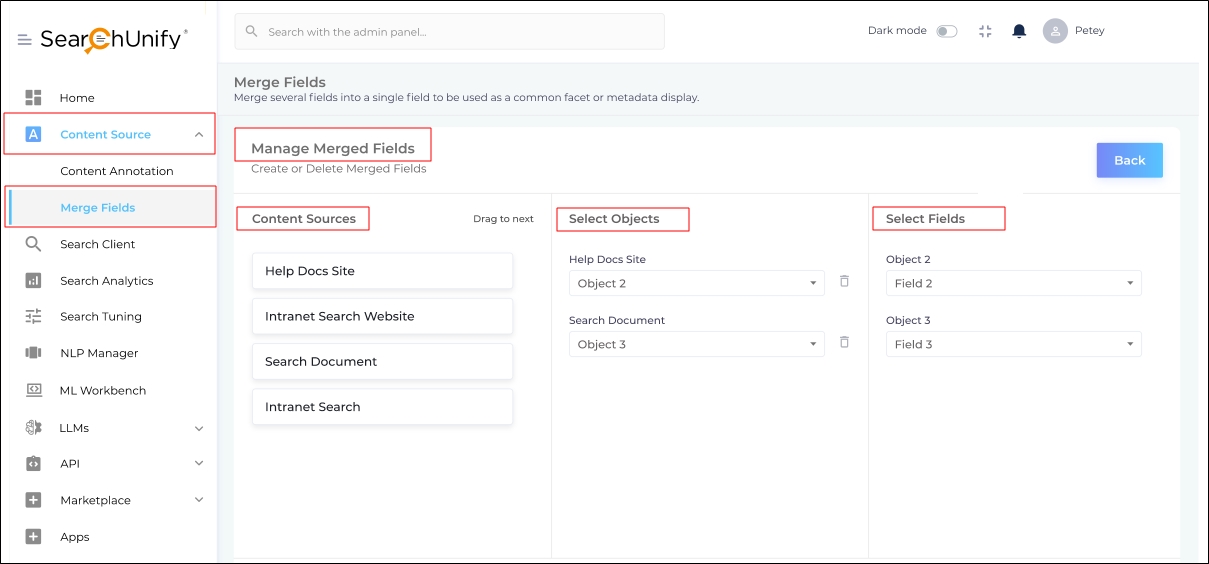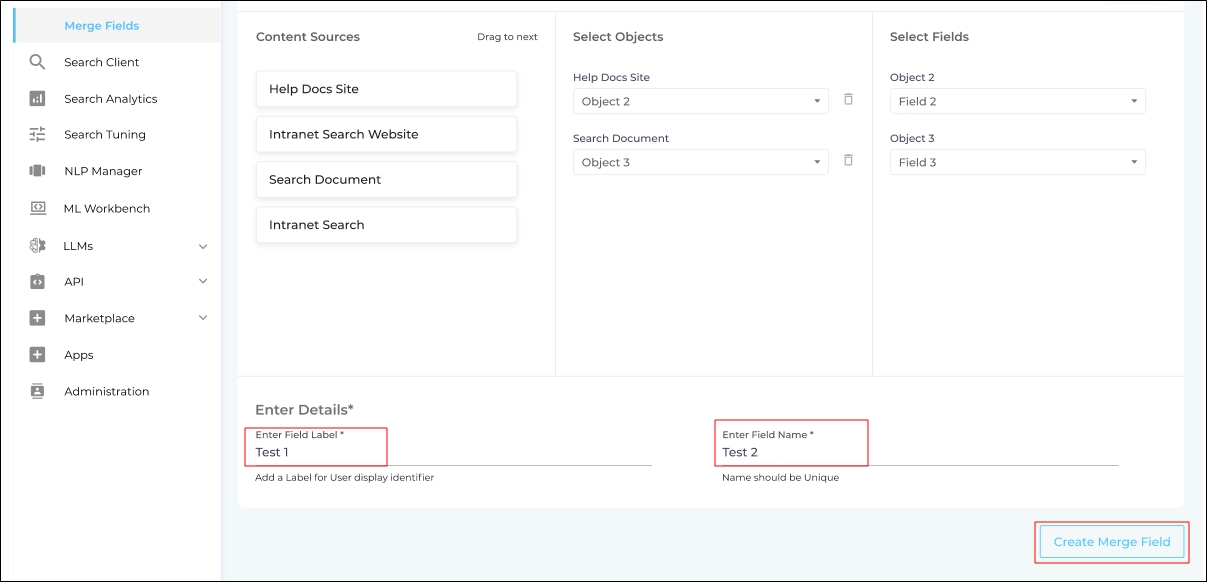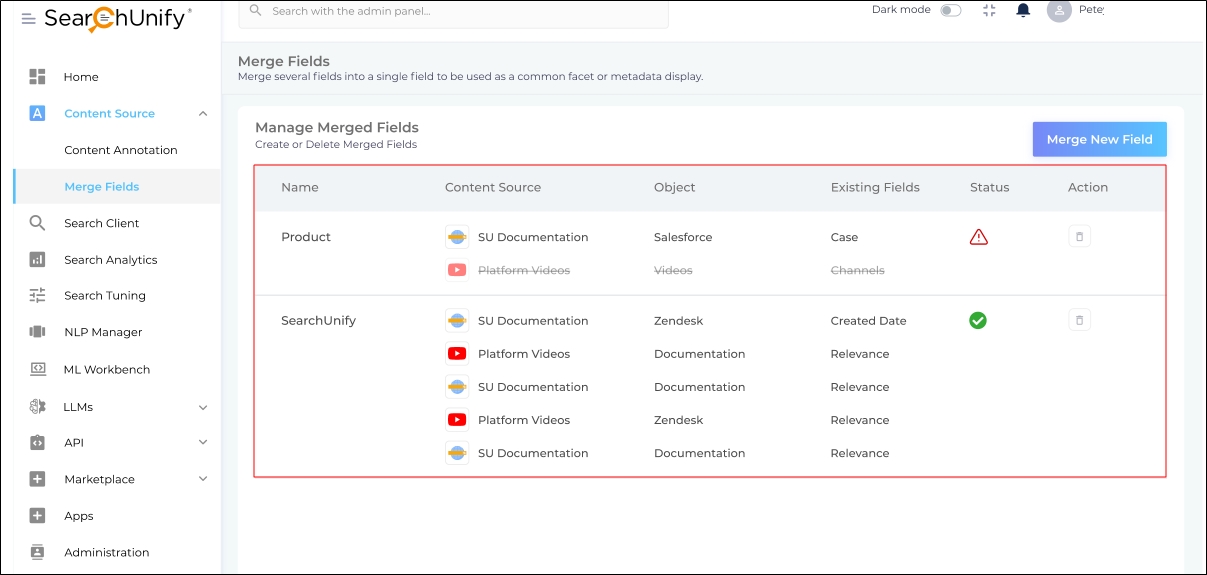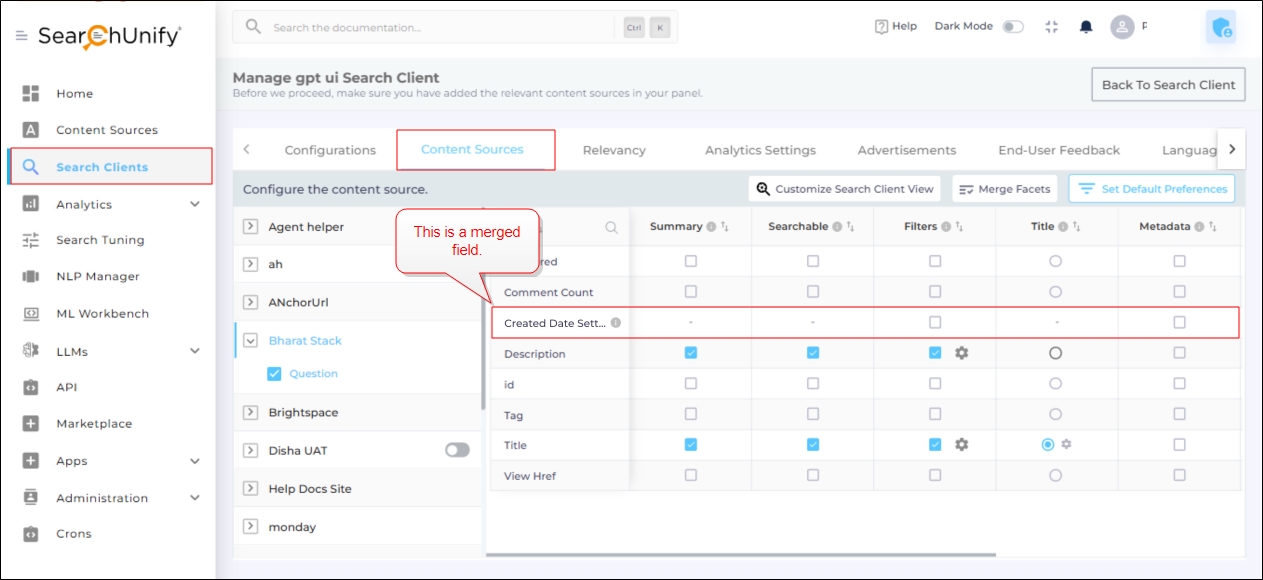Merge Fields with the Same Datatype from Several Content Sources
The Merge Fields feature lets SearchUnify admins combine fields from different content sources into a single filter, as long as the fields store the same type of data.
By Merging Fields from multiple content sources, the admins can bring order to inconsistent metadata.
Example:
The last modified time is stored in different fields across content sources:
-
In Dropbox, it is stored in the "modified_time" field.
-
In Jira, it is stored in the "updated" field.
By merging these fields into a single filter, such as "Last Updated," search users can filter both Jira issues and Dropbox files by time. Instead of applying two separate filters, users can apply a single unified filter, improving search efficiency and usability.
Merging fields from multiple content sources into a single filter enhances the end-user experience by simplifying search and navigation.
NOTE.
The Merge Fields feature is not to be confused with the Merge Facets feature.
In Merge Facets, multiple values from one field are combined to create a facet. For example, the field values “review_X_one” and “review_X_two” form the field content_tags can be combined into a filter named “Reviews for X.”
In Merge Fields, multiple fields are combined to create a facet. For example, the date field from YouTube, the date field from Vimeo, and the created_date field from Salesforce can be merged into a filter named “Date”.
Creating Merge Fields
-
Log into SearchUnify.
-
Navigate to Content Sources > Merge Fields.
-
The Manage Merged Fields screen is displayed. The top part of the screen is divided into three columns:
-
Content Sources
-
Select Objects
-
Select Fields
-
-
Drag one or more Content Sources from the first column into the second column (Select Objects).
-
Select objects from each content source that you dragged.
-
Select the fields you want to merge. These fields are combined into a single filter. Ensure that the fields have the same data type.
NOTE:
If you try to merge fields with different data types, SearchUnify will generate an error. For example, you cannot merge the Title field (text) with the Date field (timestamps).
Fig. A snapshot of the new field creation in the Merge Fields screen.
-
Scroll down and enter a label in Enter Field Label (this is what end-users will see) and enter a name in Enter Field Name (used in the backend for admin configuration).
-
The Label and Name must be unique.
-
Click Create Merged Field.
Fig. A snapshot of the new field creation in the Manage Merged Fields screen.
All the merged fields are displayed in the Merge Fields screen.
-
Name. The label of the merged field.
-
Content Sources. The content sources whose fields have been merged.
-
Object. The content types from which the fields were merged.
-
Existing Fields. The fields included in the merged field.
-
Status. A green check indicates a successful merge. The other status can be: In progress (field merging is in progress) and Error (field merging was unsuccessful).
-
Action. Allows you to delete a merged field.
Fig. A snapshot created fields in the Merge Fields screen.
Fig. A snapshot created fields in the Merge Fields screen.
Editing in Search Clients
The created filter is displayed in the Filters column in Search Clients > Edit > Content Sources. This filter is displayed for all the content sources whose fields have been merged.
NOTE:
You can use the merge field as a filter or metadata.
Fig. A snapshot of the Merge Field in Search Clients > Edit > Content Sources.
Limitations on the Use of Merged Fields
-
Merged Fields cannot be made searchable.
-
Nesting isn't supported on merged fields.
-
Once created, merged fields cannot be edited. To make changes, delete a merged field and create a new one.
-
It's essential to reindex content sources after deleting a merged field.
-
Facet interpreter, even if it's turned on, doesn't support merged fields.
-
Content Annotation isn't supported on merged fields.