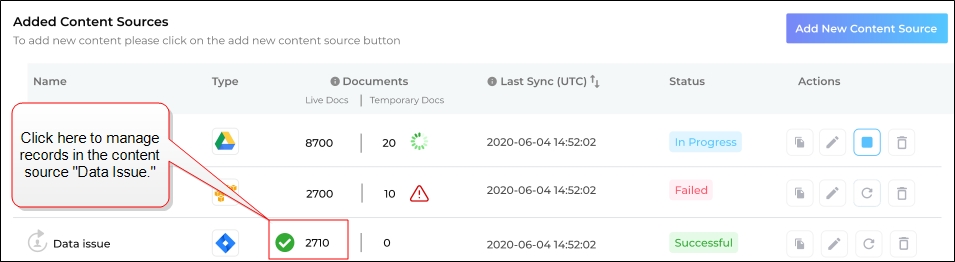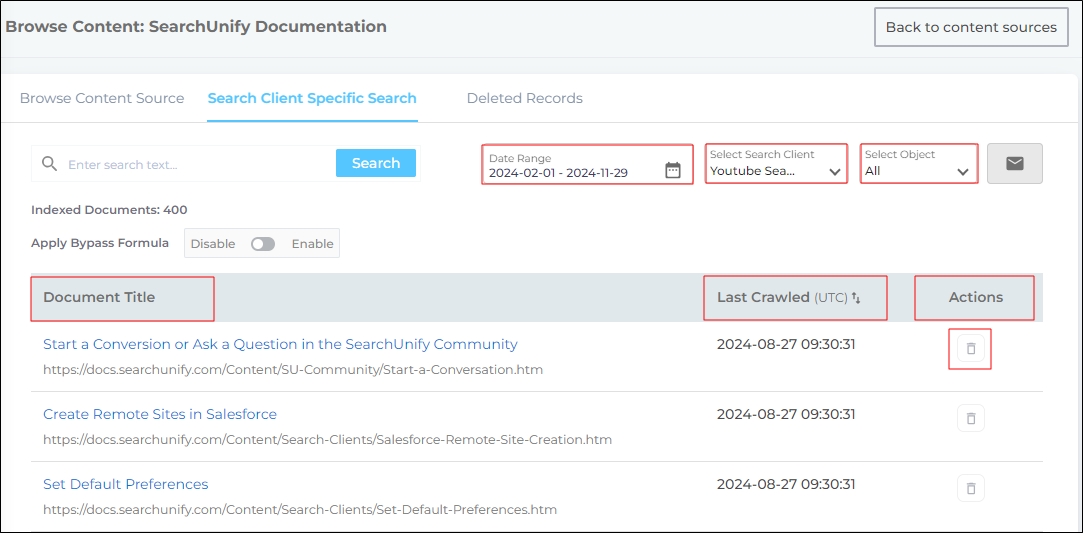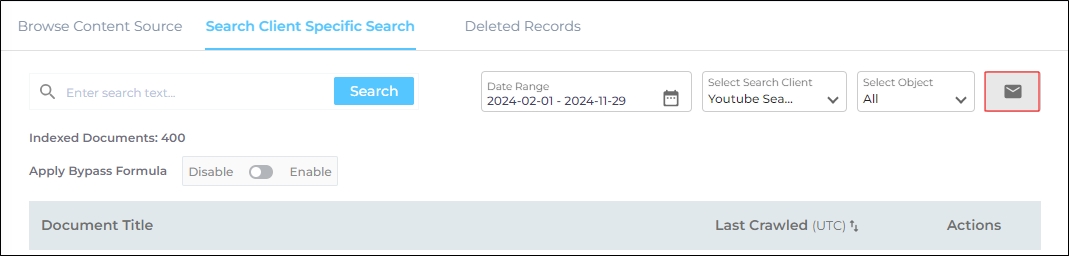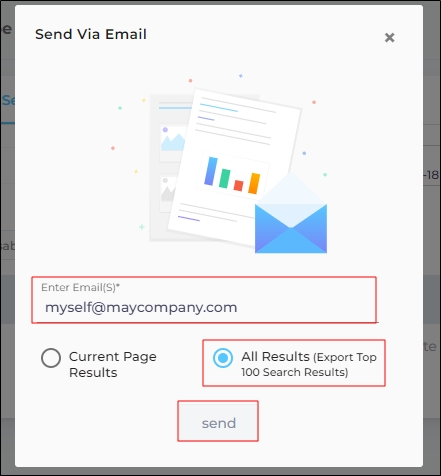Search Client Specific Search
The Search Client Specific Search allows SearchUnify admins to view records that can be found through search on a selected search client. Those records can be found that
-
Have been indexed during the period defined in Date Range
-
Are stored in the content source and object selected in Select Object
-
Are linked with the search client selected in Select Search Client
Fig. The three filters on the Search Client Specific Search tab.
Navigation
-
Click Content Sources .
-
Select a Content Source for record management.
-
Click on the number of Live Docs in the Total Documents column.
-
Click on the Search Client Specific Search tab.
Search Client Specific Search
On the Search Client Specific Search tab, admins can delete the documents that shouldn't appear in the search results.
NOTE.
The records for a content source are displayed only when it's connected with at least one search client.
If a content Source is linked with other search clients, the deleted documents will still remain searchable on the other Search Clients.
The deleted documents will be displayed again in the search results after the next crawl.
To remove documents from the content source index and prevent the subsequent crawling, check out Manage Indexed Records in "Browse Content Source"
The next image shows that 53 documents were indexed during 2024-05-08 and 2024-06-06 and across all content source objects. All these documents can be searched on the search client "Error Handling."
-
The Title and URL of each document is captured in the Document Title column.
-
The crawl date of each document is displayed in the Last Crawled (UTC) column.
-
To delete a document, click on the Delete button in the Actions column.
Fig. The Search Client Specific Search screen.
The search box can be used to find documents fast.
In the default state, the search tuning configurations are adhered to. If you cannot find a document which was indexed, then you can turn on the Apply Bypass Formula.
Fig. The search box and the Apply Bypass Formula toggle.
Apply Bypass Formula
The search box can be influenced by the keyword and intent tuning you have already employed, which is great for end-users but not when you are trying to tune results. To negate the impact of tuning and view all results, toggle on Apply Bypass Formula. Turning it on allows admins to see all the results for a search query irrespective of the current tuning settings.
Export Document List
The documents index can be downloaded as a CSV file. To use this function, click Export.
Fig. The Export button.
Then, enter your email and select Current Page Results to get the index data for the documents visible on the screen or All Results to get the data for the top hundred documents.
Fig. Share search results.