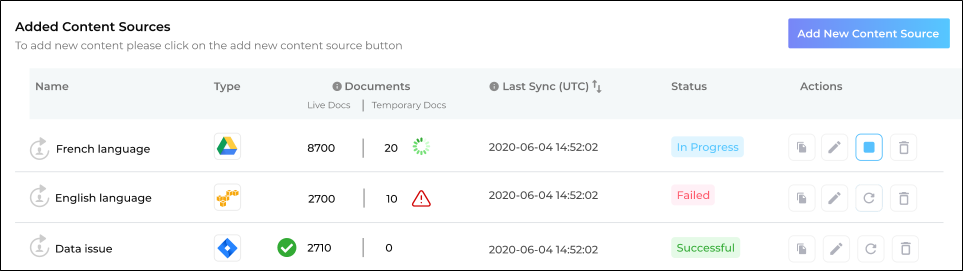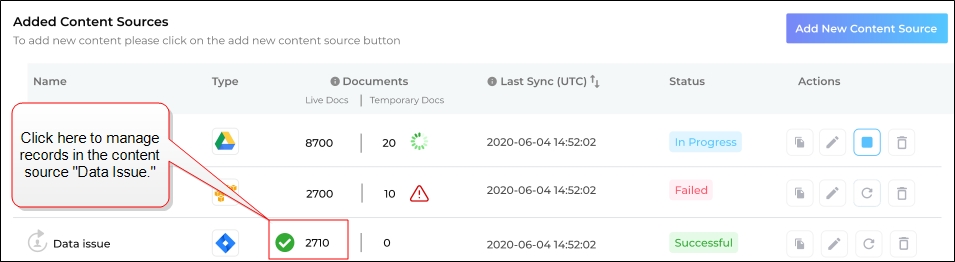Documents, Live Docs and Temporary Docs
Documents in the third column from the left on the Added Content Sources screen. The column is subdivided into two parts: Live Docs and Temporary Docs.
Fig. The Documents column on the Added Content Sources tab.
Live Docs shows the number of crawled documents during frequency crawls. It also works for manual crawls for all content sources except five, which are listed in Temporary Docs.
Temporary Docs works when a manual crawl is active on five content sources: Website, Higher Logic, Dropbox, Docebo, and Vidyard. After a successful crawl, the Temporary Docs is set to zero and all the newly-crawled documents are moved to Live Docs.
On the left or right side of Documents is an icon which can have any one of these three statuses:
-
Successful
-
When a crawl is complete and successful, a hover over
 gives the Start Time, End Time, and Duration of the previous crawl. It also captures crawling Errors, if any were encountered.
gives the Start Time, End Time, and Duration of the previous crawl. It also captures crawling Errors, if any were encountered. -
In Progress
-
When a crawl is underway, a hover over
 gives the time when the current crawl kicked off and the time elapsed since the start.
gives the time when the current crawl kicked off and the time elapsed since the start. -
Errors/Warning
-
When a crawl encounters an error and ends, a hover over
 gives you the Start Time and End Time of the unsuccessful crawl. It also gives you the time when the crawler ran.
gives you the Start Time and End Time of the unsuccessful crawl. It also gives you the time when the crawler ran.
Admins can manage indexed records by clicking the Live Docs. A screen is displayed with three tabs:
Fig. Click on Live Docs to manage indexed records.