Machine Learning (ML) Workbench
Machine Learning Workbench is where you can glance under the hood and view how Rich Snippets and Content Annotation work.
-
Rich Snippets: Playground and Control Panel: Machine Learning Workbench: Rich Snippets
-
Content Annotation: Playground and Control Panel: Machine Learning Workbench: Content Annotation
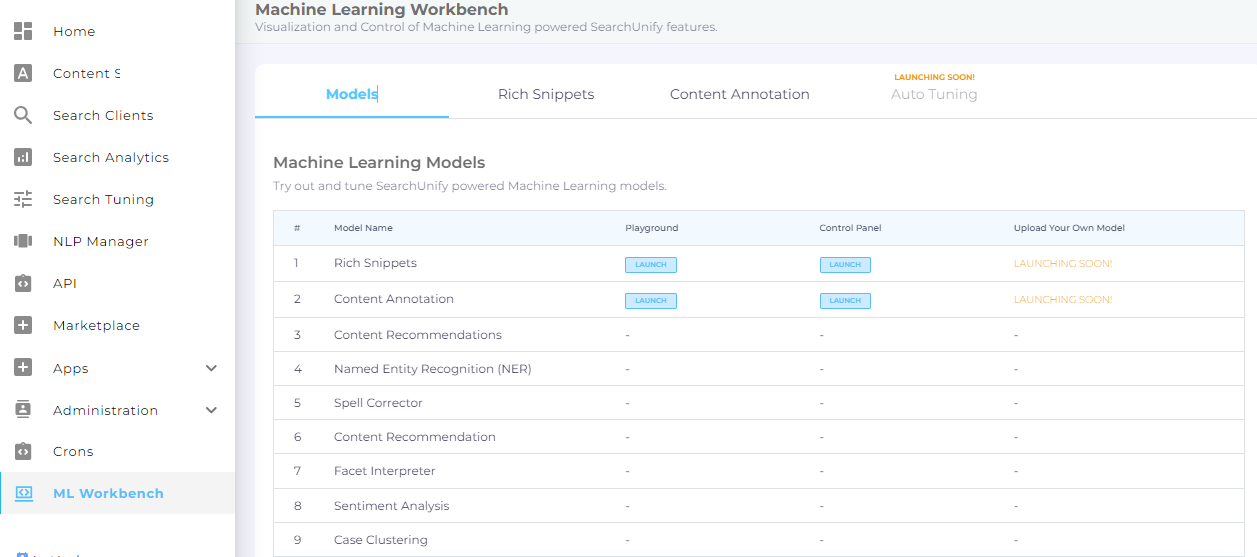
Playground and Control Panel for other features, including Content Recommendations, Named Entity Recognition (NER), Spell Corrector, Facet Interpreter, Sentiment Analysis, and Case clustering are under development. Once they are ready, then you will be able to see how they work in Playground, configure them in Control Panel, and use your ML algorithms through Upload Your Own Model.

