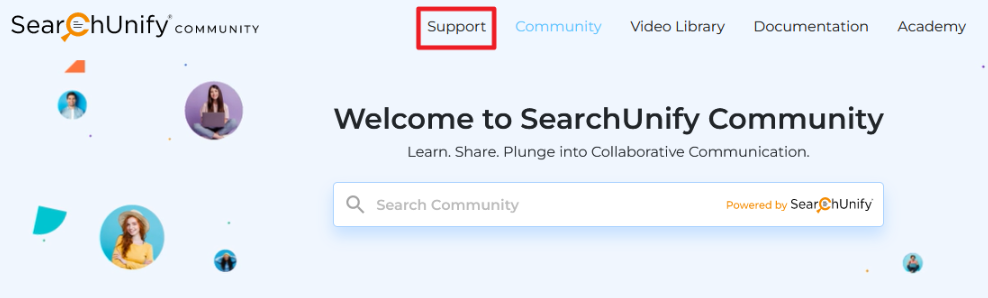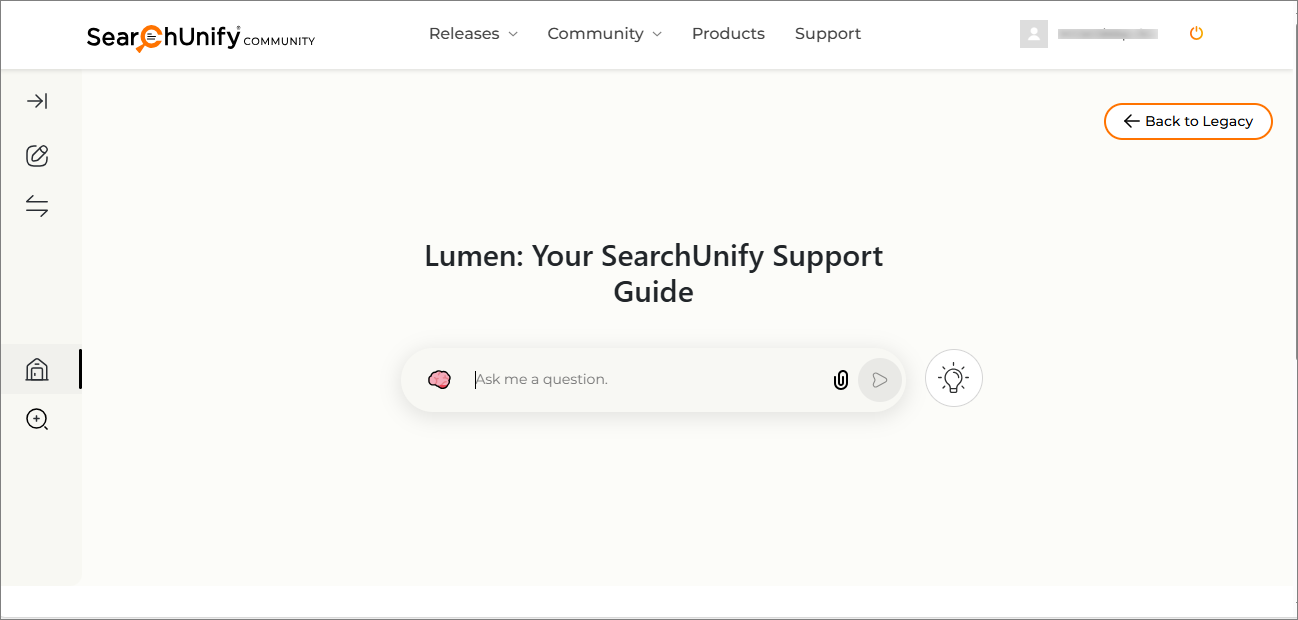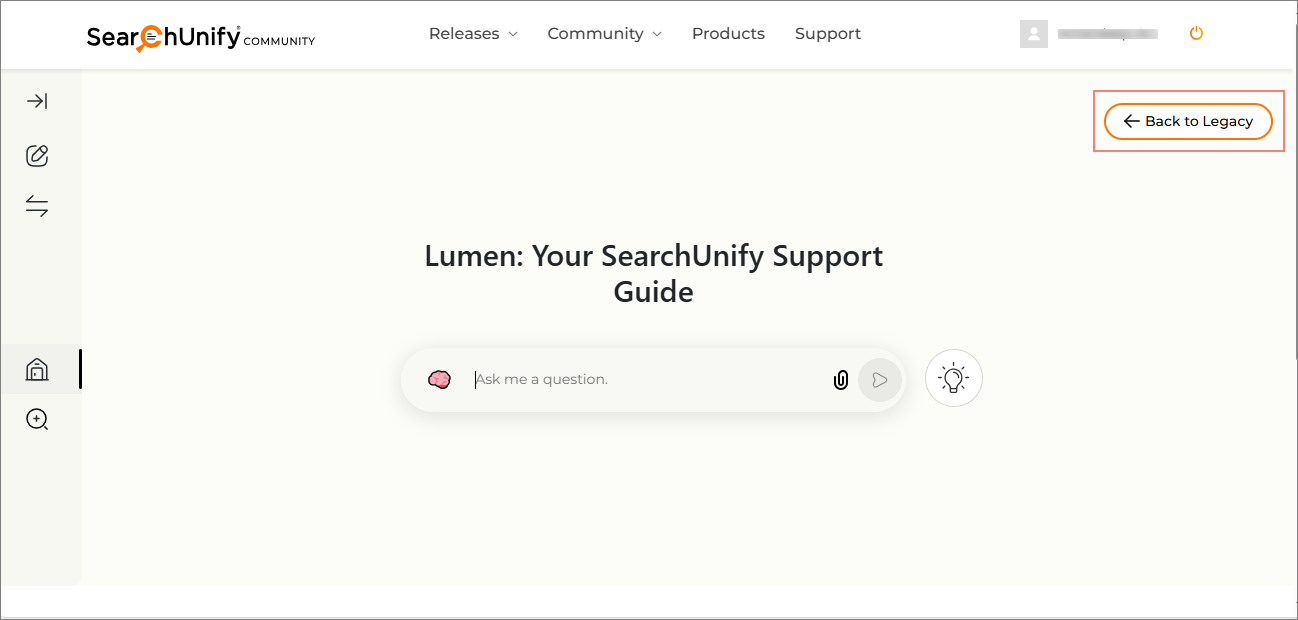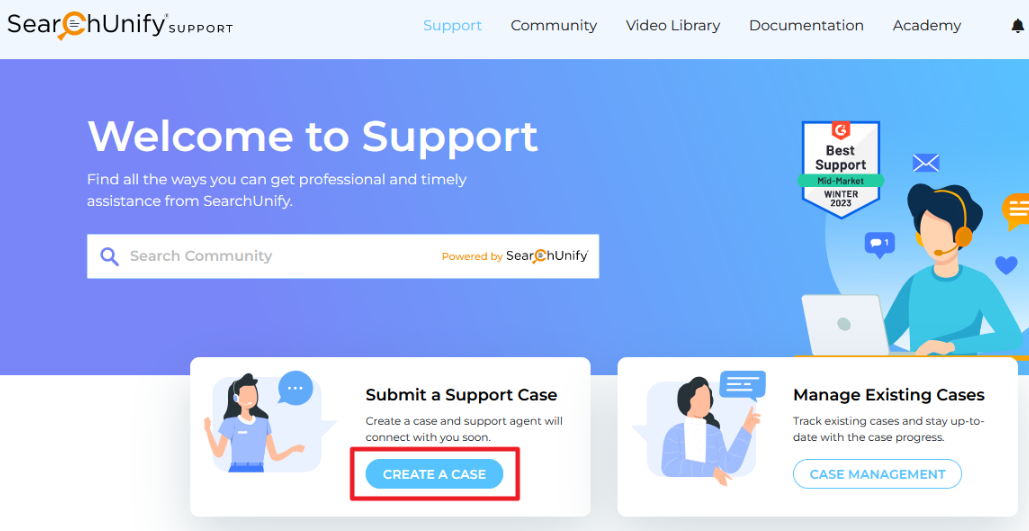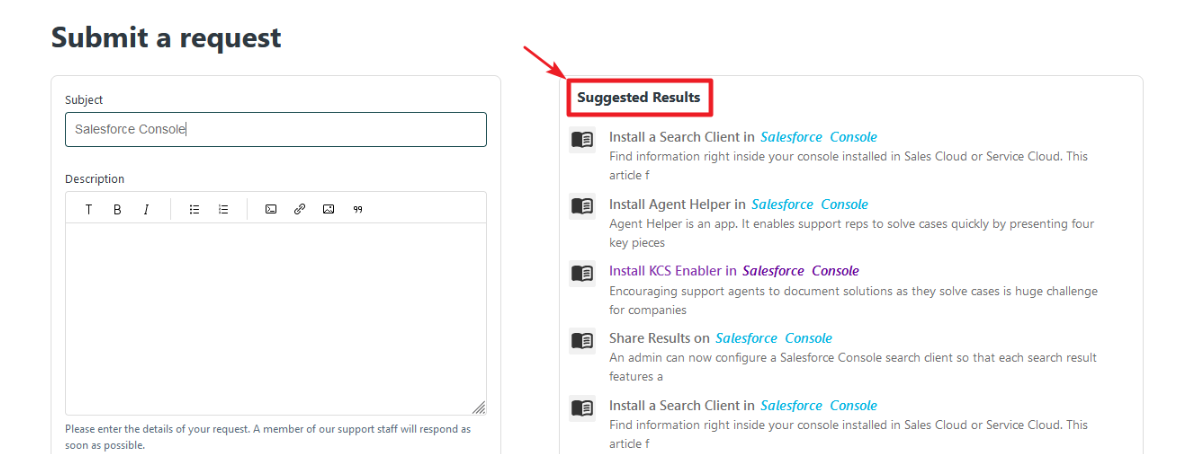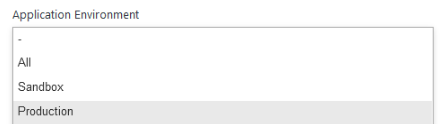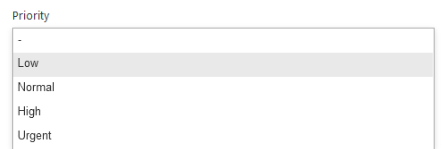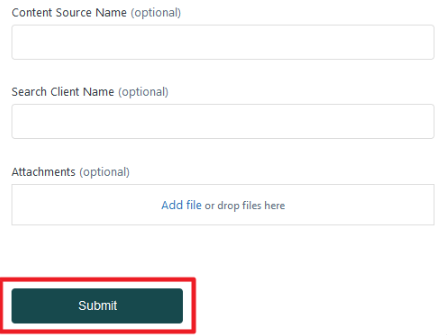Log Cases in SearchUnify Community
Creating a case on the SearchUnify Community is a quick and effective way to get support for your queries or issues. Whether you need help with a feature or you are facing a technical challenge, creating a case lets you collaborate with the support team.
Create a Case
-
Go to community.searchunify.com and log in. Then, click Support.
-
You can see the Lumen interface, SearchUnify's advanced Agentic tool. First ask Lumen. If you do not get a satisfactory answer, ask Lumen to create a case. Lumen will use its AI capabilities to provide a subject and summary based on your query. Confirm the details and submit the case.
-
Alternatively, click Back to Legacy to go to the Support page and create a case.
-
On the Support page, click Create a Case.
-
A case form opens, as shown in the image below.
Add the email addresses of the people whom you want to keep in CC on the case.
When you enter the Subject, a list of related help articles shows in the Suggested Results. Check out the relevant articles(s) because it can save you time and may eliminate the need to create a case.
-
If no relevant article is found, proceed with case creation. The case form requires several details, including:
-
Description. Describe your issue. Include all the details that a support rep will need to reproduce the problem. It’s OK to over-communicate as long as the details don’t hinder understanding.
-
Application Environment. Select the environment where the issue occurred. The possibilities are: All, Production, or Sandbox.
-
Priority. This section helps the team understand the impact of your issue on your business and influences ticket prioritization.
-
Content Source Name (Optional). Mention the name of the Content Source where the issue occurred.
-
Search Client Name (Optional). Mention the name of the Search Client with where the issue occurred.
-
Attachment (Optional). In case of specific queries or errors, take a screenshot or a video, and upload it to assist support reps. Files supported are:
-
Images: PNG, GIF
-
Docs: DOC, DOCX, PDF, TXT
-
Data: CSV, XLSX
-
Multimedia: MP4, MOV.
A file with maximum size of 3MB is allowed and if you are uploading more than one files, the cumulative size of all the files cannot exceed 20MB.
-
-
-
Check I have granted Admin Panel access to the Support Team to allow the support team to access your SearchUnify instance to fix issues, if any. Click Submit to create a case.
Related Documents