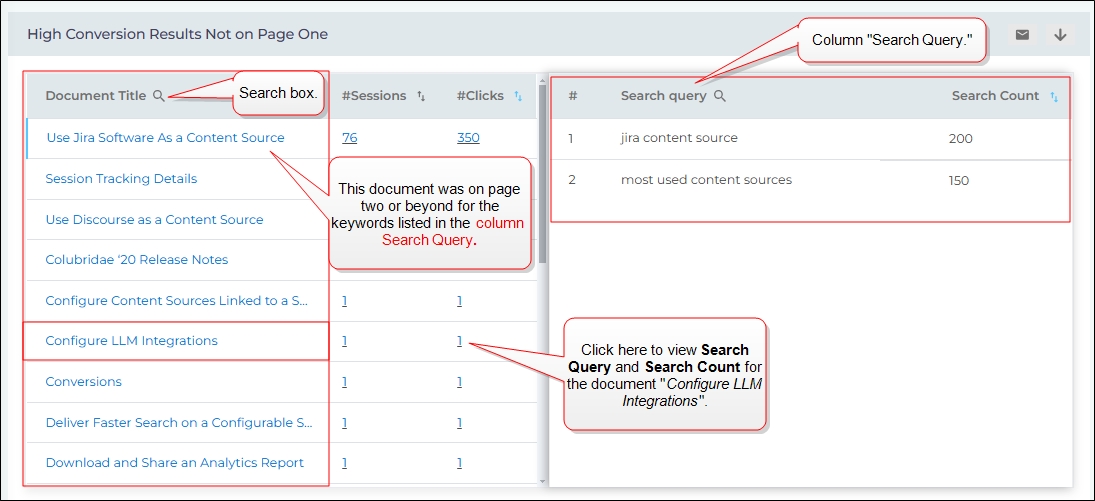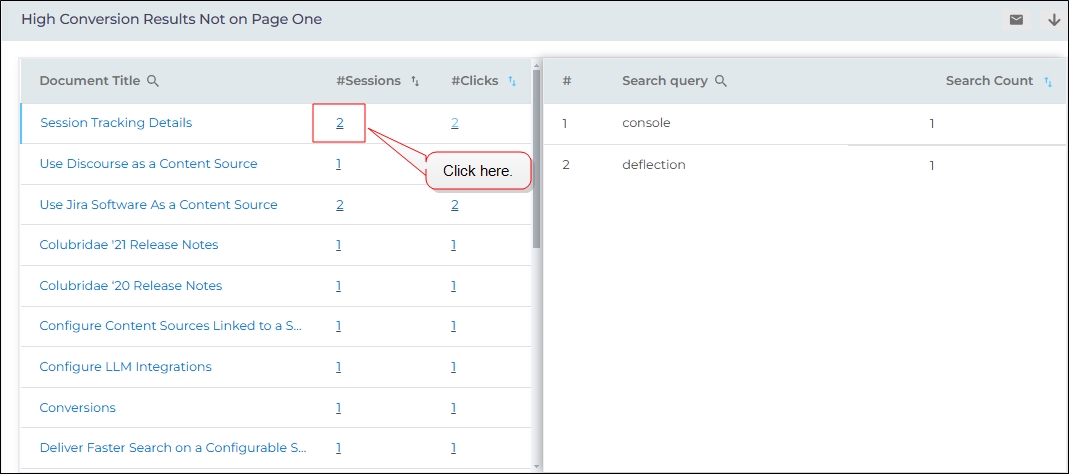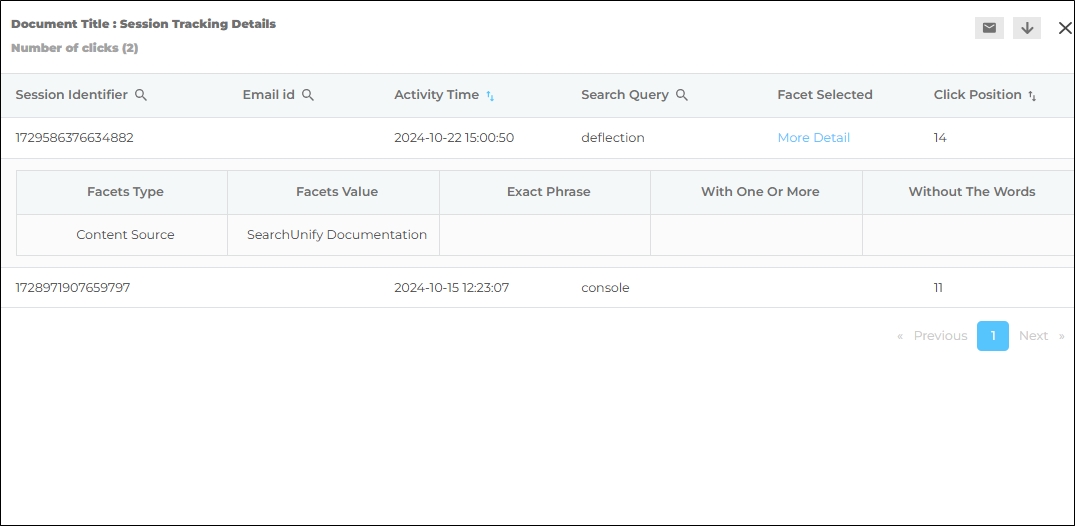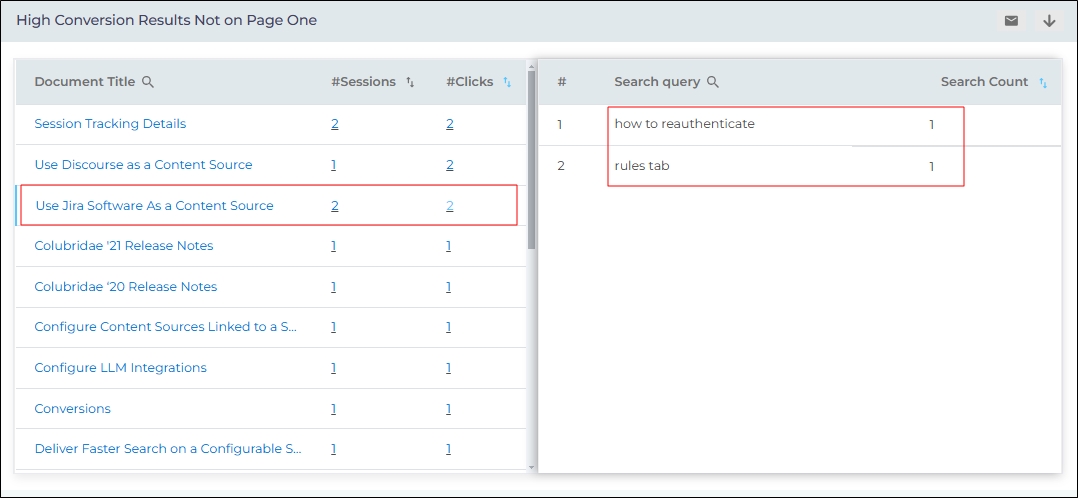High Conversion Results Not On Page One
High Conversion Results Not On Page One lists all the documents that were on page two (rank 11 or higher) or beyond when they were clicked.
Once content managers or support managers have a list of the documents that search users can find only on page two or beyond, they can:
- Boost the low-ranking documents
- Rewrite the documents with search engine optimization in mind
They can also take other measures to improve search experience.
Core Report
The main report consists of three columns: Documents, Clicks, and Sessions.
Document Title
The column Document Title contains the titles of the documents clicked on rank 11 or higher. The search queries which led to the click are listed in the right-half of the report, where two columns are displayed: Search Query and Search Count.
Search Query contains the keywords that led to a click and Search Count displays the number of times each search was performed. To view the search queries and search clients for a Document Title, click the numbers in the Clicks column.
The search box can be used to find a document.
Fig. A snapshot of the High Conversion Results Not On Page One report.
Sessions
The Sessions column displays the number of sessions in which a document was accessed on rank 11 or more. On clicking a hyperlink value in the Sessions column, a dialog with six metrics opens.
Fig. The document "Session Tracking Details" was accessed in two sessions.
- Session Identifier
-
The ID of the session in which a document is clicked. This column is searchable, so that if you have the session ID you can quickly find out if and how many times a document was clicked in the session.
-
Email ID
-
The email address of the user who clicked the document. The row is empty on platforms that aren't gated. The column is searchable.
-
Activity Time
-
The time of clicking. This column is sortable.
-
Search Query
-
The keyword which led to a click. This column is searchable.
-
Facet Selected
-
The active Facet values when the document was clicked. To view the facets, click More Details.
-
Click Position
-
The rank of the clicked document. It's always greater than 10. The column is sortable.
Fig. The dialog, when the a number in the Sessions column is clicked.
Clicks
Clicks displays the number of times the document is clicked by all users and across all sessions. The documents appear in the descending number of clicks. Clicking on a row in the Clicks column displays the Search Query and Count columns in the right-half side of the report.
-
Search Query
-
The keyword(s) for which the document is clicked.
-
Count
-
The number of times the query is run and the document is clicked.
Fig. The document "Use Jira Software As a Content Source" was accessed for the queries "how to reauthenticate" and "rules" tab.
Download or Share
Check out Download and Share an Analytics Report
Related Document