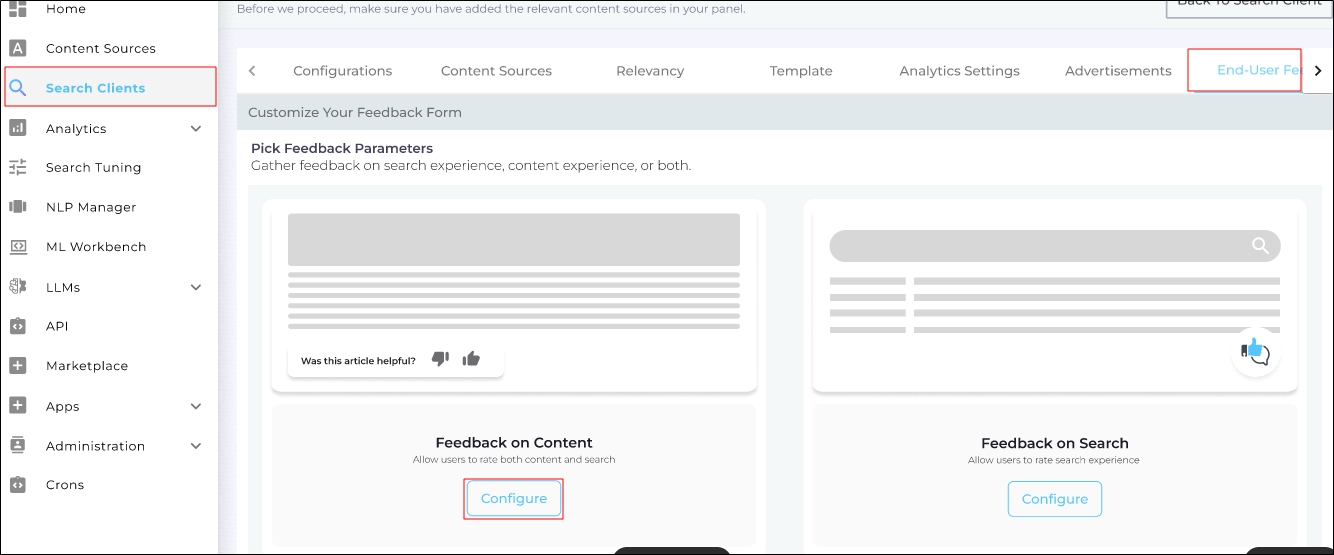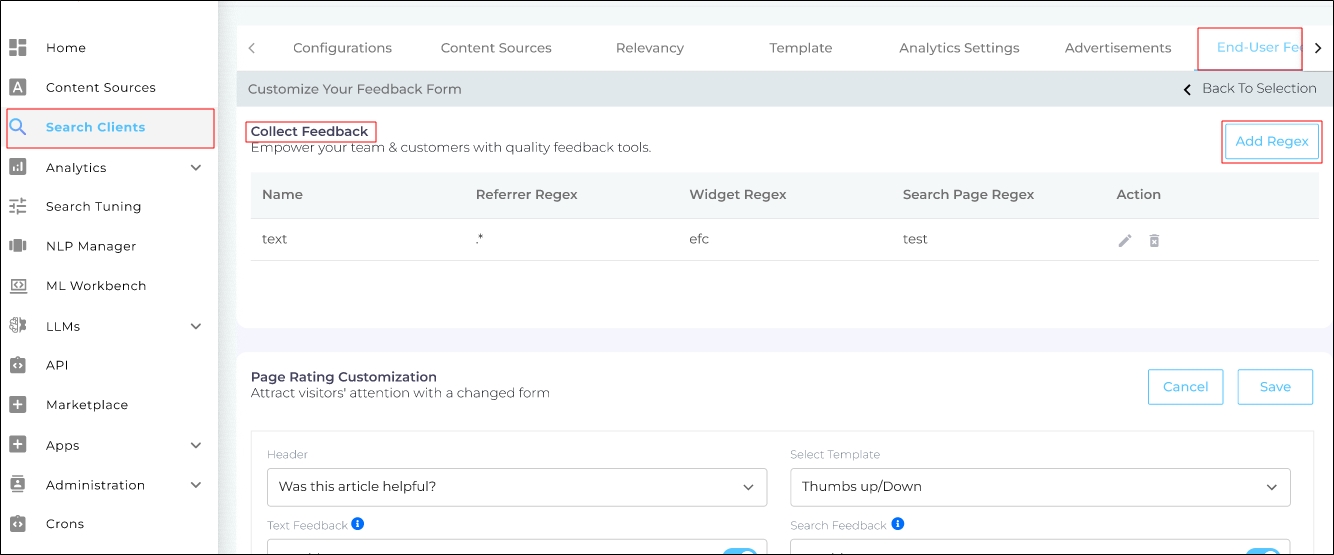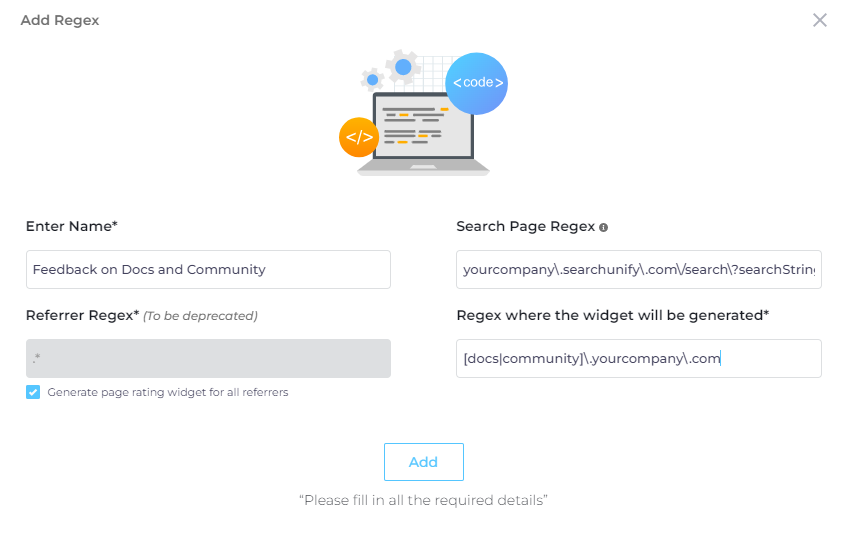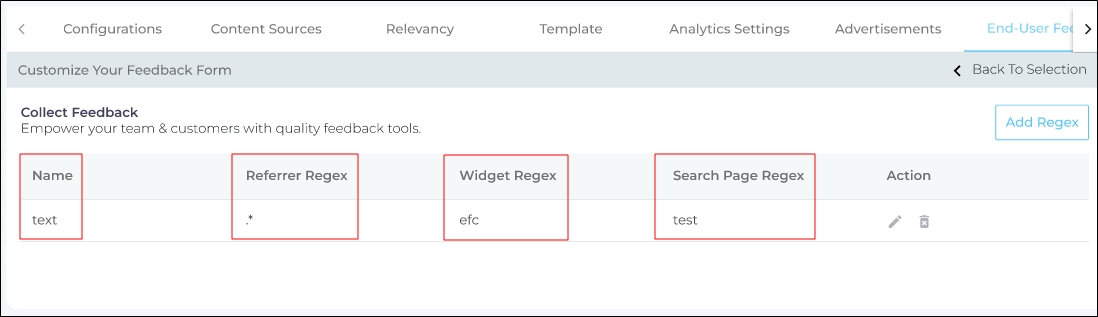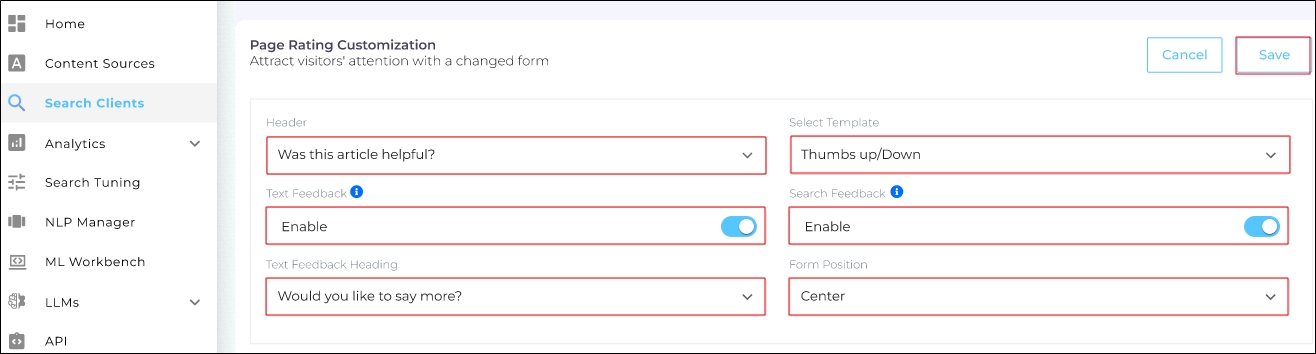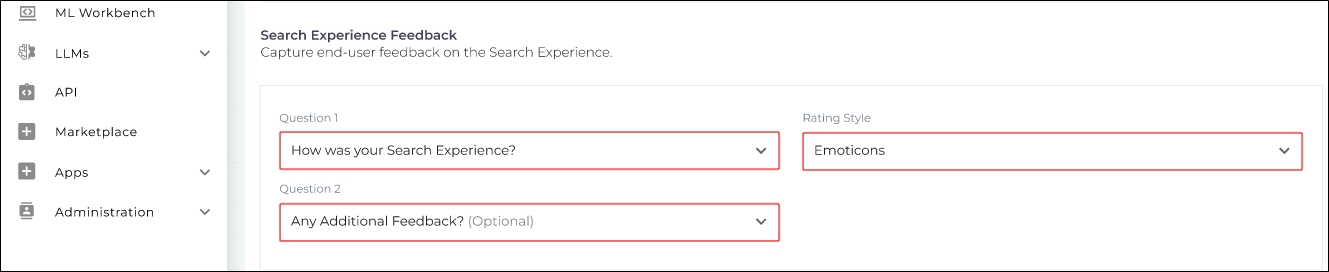Feedback on Content
The Feedback on Content widget collects user feedback on content pages. Configuring this widget involves three key steps:
-
Collect Feedback: Select the content pages where the widget will be displayed. The content feedback shared by the users is captured in the Content Experience Feedback report.
-
Page Rating Customization: Configure the feedback widget for content pages.
-
Search Experience Feedback: Configure the feedback widget for the search page. The search feedback shared by the users is captured in the Search Experience Feedback report.
Configure Collect Feedback
-
Navigate to Search Clients.
-
Open a search client for editing.
-
Go to the End-User Feedback tab.
-
Click Configure under Feedback on Content.
Fig. A snapshot of the Feedback on Content widget. -
In Collect Feedback, click Add Regex.
Fig. A snapshot of the Add Regex button. -
The content feedback widget is displayed only on pages whose URLs match the pattern defined in Add Regex. Configure the following fields:
-
Enter Name. Assign a name to the widget.
-
Search Page Regex. Enter the constant part of your search URL to determine where the widget will appear.
-
Referrer Regex. Specify the traffic source. If you want feedback only from users arriving through a particular source (e.g., your company website), enter its regex. If the source is irrelevant, enter .* and check Generate page rating widget for all referrers
-
Regex where the widget will be generated. Define where the End-User Feedback widget will be shown.
-
-
Click Add to save your configuration.
Fig. A snapshot of the Add Regex dialog.
Here's an example of a configured regex.
-
Widget Name: "Text"
-
Referrer Regex: .* (Widget appears on all pages, regardless of source.)
-
Widget Regex: "efc" (Widget appears on all content pages containing "efc" in the URL.)
-
Search Page Regex: "test" (Widget appears on search result pages containing "test" in the URL.)
Page Rating Customization
The Page Rating Customization feature collects feedback on content pages. Once the feedback is submitted, users must wait at least 24 hours before submitting feedback on the same page again.
-
Navigate to Search Clients.
-
Open a search client for editing.
-
Go to the End-User Feedback tab.
-
Click on Feedback on Content.
-
From the Header dropdown, select a predefined question or create your own. This question prompts users to provide feedback.
-
In the Select Template dropdown, choose a rating format:
-
Emoticons: Users rate content using an emoticon.
-
Stars: Users rate content using a star rating.
-
Yes/No. Users select Yes (helpful) or No (unhelpful).
-
Thumbs Up/Thumbs Down. : Users rate content using thumbs up or thumbs down.
-
-
Use the Text Feedback dropdown to request written feedback. Select a prompt or create your own.
-
Use the Search Feedback dropdown to request feedback on search results.
-
Configure the Text Feedback Heading, which prompts users to provide detailed feedback. Choose from a template or create your own.
-
Set the Form Position (where the feedback widget appears on search and content pages). Options:
-
Center
-
Bottom
-
-
Save your settings apply changes.
Fig. A snapshot of the Page Rating Customization configuration.
Search Experience Feedback
If enabled, this widget appears after a user has submitted content feedback. It is recommended to configure search feedback through the Feedback on Search section, as it includes an additional feature—Auto-Trigger Feedback Survey. When enabled, this feature automatically triggers a feedback survey after a user clicks an admin-defined number of results or remains inactive for a specified number of minutes.
-
Navigate to Search Clients.
-
Open a search client for editing.
-
Go to the End-User Feedback tab.
-
Click on Feedback on Content.
-
From the Question 1 dropdown, select a predefined question or create your own. This question prompts users to provide feedback.
-
In the Rating Style dropdown, choose:
-
Emoticons: Users rate search results using an emoticon.
-
Stars: Users rate search results using a star rating.
-
-
Use the Question 2 dropdown to request written feedback. Select a prompt or create your own.
-
Click on Save to apply changes.
Fig. A snapshot of the Search Experience Feedback configuration.