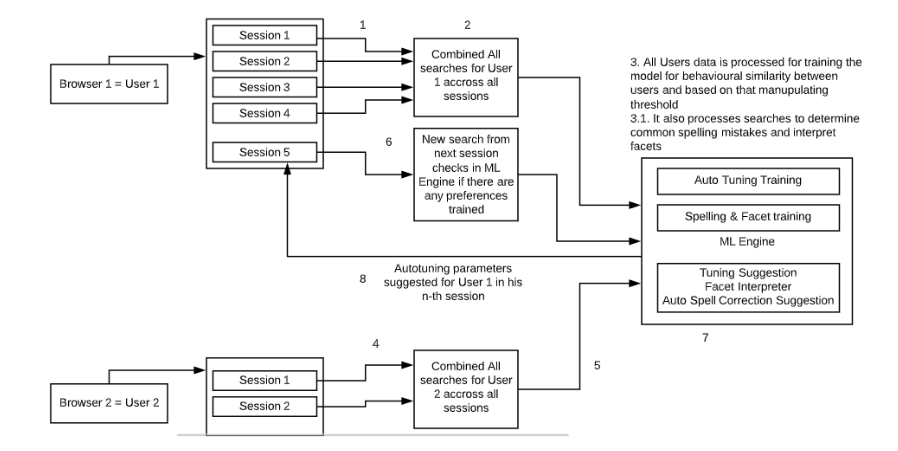How Auto Tuning Works and Its Features
Auto Tuning transforms SearchUnify into a context-aware search engine to do more than connecting a search query with documents. It takes into account the user roles, their search history, permissions, and several other factors to return unique and more relevant results. An admin can enhance user experience significantly using Auto Tuning's four features: Auto Boosting, Enable Auto Spell Correcter, Facet Interpreter, and Rich Snippets.
How Auto Tuning Works
Auto Tuning keeps a record of user activity and analyzes the data thus collected to identify patterns. These patterns are then used to change the order of search results for individual users based on their activity.
The diagram captures the user journey. User 1 creates four sessions, and their data is stored and analyzed in SearchUnify's machine learning engine. The engine compares User 1's activities with those of other searchers to find behavioral similarities. Once a threshold for behavioral similarity is reached, SearchUnify starts personalizing results. In the figure, User 1 receives more relevant results in the fifth session.
Based on the analysis of the first four sessions, SearchUnify attempts to deliver more relevant results. This process continues into the sixth session and beyond.
The activities of User 1 have no impact on the results of User 2 unless both happen to have similar search journeys. Search results for User 2 are personalized based on the data processed from their own activity.
Features
- Enable Auto Boosting. Machine learning kicks in when Auto Tuning is turned on. Toggle Enable Auto Tuning to the right to get started.
- Enable Auto Spell Corrector. Teach the terms specific to your business to SearchUnify by connecting it with a content source. If SearchUnify is aware of your organizational terminology (which can be markedly unique), it will recognize those terms in search queries and never show incorrect suggestions. For example, "Salesforce" will never be corrected to "sales force."
- Enable Facet Interpreter. Improve search experience by automatically applying filters. When turned on and connected with a content source, SearchUnify improves user experience by applying filters behind the scenes each time a search query matches a facet value. For example, a search for "Mark Twain" on an online bookshop will fetch five extra results if "Mark Twain" is also a filter value in the Authors filter.
- Enable Rich Snippets. Provide answers to how-to kind of queries right on the search page by extracting lists or steps from relevant articles. Toggle Enable Rich Snippets to turn on. No other configuration is required.
- Re-Ranking. Turning it on shuffles the top 50 results based on a machine learning. The ranking is based on the click patterns.
-
Named Entity Recognition (NER). Enable NER to refine SearchUnify's ability to handle nuanced and complex queries. The NER model works when an admin has set up Taxonomy in NLP Manager. On searching, the query hits a machine learning API which returns keywords presented in the search query and documents. Then, based on these keywords, results are filtered and presented.