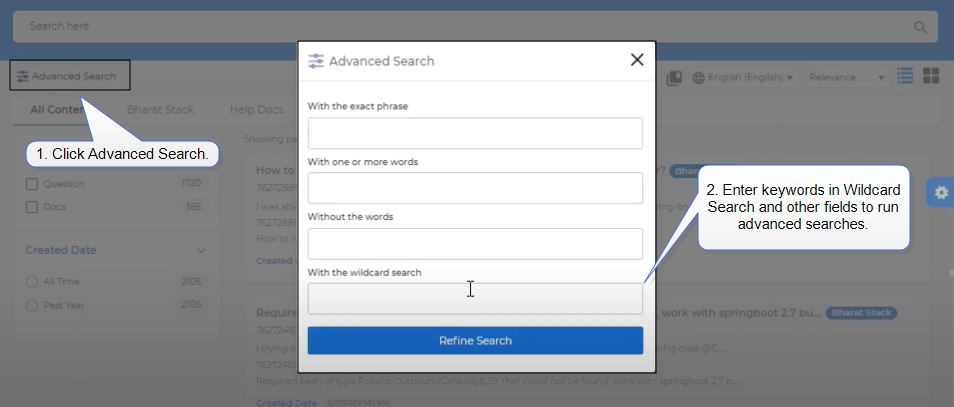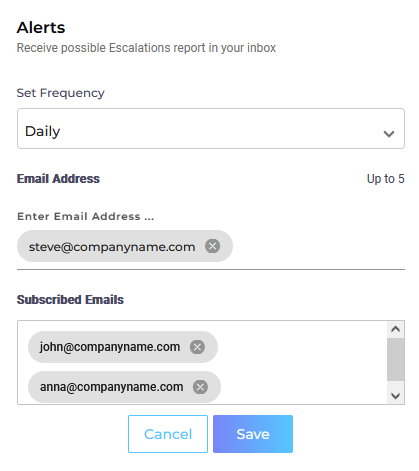SearchUnify Release Notes (v23.07)
The July release introduces hash-less advanced search, more intuitive presentation of user activities in a session, and two major updates in the Escalation Predictor app.
End-User Experience
New, Intuitive Way to Run Advanced Searches
The current technique of using # to turn an ordinary search into an advanced search remains in place. To find documents that have the keyword content but not the term source, you can run the query # content NOT source.
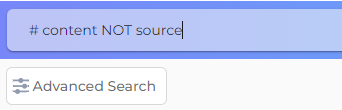
An alternative, introduced in this release, is to use the field With the wildcard search. Click on Advanced Search, enter your advanced search expression in With the wildcard search, and click Refine Search.
As long as you have the label Wildcard Search just under the search box, you can run advanced searches without a #.
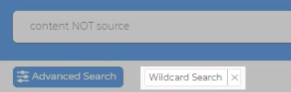
To return to the older way of running advanced searches, either use a # (in which case the label will disappear) or click the Close button on the label.
Link: Use Advanced Search
Search Analytics
More intuitive presentation of user activities in a session
In the Session Tracking Details report, when you click on a session ID, a new window opens where you can view user activity. Until now, the user activity was presented in a chronologically descending order. It means that the first activities were at the bottom and the last activities at the top. To follow the user journey, you had to scroll up from bottom. This problem has been fixed. Now the activities are presented in their logical order and you can scroll down to view user journeys.
Link: Session Tracking Details
Escalation Predictor
New Ways to Sort Case Reports in Salesforce
The list of cases on both Cases Likely to Escalate and Escalated Cases can now be sorted based on two new sort options.
The Cases Likely to Escalate list can be sorted by a) Created Date and b) Updated Date. Select a date range for both, and you will be able to see the list of cases that were created and updated within the selected date range.
The Escalated Cases list can be sorted by a) Created Date and b) Escalated Date. Select a date range for both, and you will be able to see the list of cases that were created and escalated within the selected date range.
Link: Escalation Predictor Reports in Salesforce
Unsubscribe Users from Alerts
You can now remove users from the subscribers' list. Earlier, user emails could only be added in cases under the Cases Likely to Escalate section.
Link: Escalation Predictor Reports in SearchUnify