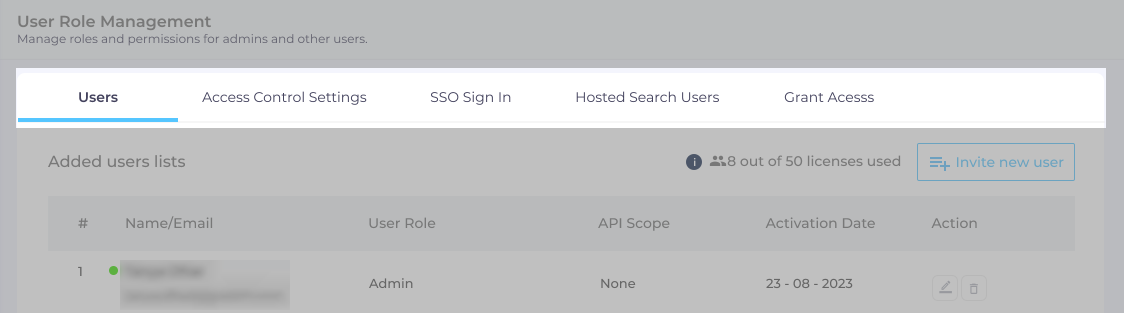Manage Users
In sizable organizations, multiple teams often use SearchUnify at the same time. Manage Users section allows administrators to set access permissions, ensuring that teams do not unintentionally modify another team's content sources or search clients. Administrators can add or remove users, alter user roles and scopes, configure a hosted index, give temporary access to SearchUnify support, and integrate identity management software with SearchUnify for enhanced control and security.
Users roles in SearchUnify
SearchUnify features three distinct user roles:
-
Super Admin: Each SearchUnify instance can have one or at most two Super Admins. A Super Admin has the authority to add and remove Admins and Moderators, modify access control settings for any role, and utilize any API
NOTE. To add or remove a super admin, contact SearchUnify support or your CSM.
-
Admin: An Admin has the capability to add and delete Moderators and to set up access for a Moderator. While an Admin can add new Admins, they cannot delete existing ones.
-
Moderator: A Moderator's role is more restricted. They cannot add or remove users. Their permissions are confined to those assigned by an Admin.
The following configurations can be performed under the Manage Users tab.
-
SAML 2.0: Log Into SearchUnify with an Identity Provider
-
Hosted Search Users: View Users Logging into SearchUnify from an Identity Management Software
- Access Control Settings.This tab is only visible to Super Admins. They can configure access rights for admins and moderators. Three settings are available:
- Public. All users can see and edit all search clients and content sources.
- Private. Moderators and Admins can only view, edit, or delete the content sources and search clients they own. The person who creates a content source or search client owns it. The owners can give view, edit, and delete rights to other users. The only exception here is for Moderator and Admins who have edit access to at least one search client. In that case, all the content sources will be visible (but not editable).
- Protected.Moderators and Admins can only edit or delete the content sources and search clients they own, the others are grayed out. In the case of content sources, the number in the Total Documents column becomes unclickable. The person who creates a content source or search client owns it. The owners can give edit and delete rights to other users.