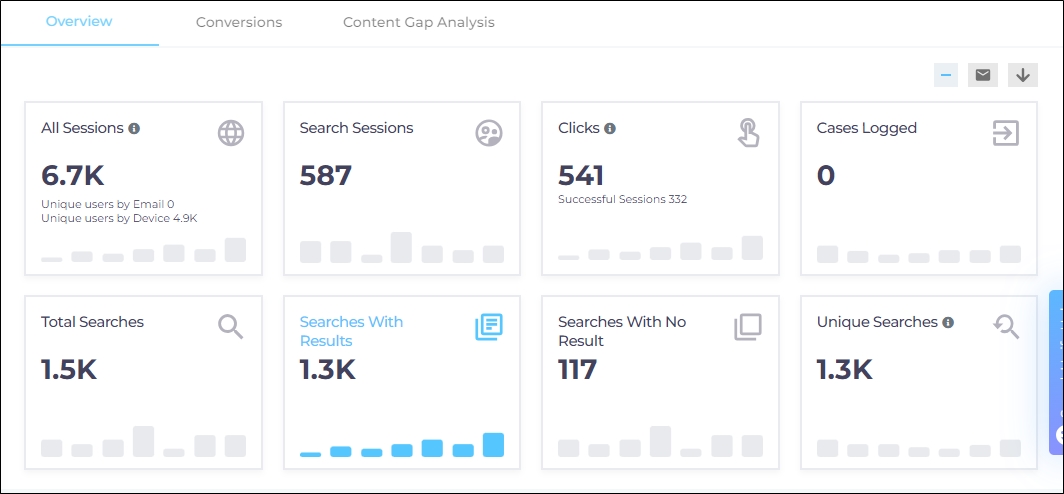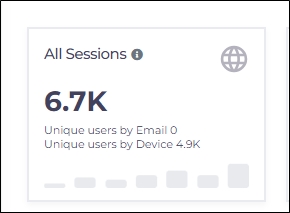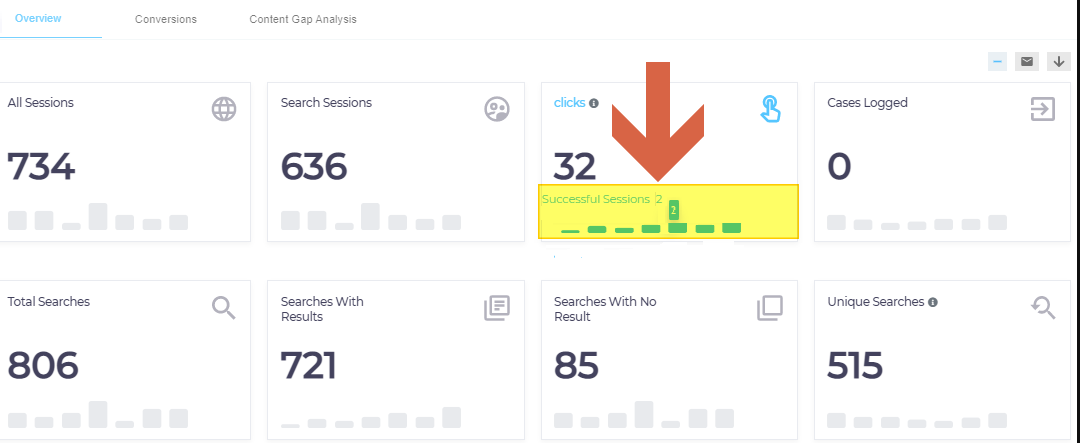Overview
The top report in the Overview tab is Tiles, which captures eight metrics: All Sessions, Search Sessions, Clicks, Cases Logged, Total Searches, Searches with Results, Searches with No Result, and Unique Searches. Each metric has its own tile where you can view approximate numbers, such as Search Sessions: 19K and Clicks: 7K. On hovering over a tile, the exact numbers appear, such as Search Sessions: 19542 and Clicks 7321.
Tiles
All Sessions
A session is a group of interactions between a user and your website, community, or another platform that takes place during a specified period. Sessions give an exact estimate of the number of times users visited your website and for an activity or transaction.
All Sessions shows the entire number of such interactions. It is used as a measure of the amount of traffic a website gets.
You can determine the time frame of a user session in Search Clients > Analytics Settings. For example, 30 minutes or 1 hour. If a visitor stops being active on your website for longer than your time frame, then that session ends.
Two more metrics appear on the All Sessions tile. They are:
-
Unique users by Device is the number of sessions linked with unique browsers. Because an several sessions can be linked with a browser (device), All Sessions is always greater than or equal to Unique users by Device. When a user session starts on a platform where SearchUnify is installed, a browser cookie is stored on the browser. The cookie is stored for a maximum period of two years, unless the user clears browser cookies earlier.
Two browsers on a computer are considered two devices.
Two sessions several days apart from the same browser are considered one device.
-
Unique users by Email is the number of sessions linked with unique emails. Because an several sessions can be linked with an email, All Sessions is always greater than or equal to Unique users by Email.
This metric is only tracked when email tracking is enabled in Search Clients > Analytics Settings.
Search Sessions
The sum of sessions in which at least one search was performed.
Clicks
The total number of results opened across all your search results pages in all sessions. It helps you to accurately determine the effectiveness of site search and the resources in your data repository. It can happen that a user makes multiple clicks on a search results page.
The number of sessions with at least one click are mentioned just under total clicks in Successful Sessions.
Cases Logged
The total number of cases created on the support page where a search client is installed. It can happen that a user ends up logging more than one case in a session.
Total Searches
The total number of times search was used on your website or community. It includes searches with clicks, search without clicks, search with results, and searches without results. Each facet selection or deselection, navigation to a new results page, reloading of the search results page, advanced search, or changing search settings in preferences counts as a separate search.
Searches with Result
Searches with results refer to the list that is created in response to a search query. These are the searches for which at least one result is produced.
Searches with No Results
Searches for which no result is produced. A search can be no-result for multiple reasons:
- Documents with the search keywords do not exist in your data repositories.
- The user does not have the permission to see documents.
- Your search client is not connected with the content source where the documents are stored.
Unique Searches
The total number of times your website or community search was used, excluding facet selection or deselection. It doesn't count auto suggestion. But navigation to a new results page, reloading of the search results page, advanced search, or changing search settings in preferences counts as a separate search.
Other Reports in Overview
- Search Summary. A graph to view search trends. The default view is for five weeks but it can be changed using the Date Range filter.
- Search Report. Gives insights into how particular search queries are handled on the search client.
- Search Index by Content Source. Find out which content source has the most documents in your search index.
- Newly Added Content Sources. Track the growth of your content sources over time. The newly added documents are presented in a bar chart.
- Top Rated Featured Results. This report measures the performance of featured snippets.
- Top Rated Graph Tiles. This report lists the most popular knowledge base articles.
- Content Experience Feedback . Measures how helpful your documentation is. The responses from the widget are collected in this report.
- Search Experience Feedback. Obtains feedback on search relevancy. Supports both textual feedback and rating.
- SearchUnifyGPT™ Feedback Report. Review feedback gathered from the SearchUnifyGPT™ widget.
- Cases Created Report. This report displays all cases logged on your ticketing platform (such as Salesforce or Zendesk).
- Average Click Position. A report designed to help you understand the overall relevancy of your search results.
- Click Position Report. This report helps to check the relevancy of your search results for individual keywords. Gives you the position of the most clicked result for a given keyword.
- Advertisement Performance Report.This report helps you analyze the impact of your advertisement(s) including impressions and clicks.
- SearchUnifyGPT™ Feedback Report. This report gathers feedback that users leave on the SearchUnifyGPT™ widget on search clients.
- SearchUnifyGPT™ Engagement. This report measures search user interaction with answers generated by SearchUnifyGPT™ in three tabs: Read Answers, Citation Clicks, and Copied Answers.
Download or Share
Check out Download and Share an Analytics Report