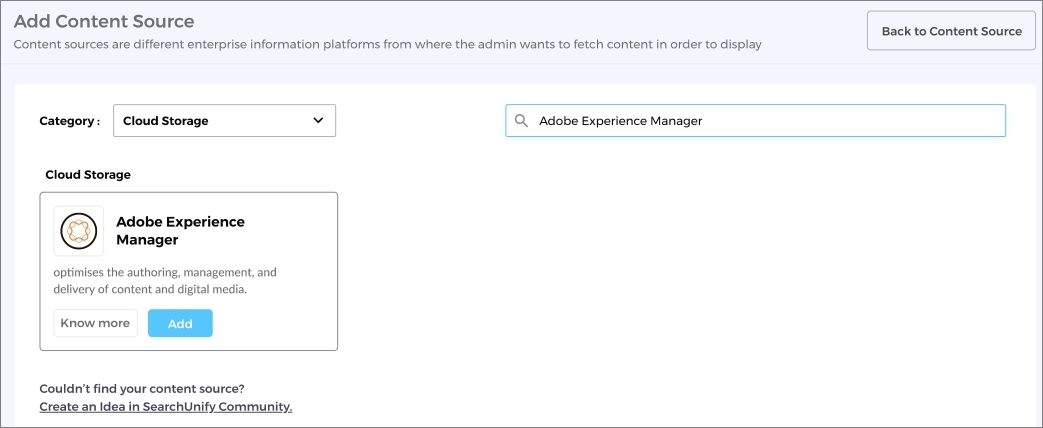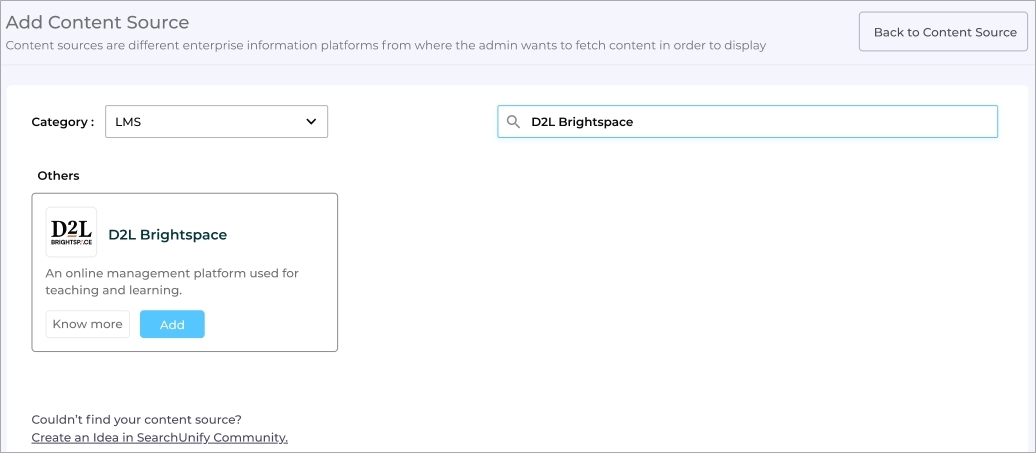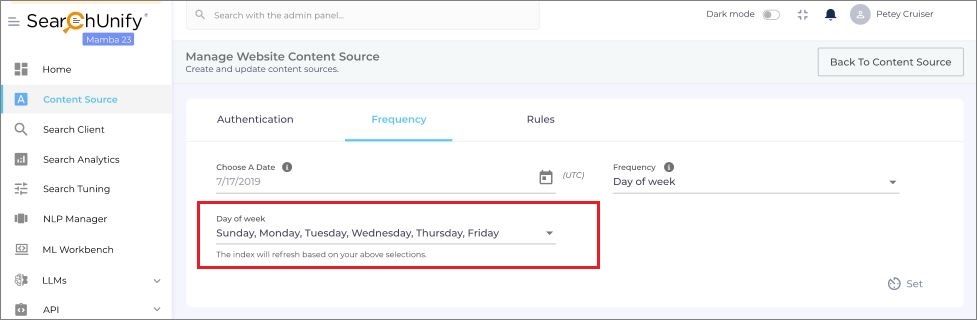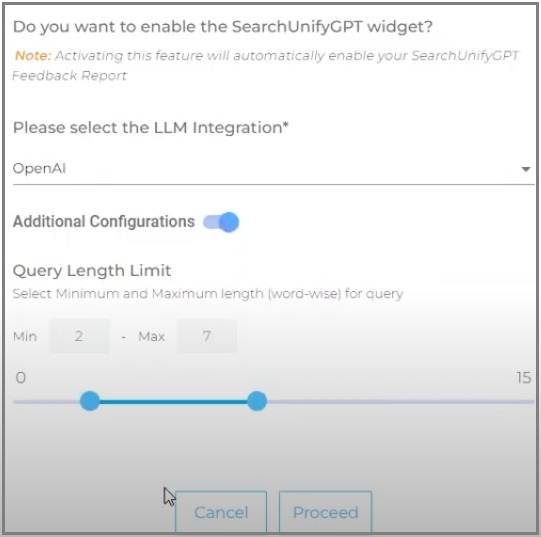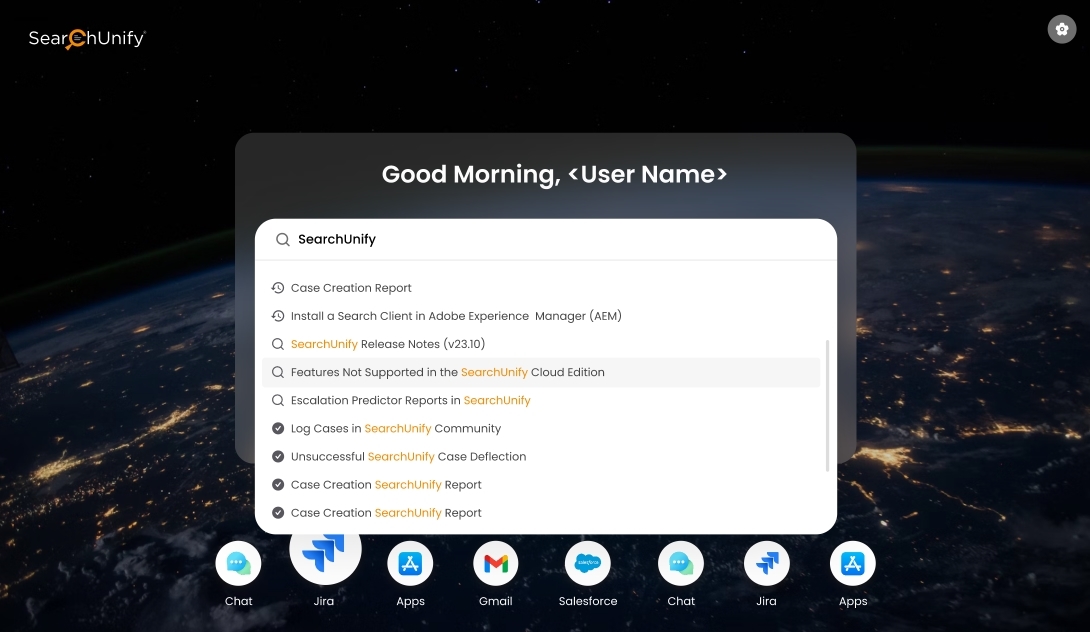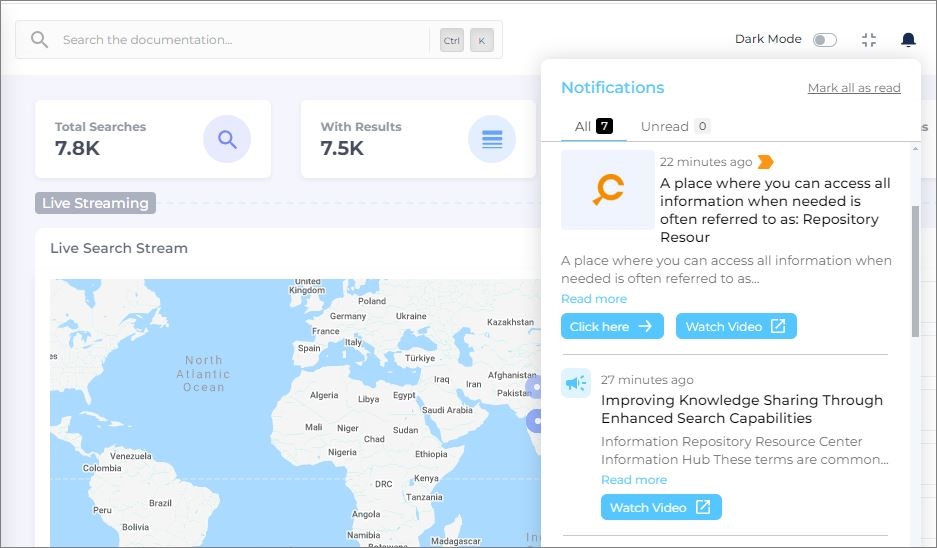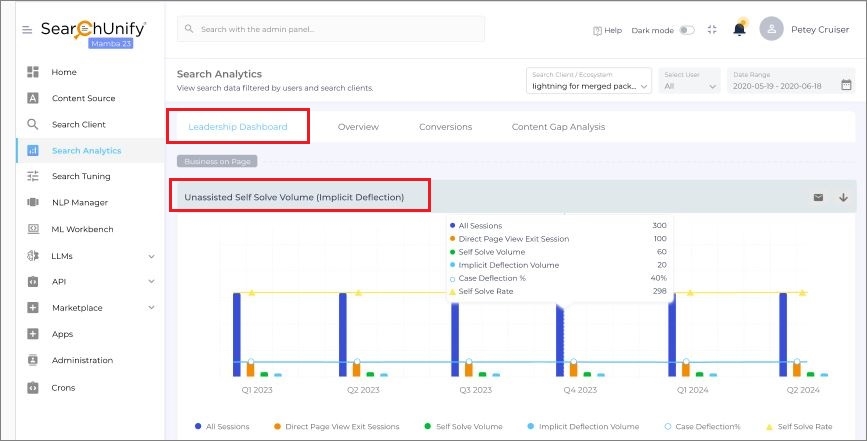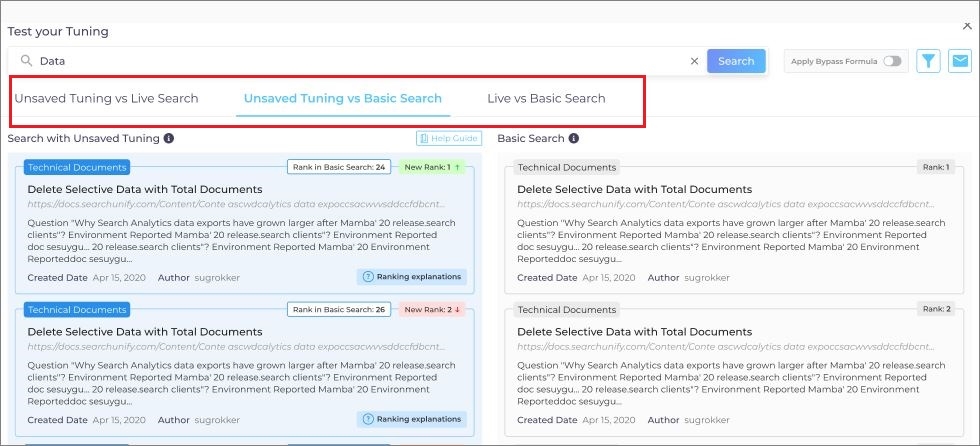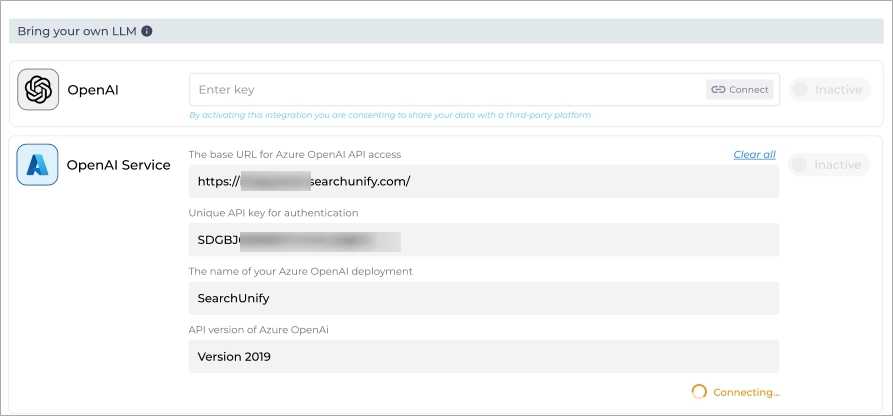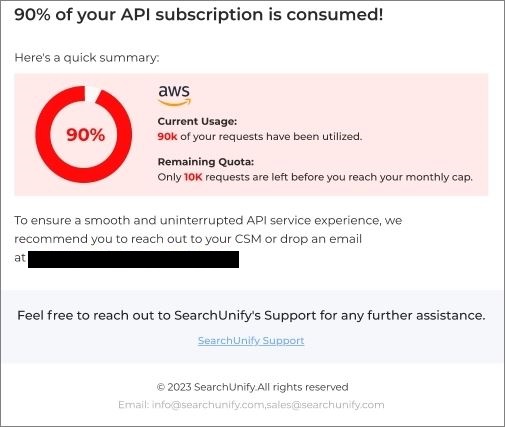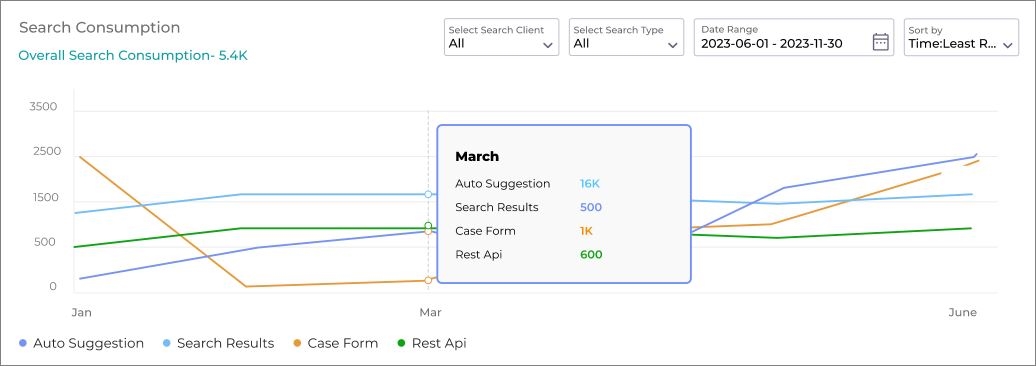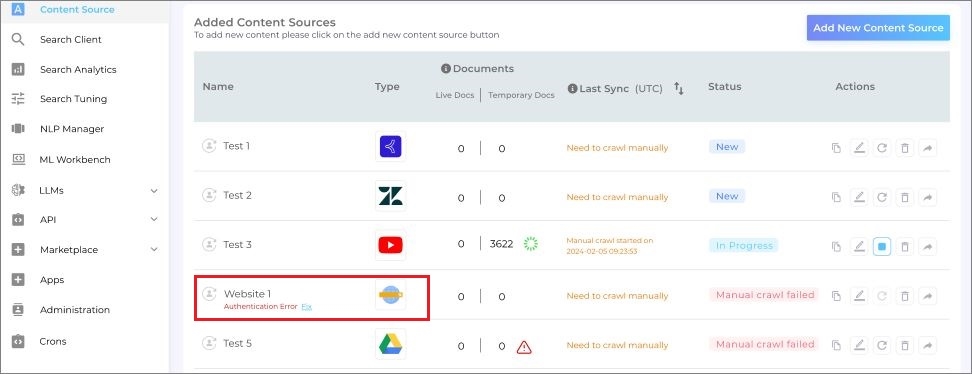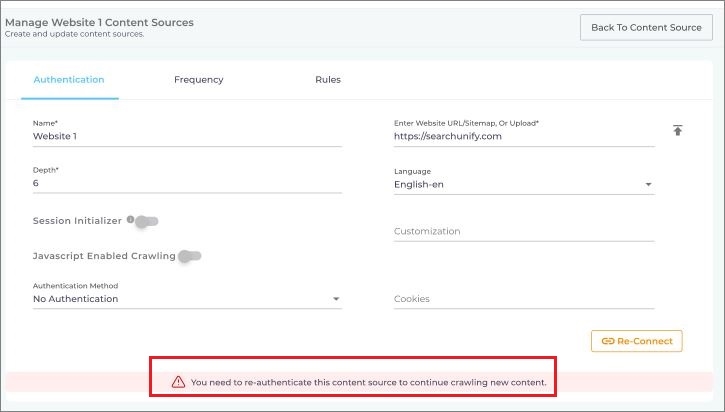Release Notes: SearchUnify Q3 '24
We are excited to announce the third quarterly release of 2024 (Q3 ’24) packed with new features and enhancements designed for ease of use. This release is now available to SearchUnify users and brings in interesting updates with new capabilities.
The key highlights of the Q3 release are:
-
New Content Sources: Addition of two new Content Sources AEM and Brightspace by D2L.
-
Leadership Dashboard: Key data insights for effective decision-making and a summary of essential metrics for business leaders.
-
Advanced SearchUnifyGPT™ Capabilities: Experience more powerful and precise search queries.
-
Redefine Intranet Experience with the new Search Client: Effortlessly access your company's entire knowledge base from one place. Our new Search Client unifies searches across multiple repositories, enhancing organizational efficiency.
-
Integration with Azure OpenAI Service: SearchUnify integration with the new LLM, Azure OpenAI Service.
-
Upgraded API usage module: The upgraded API usage module now features a Search Consumption graph, allowing admins to track each Search Client's contribution to overall search consumption.
Content Sources
New Content Source: Adobe Experience Manager (AEM)
The Cloud Storage section within Content Sources now includes Adobe Experience Manager (AEM) as an option. By connecting SearchUnify to this new content source, administrators can index files stored in Adobe Assets folders. Once indexed, these files become searchable for end users, who can look up the assets by file title, URL, tag, and other properties.
Fig: Snapshot of the new Content Source AEM.
More information: Use Adobe Experience Manager (AEM) as a Content Source
New Content Source: Brightspace by D2L
Brightspace, by D2L, is a learning management platform and with this release, admins can connect Brightspace with SearchUnify, thereby broadening the scope of searchable content and improving the user experience. Admins can make modules, courses, and topics searchable to enhance the search functionality and improve the content findability for end-users.
Fig: Screenshot of Content Crawling Scheduling.
More information: Use D2L Brightspace as a Content Source
Advanced Scheduling Control for Content Crawling
Earlier, admins could only select a specific day while setting the frequency to weekly, or they could only select a specific date while setting the frequency to monthly. For example, they couldn’t schedule the crawls on both Sundays and Wednesdays for each week.
With this release, Admins now have the ability to select more than one day for weekly and more than one date for monthly crawling frequencies. Admins now have the ability to precisely control crawling frequencies by setting specific days, dates, or time. This will enable them to better manage the indexing process to align with their organization's needs. On editing the Content Source, admins can set the frequency of crawl on the Frequency tab.
Fig: Advance scheduling control in Content Sources.
Generate answers from tabular data in Content Sources
SearchUnify can now process and generate answers from the content present in the tables. This enhancement in essence improves the understanding of data by LLM models, leading to more accurate results and fills a crucial gap in the interpretation of structured data by LLMs. SearchUnifyGPT™ looks into the tables, extracts answers to a query, and displays the answers on the search results page.
Search Clients
Advance SearchUnifyGPT™ Capabilities for Search Queries
Earlier, SearchUnify allowed query qualification for triggering the SearchUnifyGPT widget based on backend-configured rules, typically set up with assistance from the SearchUnify team. However, with this latest update, an interface has been added to the admin panel, enabling admins to independently define the rules for when the SearchUnifyGPT widget should be activated. Admins can enhance the user experience by judiciously deciding when to use SearchUnifyGPT™ widget capability in search queries. Click Search Clients > Configurations > SearchUnifyGPT™. Click Configurations and a pop-up is displayed and you can toggle-on the Additional Configurations. You can adjust the settings using the slider which has a predefined range of 0 to 15 for minimum and maximum length of the query (word-wise). By default, the range is from 1 to 6.
Fig: Adjusting settings for SearchUnifyGPT™ using the slider.
More information: Basic Search Client Configurations
Transform Your Corporate Intranet Experience with our new Search Client
You can access your company's entire knowledge base from a single place. With our new Search Client, you can streamline your organizational search and tap into your company's disparate repositories and enhance your organization’s efficiency.
Organizations can now deploy SearchUnify powered search on their browsers. SearchUnify's Intranet Extension is available for download from the Chrome Extension store. When configured, the internal employees will find SearchUnify powered search when they open a new tab. They can search directly from the extension tray as well.
Fig: Snapshot of SearchUnify's Intranet Extension.
More information: Install a Search Client on the Company Intranet
Admin Panel Notifications
Admins will now receive alerts under the new, revamped notifications section. They will receive important product updates, news and information about upcoming events etc.
Fig: Admin Panel notifications.
More information: Notifications on Admin Panel
Search Analytics
Leadership Dashboard
The Leadership Dashboard provides reports that summarize essential metrics for decision-makers aiming to boost self-service rates, enhance case deflection trends, increase cost savings, and optimize Knowledge Base effectiveness. Business Leaders will find the Leadership Dashboard valuable, as it offers key data insights without the need to sift through multiple analytics reports. It provides a high-level overview of the following key points:
-
Self-service effectiveness
-
Case Deflection trends
-
Cost savings
-
Effectiveness of your knowledge base
It consists of two reports Unassisted Self-Solve Volume and Assisted Self-Solve Volume.
Unassisted Self-Solve Volume – With this report business leaders can measure the impact of the Knowledge Base in deflecting support cases, helping admins assess its effectiveness in preventing case creation.
A high 'Unassisted Self-Solve Volume' signifies that customers are successfully finding answers through the self-service tools, offering several benefits like reduced support costs, improved customer satisfaction and scalable support. The download and email options for this report are also available.
You can view this report at: Analytics > Leadership Dashboard > Unassisted Case Volume.
Fig: Leadership Dashboard – Unassisted Case Volume.
Assisted Case Volume – With this report, business leaders can assess the effectiveness of their Knowledge Base in resolving issues. By reviewing this data at regular intervals, business leaders can make decisions that will diminish support costs and will boost customer satisfaction. With this crucial data, they can make informed decisions about allocating support resources, enhancing customer satisfaction and product reliability. The download and email options for this report are also available.
You can view this new dashboard at: Analytics > Leadership Dashboard > Assisted Case Volume.
Fig: Leadership Dashboard – Assisted Case Volume.
More information: and Leadership Dashboard, Assisted Case Volume and Unassisted Self Solve Volume
Search Tuning
Test and Save Your Auto and Manual Tuning Configurations
Admins will now have an option to first test the tuning configurations or to directly save the tuning configurations right in "Test your Tuning." By selecting 'Test your Tuning', you can view a comparison across three tabs (Unsaved Tuning vs. Live Search, Unsaved Tuning vs. Basic Search, and Live vs. Basic Search), enabling you to preview and assess the changes before finalizing them. Earlier they could do it by using the Compare and Save button in the manual tuning.
Fig: Snapshot of Test your Tuning.
More information: Test Your Tuning
LLM Integrations
Azure OpenAI Service LLM Integration
SearchUnify now supports integration with Azure OpenAI Service. This new LLM provides the admins more options and an improved experience of the search results. The Search Client connected to Azure OpenAI Service can capitalize on the capabilities offered by this LLM. Admins can enable or disable the Azure OpenAI Service integration with just a toggle.
Fig: Azure Open AI Service integration screenshot in SearchUnify.
More information: Configure LLM Integrations
Stay on Top of Claude Token Consumption with Email Alerts
Admins using Claude integration for their LLM will now receive email alerts to monitor the subscription usage. An email from the SearchUnify team will be sent when the token usage hits 50%, 90%, or 100% of the monthly quota. These emails help the admins to stay on top of their Claude token usage data and manage their subscriptions more effectively.
Fig: Claude token usage screenshot.
More information: LLM Usage Insights
API
API Usage and API Granular Logs
We have enhanced the functionality of our current API usage module. This upgrade now displays a new Search Consumption graph. This graph displays how each Search Client is giving their contribution to the search consumption. Admins can now see the consumption for each Search Client and for API types - Auto Suggestion, Search Results, Case Form, and REST API.
You can filter the API Consumption data for Search Client, for Search Type, Date Range, and the Sort by options. So, you can select the Search Client for which you want to see the data. The default selection is All, both for the Search Client and Search Type.
Fig: API Consumption data for Search Client(s)
More information: View API Consumption Data
Administration
Alert Mechanism and Notification for Content Source Authentication Disruption
Users will now see the alert messages whenever authentication for any Content Source fails or is disrupted. It is our endeavor to enhance the user experience by implementing an alerting mechanism that promptly notifies users when authentication for any Content Source within the system fails or is disrupted. A detailed alert message is displayed on the Authentication tab.
Fig : Alert message for Content Source authentication disruption.
Admins can now see an additional Authentication/Crawl Status labeled "Authentication Error" and can add emails for notification, if required.
Fig: Adding email for content source subscription.
More information: Turn on Content Source Indexing Notifications
Other Updates
-
New Re-Connect Button: Enjoy a seamless authentication experience with this added convenience.
When a user configures a Content Source for the first time, the Connect button is displayed. On clicking the edit icon for a previously authenticated content source that has encountered an authentication error; when a user edits the Content Source then the Re-Connect button is enabled to re-authenticate the Content Source offering a more user-friendly authentication experience to the users.
-
Save Results on LWC Salesforce Communities: The Save Results feature now works on the Search Clients installed on Salesforce Communities. Earlier, it only worked on website-type search clients. The search users on Salesforce Communities can store up to 50 results with their titles and URLs.
-
Citations. Citations now work for Salesforce Communities Search Clients built using Aura components. More information: Basic Search Client Configurations
-
Track "Error Logs" in the LLMs Tab. A new Error Logs tab under LLMs. This tab displays any errors encountered by the users in the LLM service. Each error is linked to a code. The complete list of codes is available in the documentation. More information: Using the Error Logs Tab
Known Issues
The following issues have been identified in the Q3 release and are expected to be addressed in the upcoming months.
- Currently, the default stopwords are searched when Full Neural Search or Hybrid Search is on.
- While editing a Search Client, the changes are autosaved.
- Search queries in double quotes aren’t highlighted on the search results page when Special Characters Search is on.