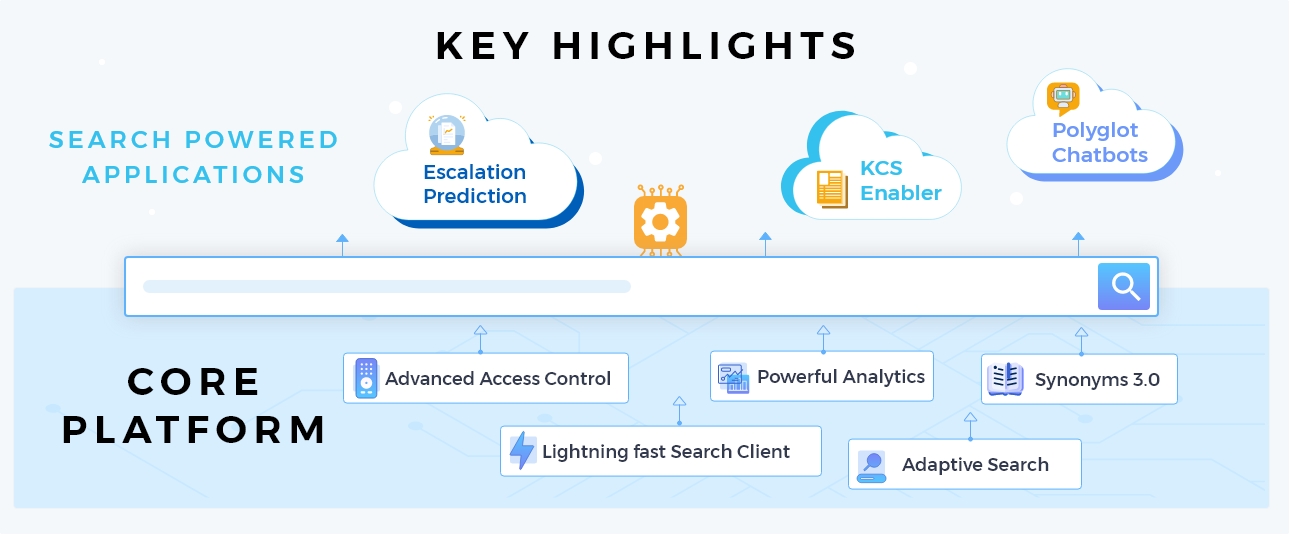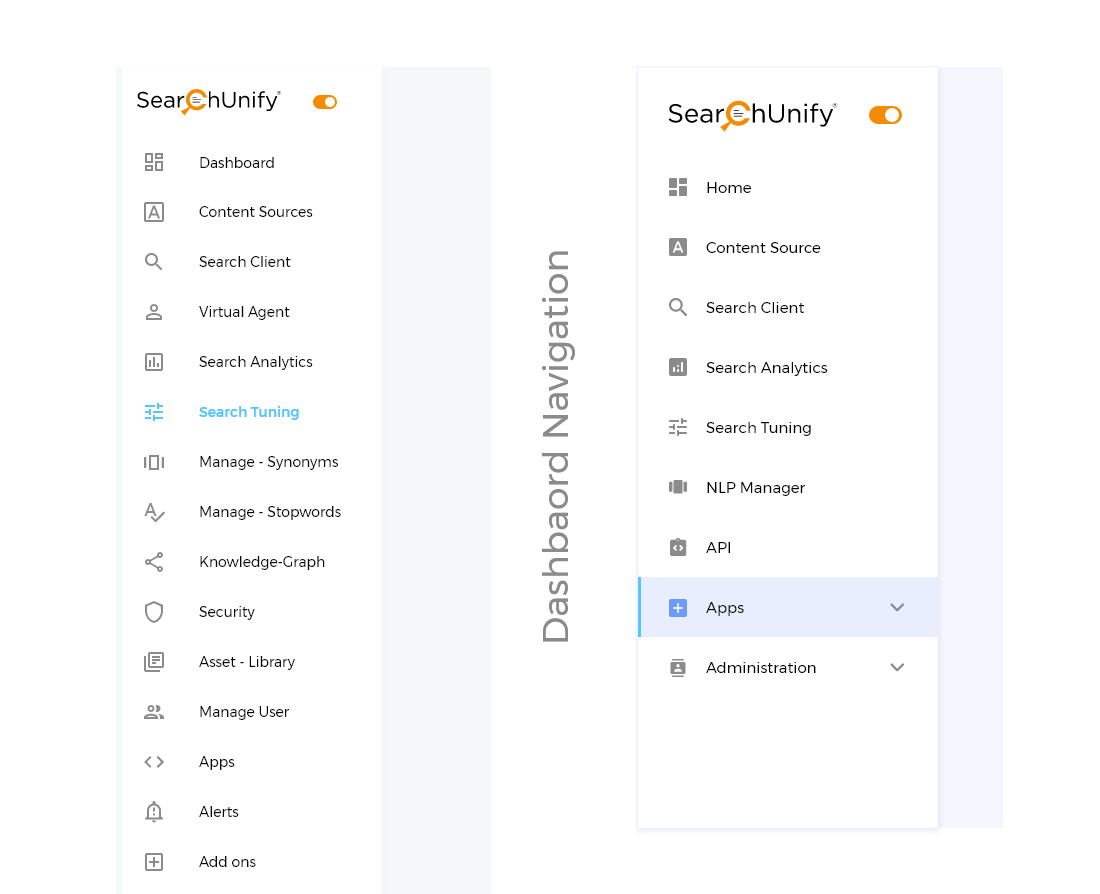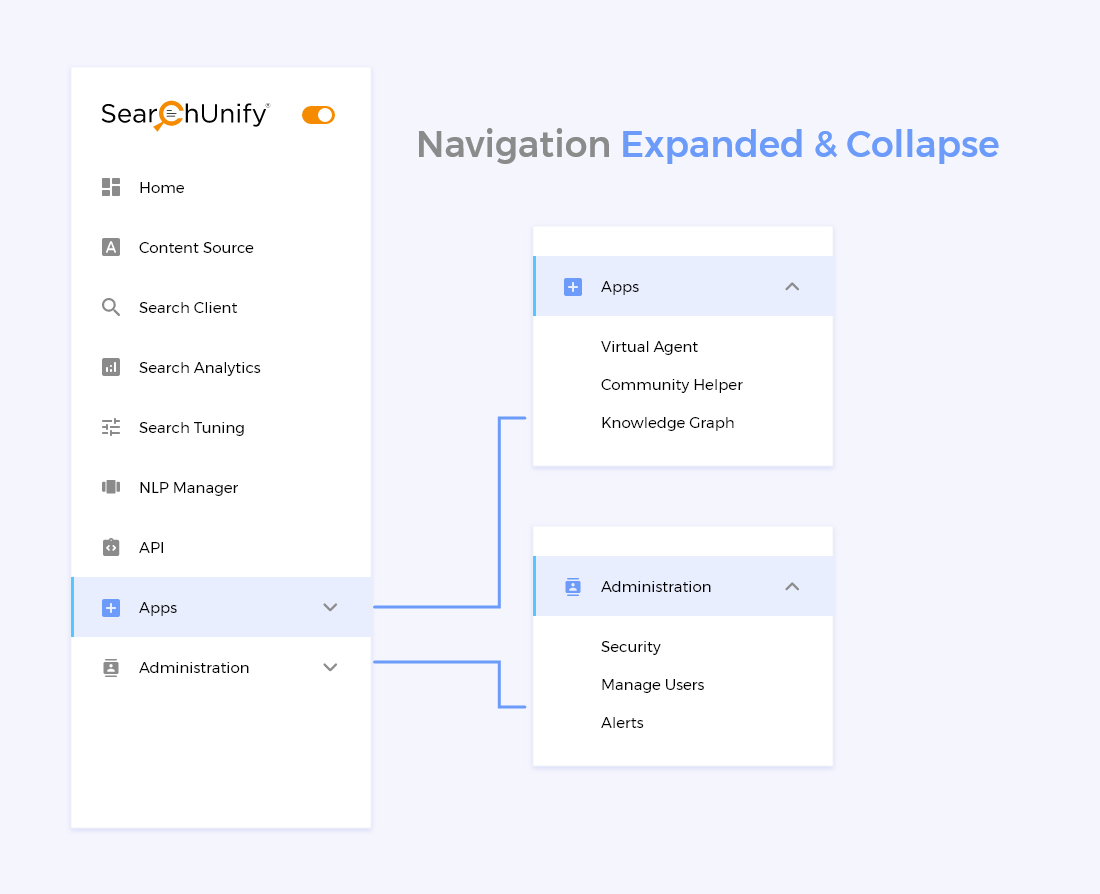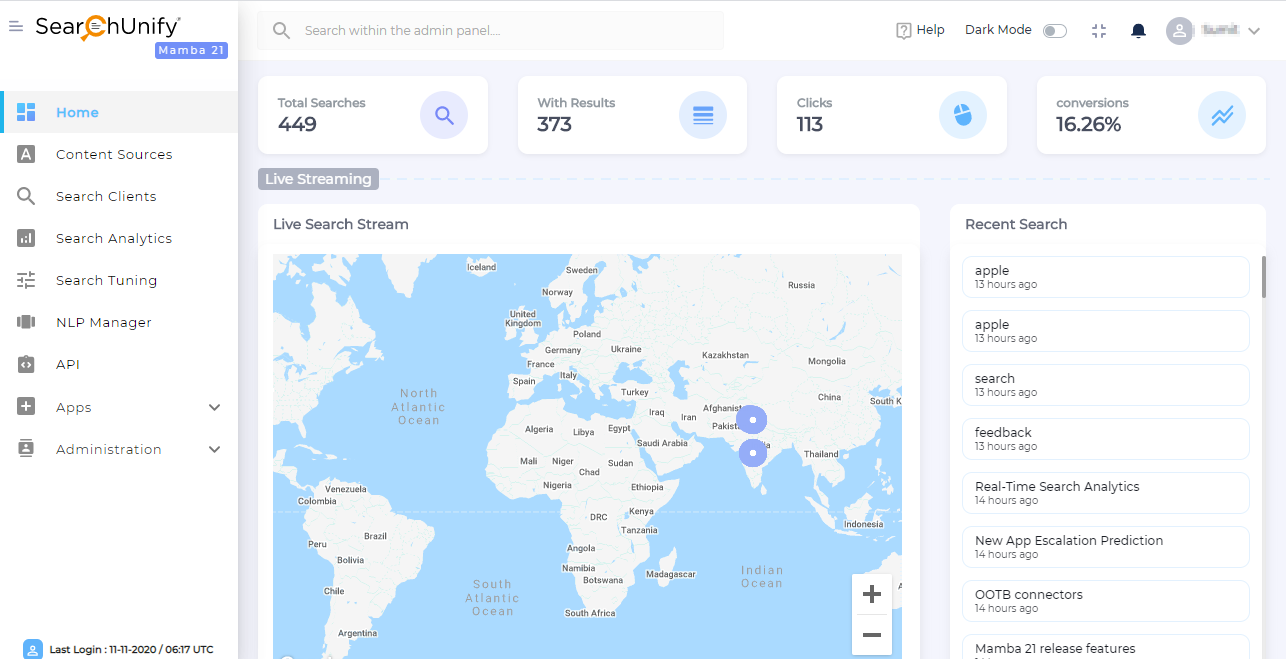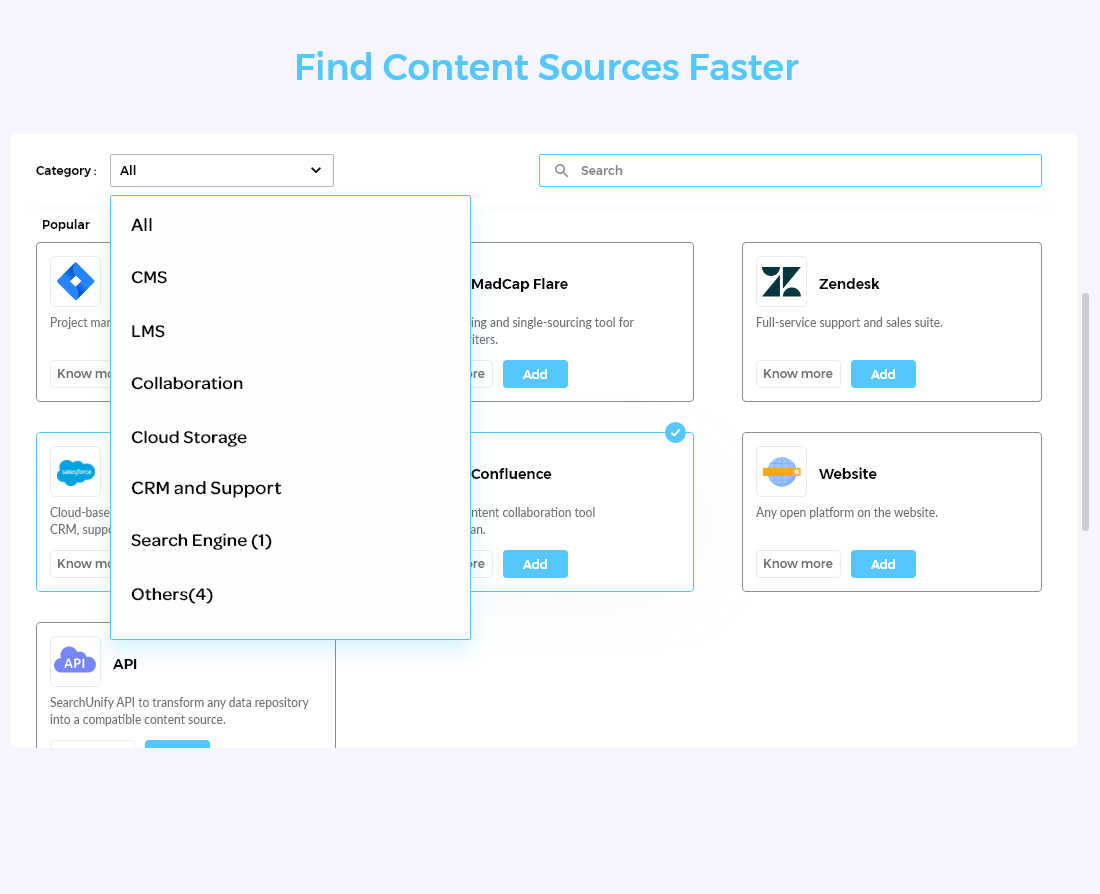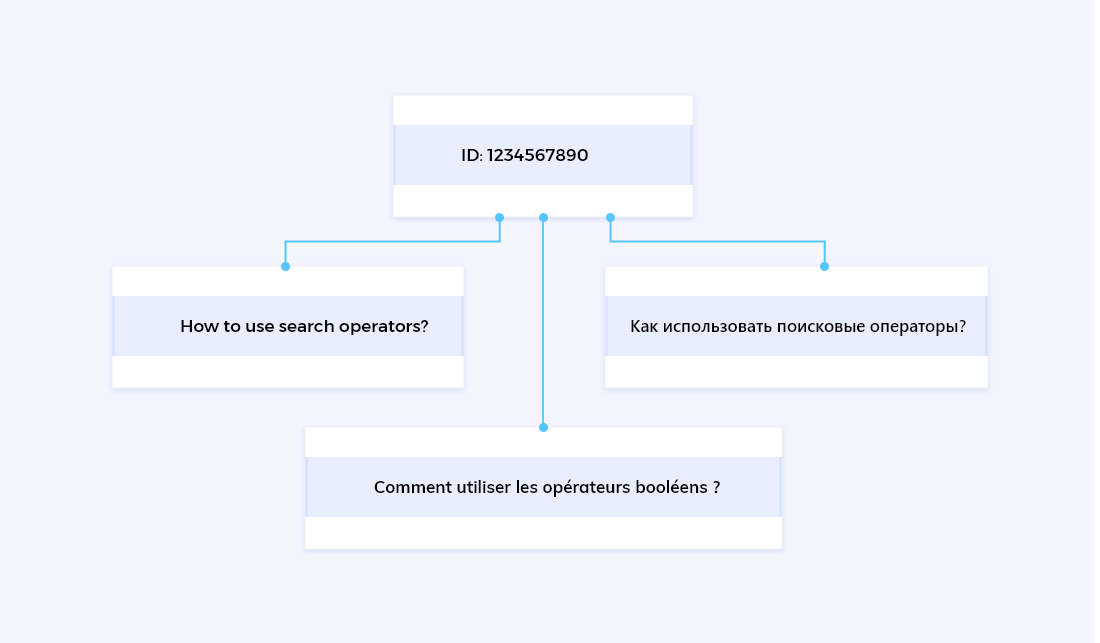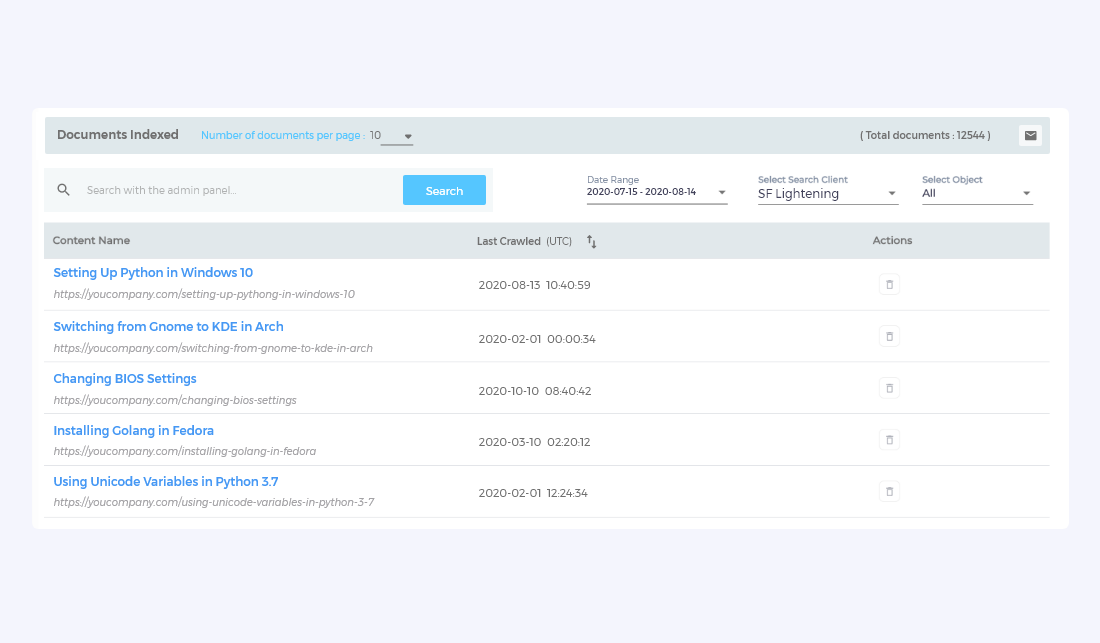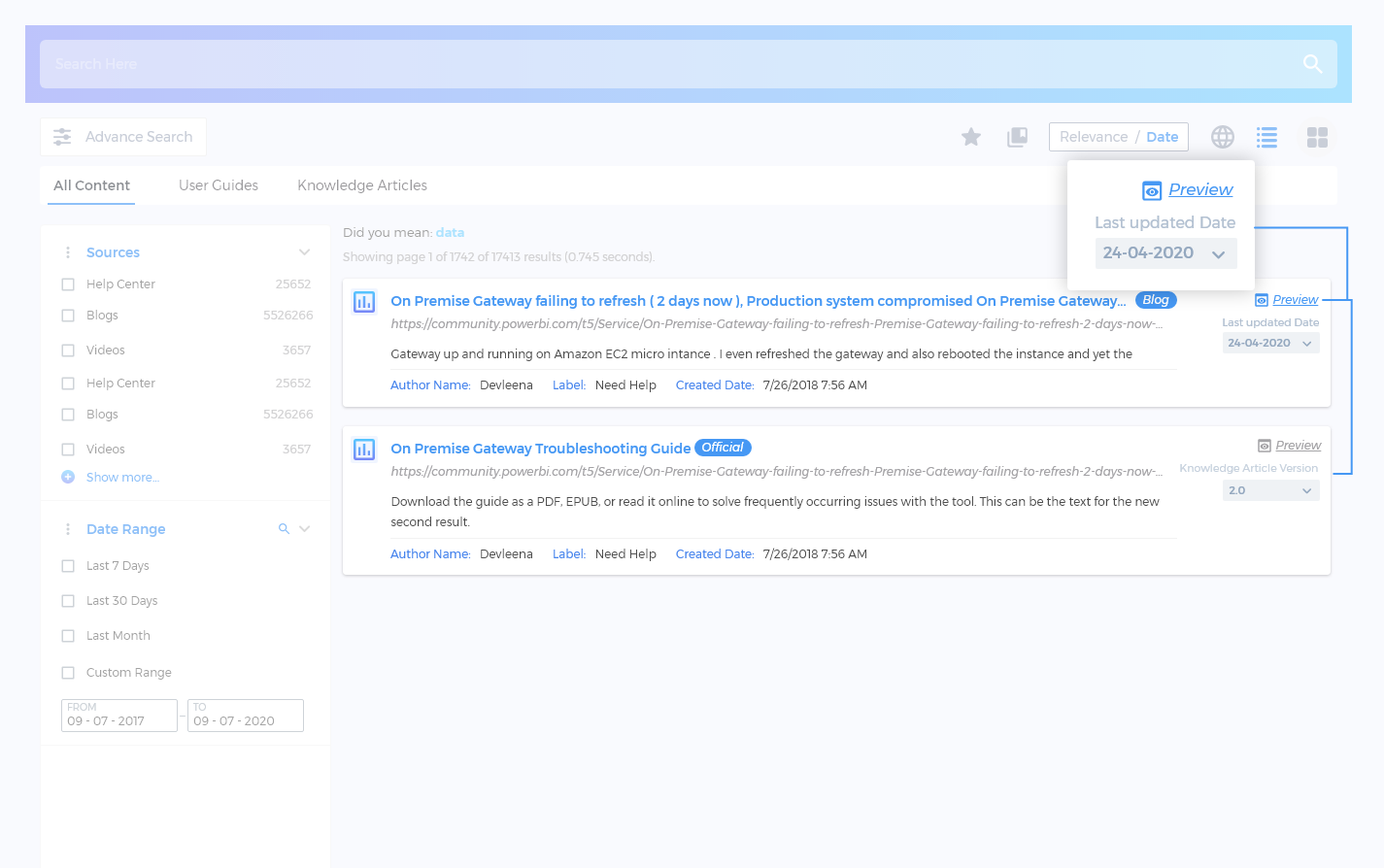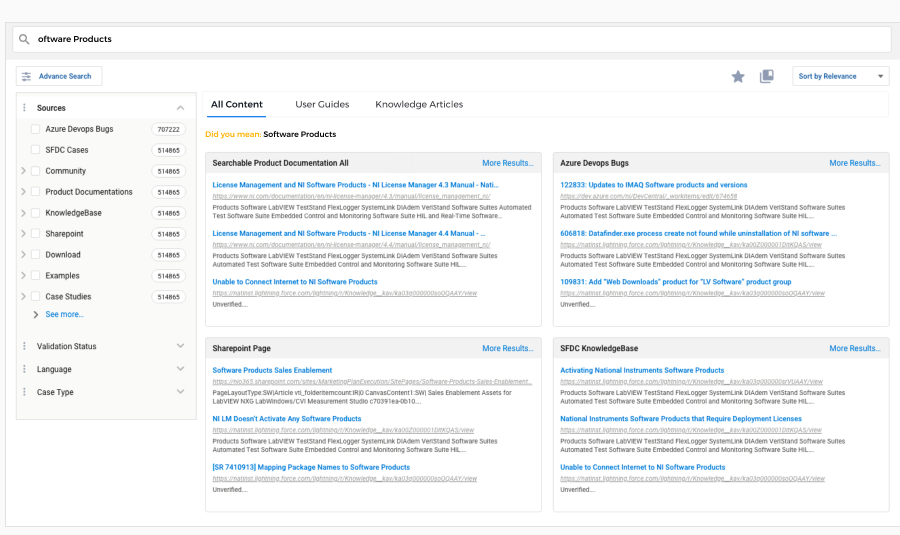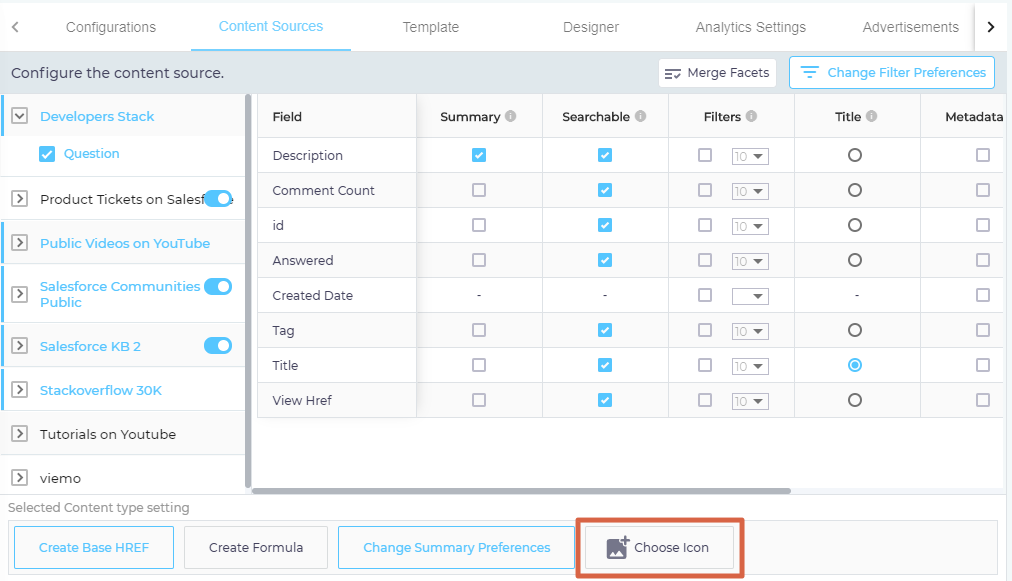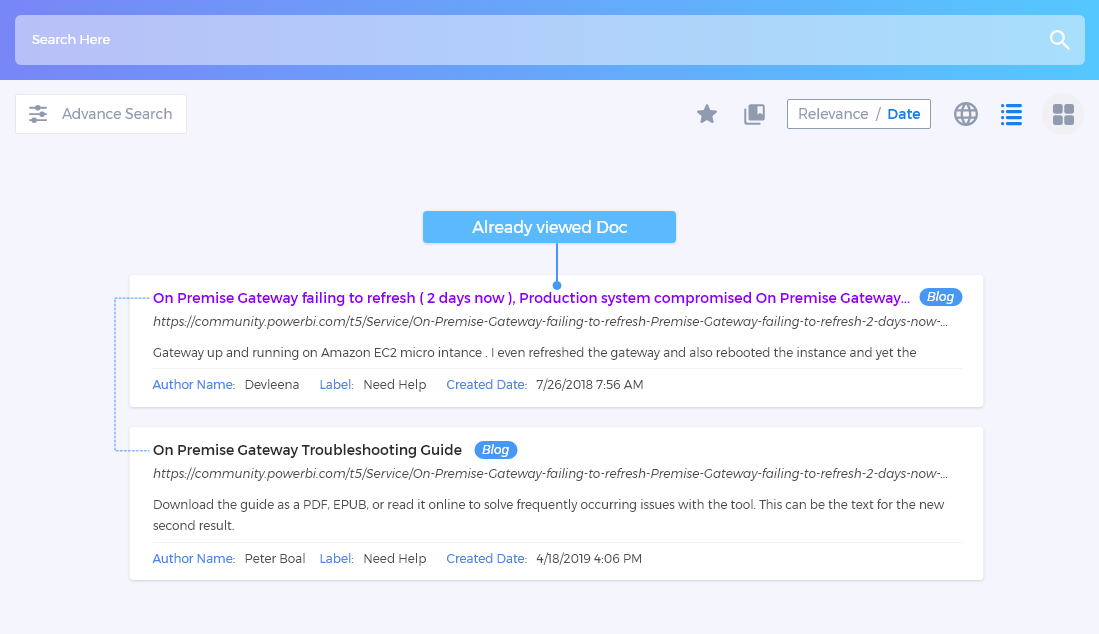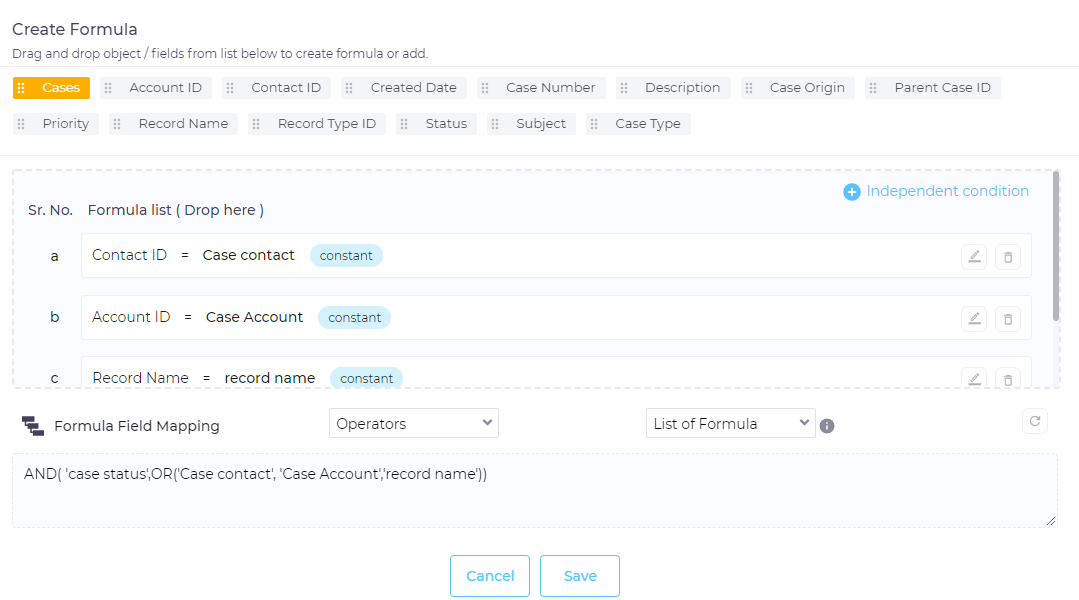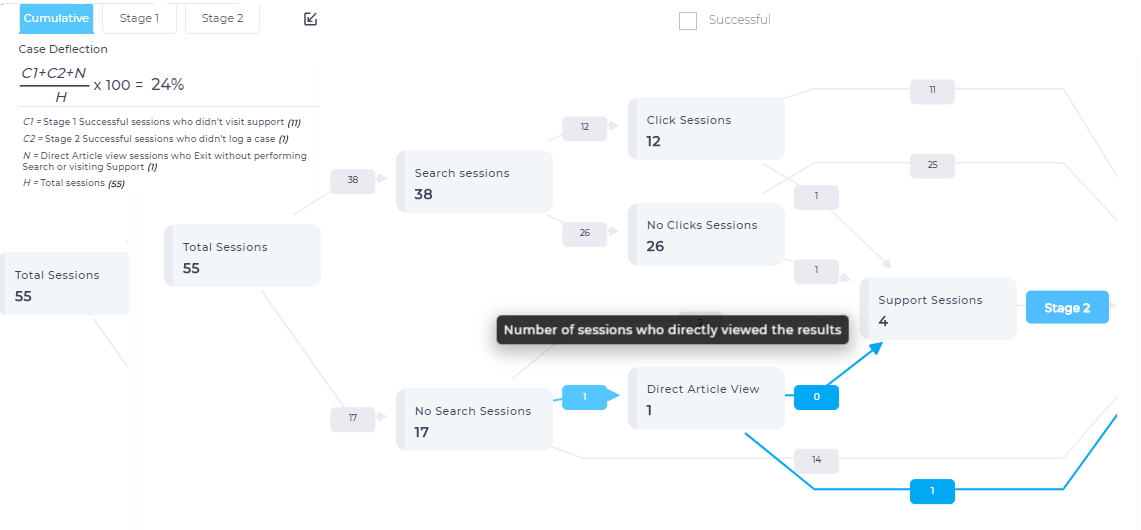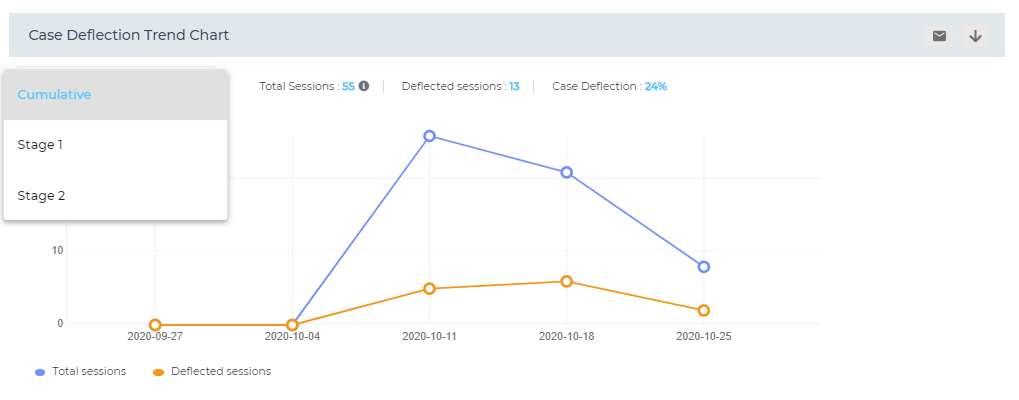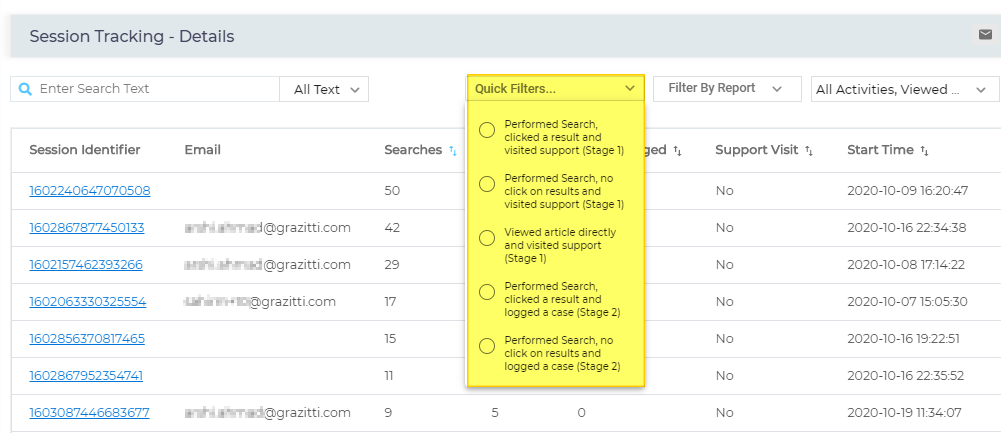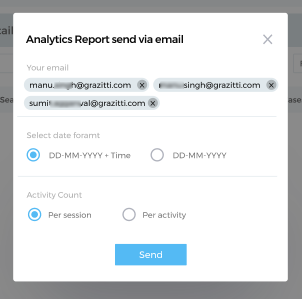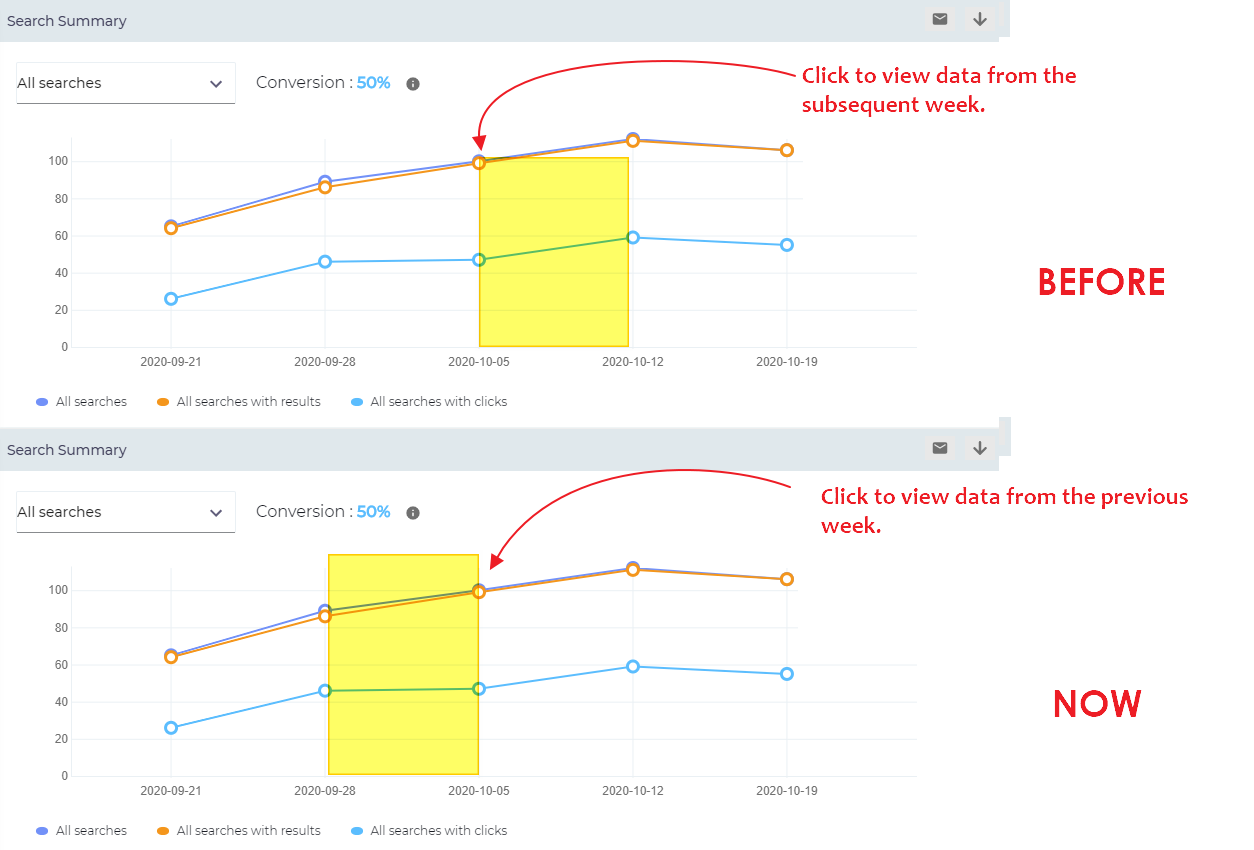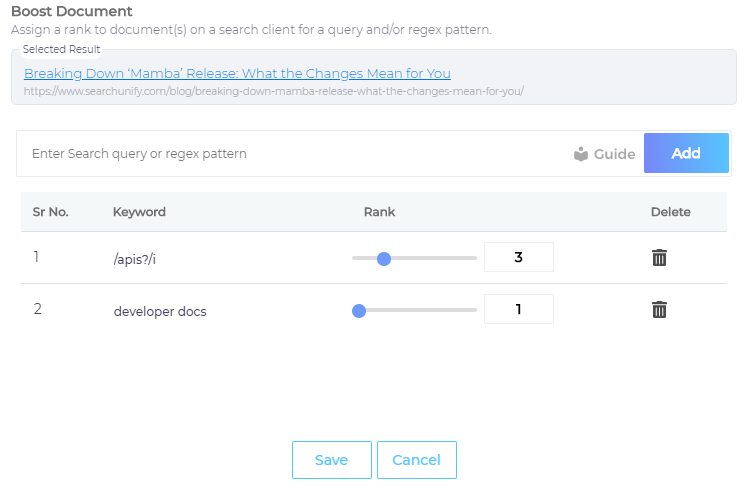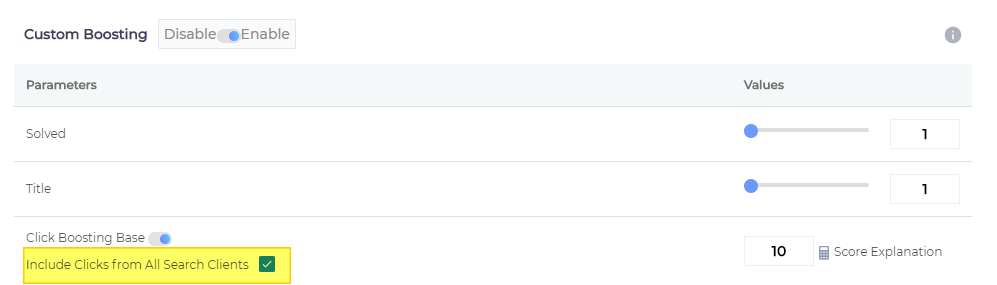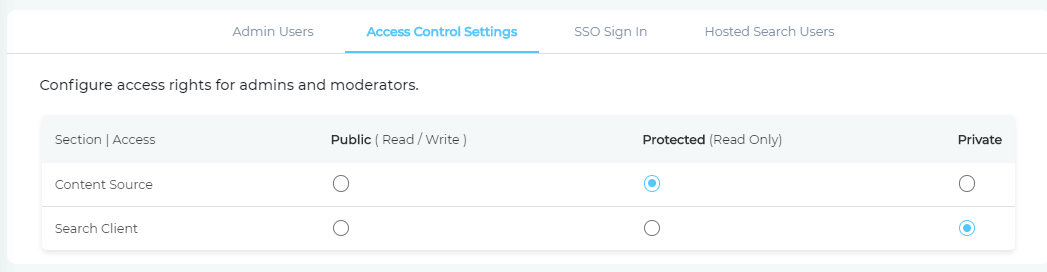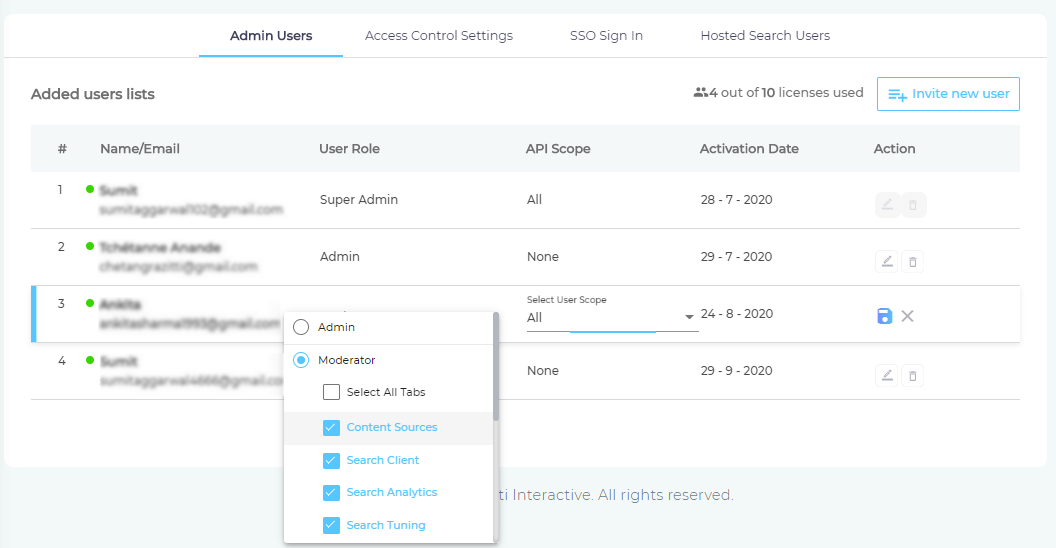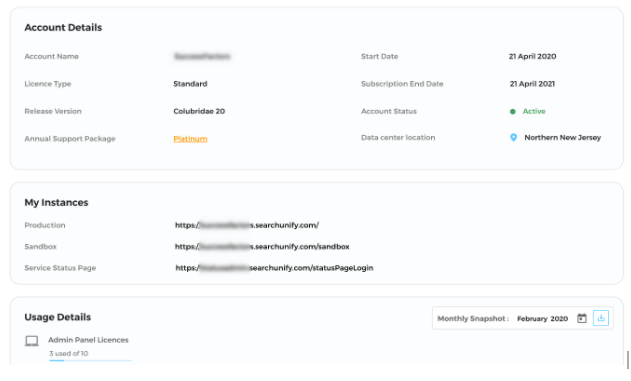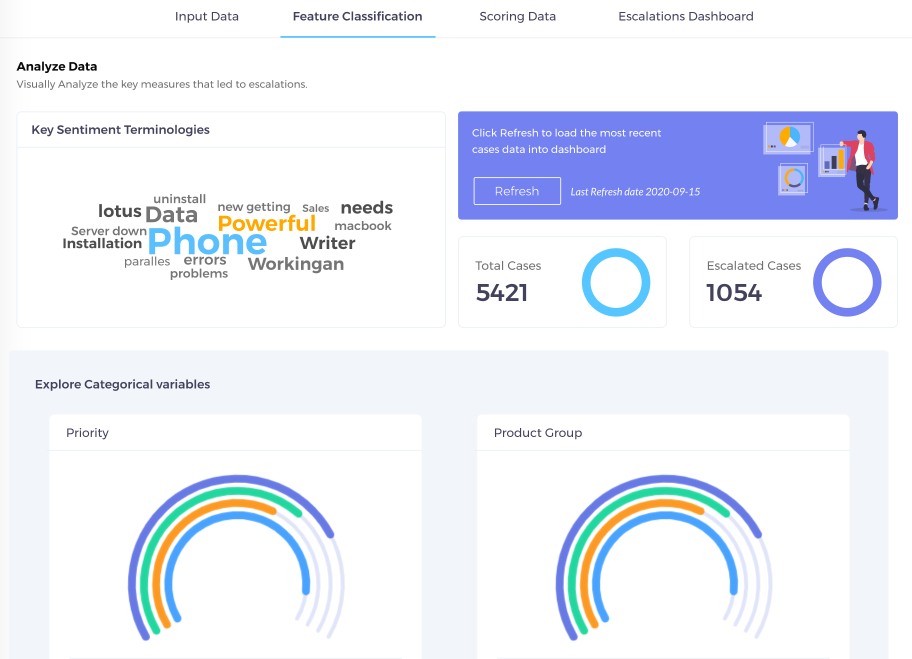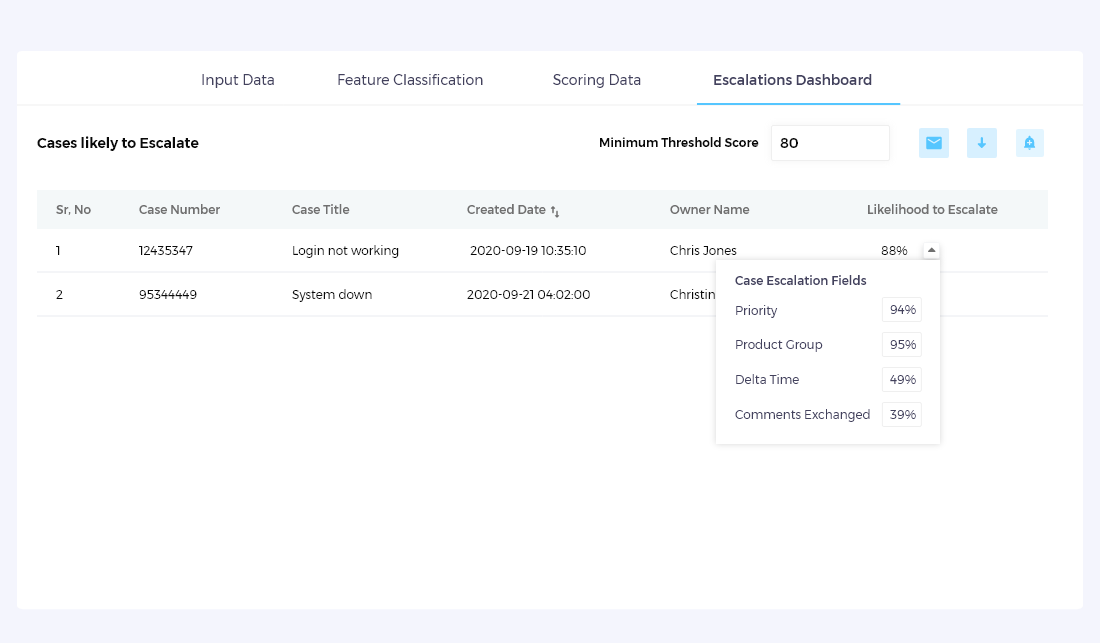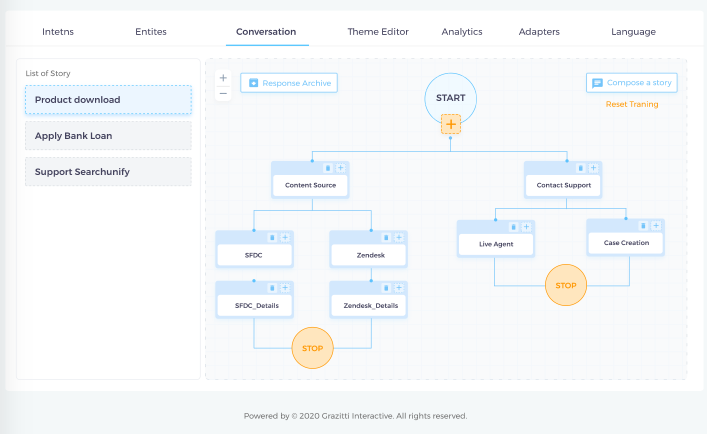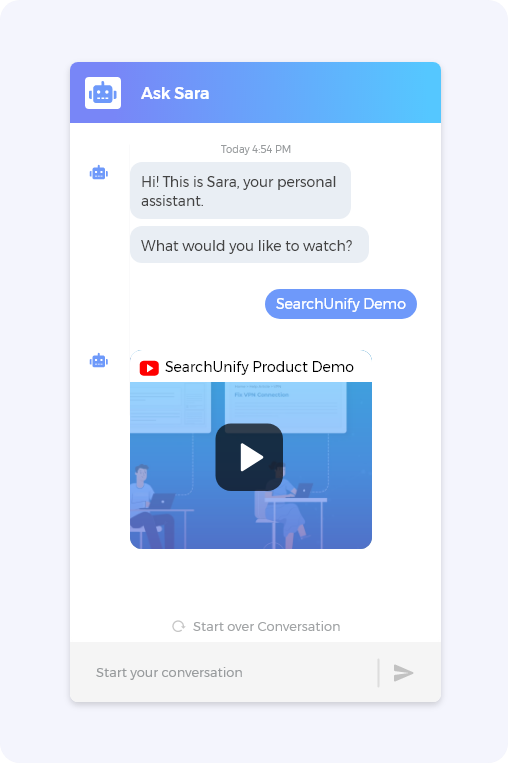Mamba '21 Release Notes
Good things come to those who wait and Mamba ‘21 is bursting at the seams with goodness. This release brings significant updates in both the core platform and SearchUnify applications.
The core platform has been strengthened with faster search engines, introduction of a Super Admin, new search analytics reports, and regex support in Keyword Tuning. Also in the core platform, Addons have been renamed to Apps and the content sources have been organized into sections and a new Synonyms 3.0 in NLP Manager offers more relevant suggestions to admins.
The applications ecosystem has been expanded as well. A new app flags the tickets more likely to turn into an escalation. You can read more about it in Escalation Prediction. Another app, Virtual Agent, can now assist your customers in Spanish, crack jokes in French, and talk about the universe in Russian. Onboarding and story building in virtual agents has been tidied up as well. Now setting up a new agent is a matter of minutes.
Release Schedule
Mamba '21 will start rolling out to customers in the last week of November.
All updates-related queries can be directed to support@searchunify.com
Core Platform
The updates the core platform concern content sources, search clients, search analytics, search tuning, NLP manager, user management, and the home screen.
Home
A slicker navigation awaits you in Mamba '21. It's shorter and customizable.
New Navigation
You get more features in less space this time. The number of text buttons has been culled. The almost 50% leaner menu is so easy to scan that you can find any feature without ever scrolling.
Instead of being spilled all over the navigation,
the Apps (previously Addons) have been grouped.
When you need one, click ![]() to find them all.
to find them all.
To install a new App, click the text button
instead of ![]() .
Knowledge Graph has been moved to Apps as well
and Asset Library to Search Clients. As
Security, Manage Users, and Alerts, each has
found a new home in Administration.
.
Knowledge Graph has been moved to Apps as well
and Asset Library to Search Clients. As
Security, Manage Users, and Alerts, each has
found a new home in Administration.
Besides the new navigation has been designed after observing current usage behavior, where Moderators and Admins engage more frequently with tuning, analytics, and content source and search client configurations than adding or removing users, which happens to be a one-off affair.
More information: Getting to Know Your SearchUnify Dashboard
One Absolutely Improved Home Screen
A massive design job on the Home Screen overturns the reports' position, improves aesthetics, and guarantees an overall smoother behavior in general.
Instead of a toggle, a new switch can make the navigation panel appear or disappear. Live Search Stream has jumped to the top and other reports have been clubbed for similarity.
Content Sources
A new design, version support for documents, and capability to index all translated Salesforce Knowledge articles at once make indexing more powerful.
What's New
Find Content Sources Faster
No more the proverbial search for a needle in the haystack. Instead of endless scrolling, you can now find a content source from the search box or one of the seven categories introduced in this release: Popular, Cloud Storage, Collaboration, Content Management System, CRM, Learning Management System, Search Engine, and Others.
Each content source tile now shows four pieces of
information, two buttons (Add and Know More) and
two icons. Click Add to proceed with indexing
and Know More to access official documentation
around that content source. ![]() shows that the content source has already been
installed and
shows that the content source has already been
installed and ![]() stands
for a newly-introduced content source.
stands
for a newly-introduced content source.
More information: Find Content Sources Quickly
Enhancements
Index all Translated Salesforce Knowledge Articles Simultaneously
This feature could be of particular interest to Salesforce CMS teams.
Indexing all the articles in your multilingual Salesforce knowledge base is merely a matter of selecting content languages on the Authentication screen and indexing article IDs. SearchUnify takes care of the rest.
More information: Use Salesforce As a Content Source
Discover When A Document Was Last Crawled
You could always view the crawled documents by clicking their number in the Total Documents column. Starting from Mamba '21, you can also view the time they were indexed.
The new column comes with the added advantage of showing if a certain doc was added in the last crawl or not. The complete list can be shared over an email.
More information: Documents: View Searchable Docs
More Information on the Content Sources Screen
The content sources screen now offers two new columns: Last Sync and Status. The Last Sync column lists the time when the content source was updated.
The Status column offers three values:
- Successful. The content source has been successfully indexed.
- In Progress. The content source is being crawled.
- Failed. The previous attempt to index was not successful.
- New. The content source has been recently added and needs a manual crawl.
The Type column has gotten an update as well. Hovering the mouse over any icon reveals the content source.
More information: Get More Information on Crawling in New Status Column
Search Clients
Two result views for website clients, a concise screen for editing Content Sources, and an improved Salesforce Console client awaits you in Mamba '21.
What's New
Get all Versions in One Result (Beta)
Multiple versions of a document are now more accessible. A little dropdown on the search results page lists all the available versions, with the latest and most relevant one being served first.
SearchUnify Users can set up the criterion used for versioning. For instance, the documents grouped on the basis of "Published Date" can be filtered on the basis of date and the documents put together on the basis of "Version Number" can be found by the number.
This feature solves two problems at once: A search user can immediately find all versions and there are almost no duplicates in results.
More information: Merge Multiple Versions of a Doc into One Result
Tile View on Search Results Page
This feature could be of special interest to teams using Salesforce Service Console.
This one is huge for those who have gotten bored of the default view in which results are stacked on one another. Moderators and Admins can now configure the search results page to capture more AND diverse information. All the relevant results from all the content sources can be shown on one search results page.
Tile View has some advantages. The biggest being that it works great on new search clients where there is little search relevance data. Once users demonstrate their preferences, then Admins can switch to the default view. Tile View is currently supported on Salesforce Console, Salesforce Internal, and Website search clients.
More information: Customize Search Client View
Enhancements
Brand New Content Source Edit Screen
The entire screen has been redesigned. It looks better on small screens. Two major changes are the appearance of a Choose Icon button and the disappearance of the Content Type column. The latter has been subsumed. To view Content Type, click on any Content Source.
As for the Choose Icon button, it allows you to connect thumbnails to content types. Choose Icon is essentially Asset Library moved onto this screen.
More information: Help Users Distinguish Content Sources on Results Page with Icons or Thumbnails
Recently Viewed Docs
This one is for search client users, who can view the already consulted documents in different colors.
Search Client Preview
Allow users to view a page without really opening it. Works on desktops and mobiles — as long as the result and the search client share a domain or the results are on YouTube or Vimeo. For example, it works only when the document is hosted on xyz.com/article and the search client on xyz.com/search.
The preview mechanism is useful for those Admins who don't want search users to navigate to newer tabs very often and leave their platform to view documents.
More information: Basic Search Client Configurations
Advanced Features in Create Formula
This release transforms Create Formula from a basic access control tool to a complete powerhouse which lets you write new formulae, control indexing jobs, and filter search results based on practically all the available content types and content fields, such as Salesforce User IDs.
Search Analytics
To the delight of all data nerds, three new reports and a reincarnated Search Filter Sessions await you in Mamba '21.
What's New
New Report to Measure Search Experience
Average Click Position is part of SearchUnify's mission to create applications that assist you to measure search relevance. The underlying idea is straightforward. If a lot of your search client users are navigating to page 2, page 3 or beyond to find the documents they need, then the search experience is not all that great. But if Average Click Position improves over time, let's say, from 8 to 3, then that means the search relevance models are learning at the back-end and providing more relevant results to search users.
This report tells you where exactly those people are clicking. Then, it's upon you to take corrective actions.
More information: Average Click Position
Search Experience Details in Click Position Report
The devil is in the details and the details on the search experience are in Click Position Report, which unlike its sibling, Average Click Position, shows search experience for each keyword.
Average Click Position tells you that search client users frequently click the results on position 5. Click Position Report furnishes details. The average click position for keyword "X" is 7 and for keyword "Y" is 3. Using this report, you can learn what documents need boosting and for what keywords.
More information: Click Position Report
Cumulative Case Deflection Formula
Admins with case management might want to check out this update first.
The Cumulative Case Deflection Formula captures more faithfully the role of content in assisting users. The formula monitors deflections from stage 1 and stage 2 to provide a complete picture, that is deflection from search.
When Salesforce Knowledge articles are used as direct articles, it can count how many cases are deflected from knowledge articles, irrespective of whether a user found them through search, a saved bookmark, a click on the home page, or an email.
More information: Explore How Case Deflection Works in Session Analytics Overview
Case Deflection Trend Chart
A brand new chart in Conversions shows, against a ruled background, three metrics any support manager would like to have on their tips: Total Sessions, Deflected Sessions, and Case Deflections.
The support manager can view these metrics' evolution over a desired period (Date Range) and on one or all search clients (Select Search Client). The metrics are captured for Stage 1, Stage 2, and both Stage 1 and 2 (Cumulative).
The visual chart is extremely useful for tracking variation. Any steep rise or precipitous fall might demand immediate involvement. An advantage of viewing the report is to view key metrics in visual form.
More information: Case Deflection Trend Chart
Enhancements
Quick Filters in Sessions Tracking Report
To reduce repeat work, Search Tracking Details offers a new feature, Quick Filters. For instance, if you want to find the sessions in which content failed at deflection and a case was logged, simply check a Quick Filter. In the old fashioned way, it takes several clicks in the Filter By Report menu. The five options generate most frequently-called reports.
More information: Session Tracking Details
New Page No. Column in Session Tracking Details
The new column shows which page a particular result was clicked on.
More information: Session Tracking Details
Shorter, Simpler Name for an Activity Type Field
Don't be taken away the next time you download a Session Tracking Details report and don't find the field "Text Searched (Community Page)." It has been renamed to much simpler "Text Searched."
More information: Session Tracking Details
Four Download Configurations in Session Tracking Details
Before downloading or sharing this report, you can define the time stamps and select an Activity Count format. The choice is between YYYY-MM-DD and YYYY-MM-DD + TIME for time stamps. As for Activity Count, retain the old format in which the total number of searches, clicks, and cases are tagged with each activity or switch to the new format which uses Boolean numbers to convey the same information.
More information: Download and Share an Analytics Report
Intuitive Search Summary Chart
Search Summary report has received an under-the-hood update. Instead of capturing the data for the subsequent period, each data point shows the data for the previous period. The new design is more intuitive.
More information: Search Summary
Redefined Unique Clicks
Under the hood, the unique clicks count recording algorithm has been improved to be more in line with how current SearchUnify Moderators and Admin perceive unique clicks.
For instance, a user searching "x" and clicking results 1, 3, and 4 constitute one unique click. Also, another user searching "y", clicking a result, applying a facet, and then again clicking another result also constitute one unique click.
More information: Unique Searches in Overview
Search Tuning
The biggest change in the support for regular expressions in Keyword Tuning. Custom Tuning has been updated as well.
What's New
Regex Based Tuning
Support for regular expressions combines the simplicity of query boosting with the power of regex. Keyword Tuning works just like before, except for power users who get to choose how comprehensive they want to be. Here is a real world example.
A document boosted to rank one for "API" doesn't automatically turn at the top for its plural sibling, "APIs". To boost the doc for both, an admin enters two separate queries separately. Regex saves the day in such scenarios. Instead of entering multiple separate keywords, an admin can boost any document for the pattern /apis?/i , which covers both "API" and "APIs".
Regex can be intimidating for newbies, so the UI has been revamped to make the screen more enticing.
More information: Boost Documents for Specific Keywords
Enhancements
Custom Tuning Based on Search Clients
Click Boosting Rate in Custom Tuning comes with two options rolled into one. What that means is, you can configure how the clicks are counted. Stick with the default setting to gather clicks from all the search clients, thereby allowing documents receiving the most clicks to rise quickly in search results. Turn off Include Clicks from All Search Clients to limit the impact to one search client.
Example. A document D has a score 10 for a keyword K.
More information: Custom Tuning: Boost most popular and latest documents
NLP Manager
The only change in NLP Manager is under-the-hood. The automatic synonyms suggestions have gotten better.
Synonyms 3.0 for Smarter Synonyms and Acronyms
Although there are no UI changes in Synonym Suggestions, underneath the code has been completely rewritten to take advantage of the latest developments in AI. After switching over to Mamba '21, you will notice that the suggestions for synonyms and acronyms are more context relevant.
More information: Synonyms to Improve Search Experience
Administration
The biggest update is the introduction of Super Admin. Other changes include serving Account Details and result previews on search clients.
What's New
Be in Control with Super Admin Rights
Instead of two, there are now three sets of users: moderators, admins, and one super admin. The Super Admin has access to all the features in an instance, including the privilege to add or remove any Admin or Moderator. The Super Admin can also limit access to content sources and search clients for Admins and Moderators from Access Control Settings, a feature visible only to the Super Admin.
An Admin can create and remove content sources and search clients that he or she has access to. The Admin can also add or remove other Admins and Moderators.
A Moderator can never add or remove a user and the Moderator's access is limited to the modules assigned by an Admin or Super Admin.
More information: Change User Role
Stay on Top of Account Details
Stay on top of instance's health with My Account. Click it to find your license details, the active instances, and the usage behavior.
More information: View Account Information
SearchUnify Applications
This section covers the new apps and the updates in existing apps.
Prevent Escalations Before They Occur
An app for support managers using Salesforce for Case Management.
Some support tickets are more likely to end up in an escalation than others. What are those? Escalation Prediction provides an answer.
Based on a thorough analysis of your previous tickets, it identifies the factors that lead to an escalation.
The factors could be a product, a certain demographic, or the time of logging. It can be the presence of certain terms or phrases in a ticket. The app finds them all and rates them on an escalation probability scale. You can then tackle the high-probability tickets before they turn into an escalation.
More information: Escalation Predictor
Virtual Agent
Automate query handling in several languages, clone existing stories or select a template to create your first story, and extend the capabilities of your virtual agent with API-based responses. All from a revamped and more interactive new UI.
Tree Structure in Conversations
A new tree-like structure also makes it easy to comprehend how individual intents and responses embed themselves into conversations. From there, you can fine tune existing conversations.
More information: Create Dialogs and Stories in Conversation
Sample Story Templates
There was a time when setting up a chatbot for the first time used to be intimidating. Now you can click-click your way to a fully-functional chatbot in a matter of a few minutes. Starting from Mamba '21, SearchUnify offers 4 ready-to-use stories. Name your chatbot, connect it with a search client, select one of the template stories et voilà, your chatbot is ready for use.
More information: Create a Virtual Agent
Handle Queries in Several Languages
You can surprise visitors to your website by greeting them in their language. The new chatbot allows you to select a greeting in all the languages in which your search client offers results. For example, if the search client can return docs in French and Dutch, then you can design stories in French and Dutch for your chatbot.
More information: Add Intents and Utterances
Dynamic Response Handling
Create seamless automations and return dynamic responses with APIs. If your system supports an API, then the chatbot can be connected to it and you can create a dynamic conversation based on responses from the calls to your API.
More information: Create Dialogs and Stories in Conversation
YouTube Video Responses and More Options in Fallback
Chatbot responses are no longer limited to text messages. Admins can return YouTube videos in response. The videos will play inside the chat window. In case no relevant YouTube video or text response is found, the bot returns search results. The way in which results are returned can be configured as well.
More information: Create Dialogs and Stories in Conversation
Knowledge Graph Is an App
Knowledge Graph has been moved to Apps. It works just as before. The only change is that you will have to install an app before configuring either MetaData Graph or Knowledge Graph.
More information: Configure a Knowledge Graph
URL Validations on KCS Helper
Check this out, Salesforce support reps.
A new set of URL validations enable a support rep to generate correct article URLs before submission. The Salesforce-compatible URL is generated automatically from the article title, saving support reps much time. The Validation on URL name set by salesforce are now handled in SearchUnify console for Agents to use KCS efficiently.
More information: Install KCS Support Console in Salesforce Console
Updating to Mamba '21
To get all these features on your instance, talk to your customer support manager.