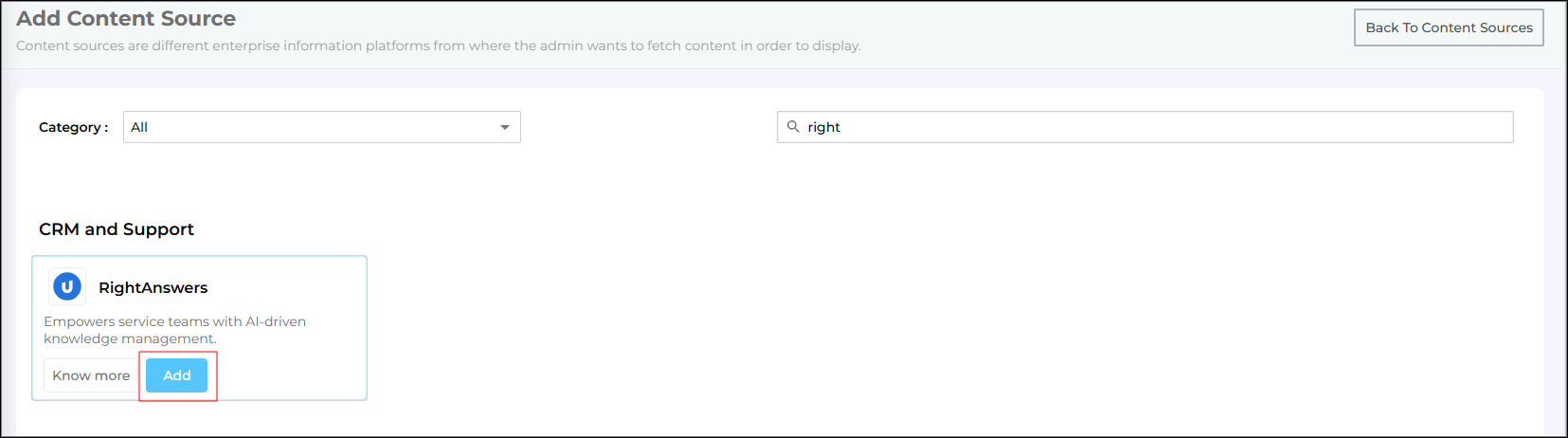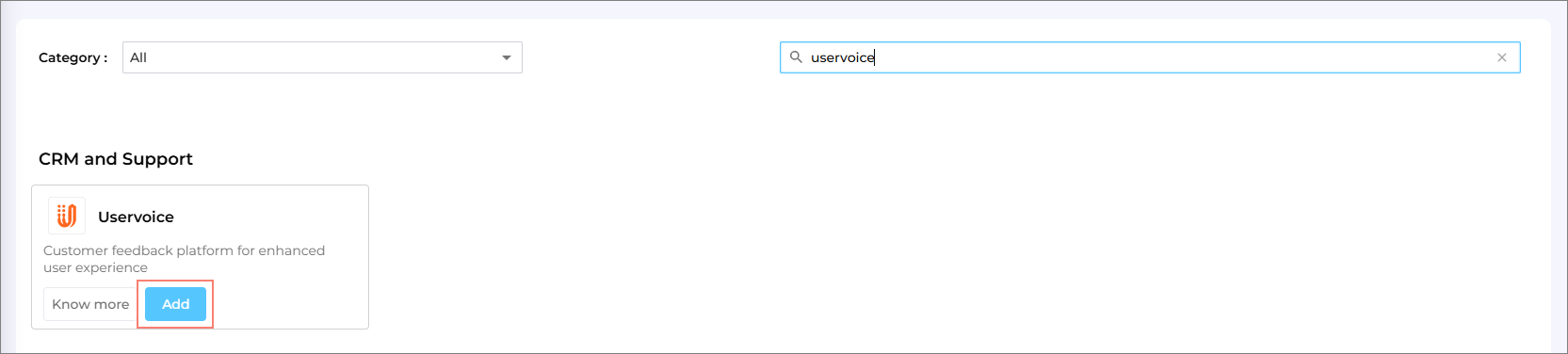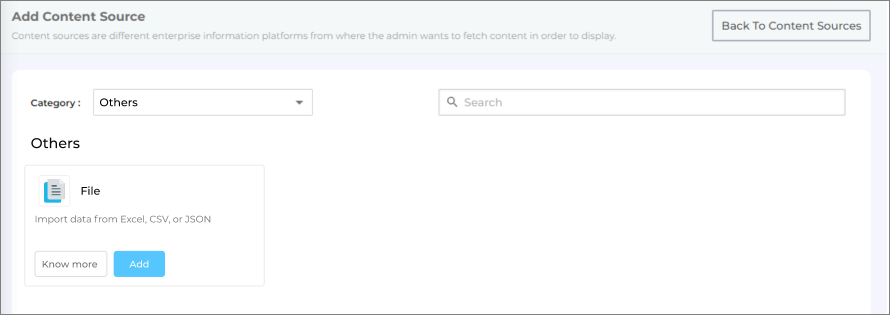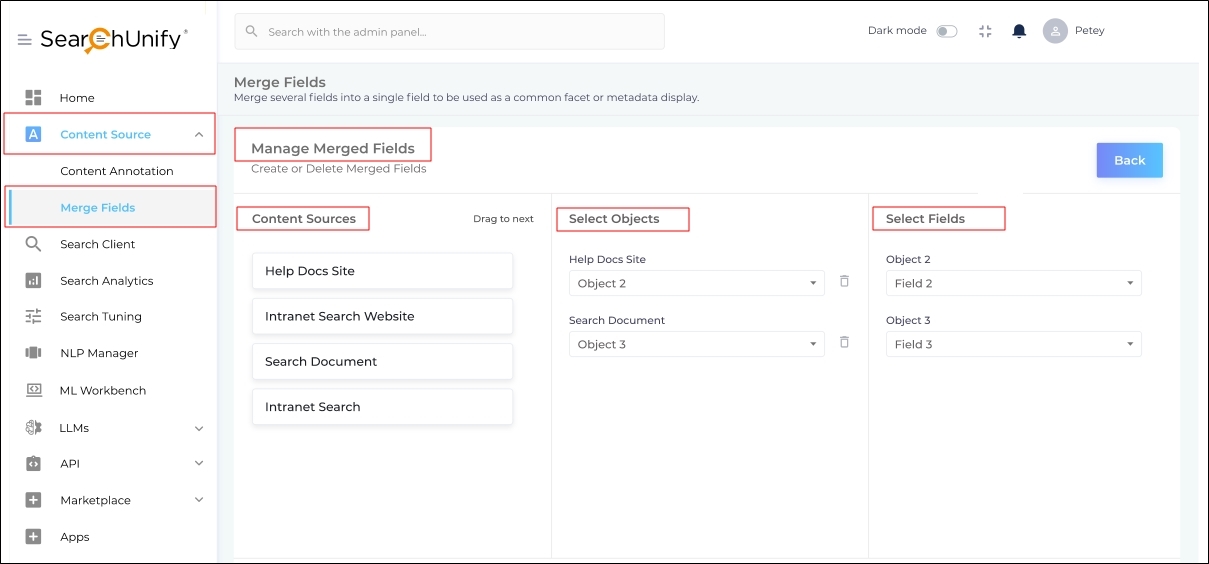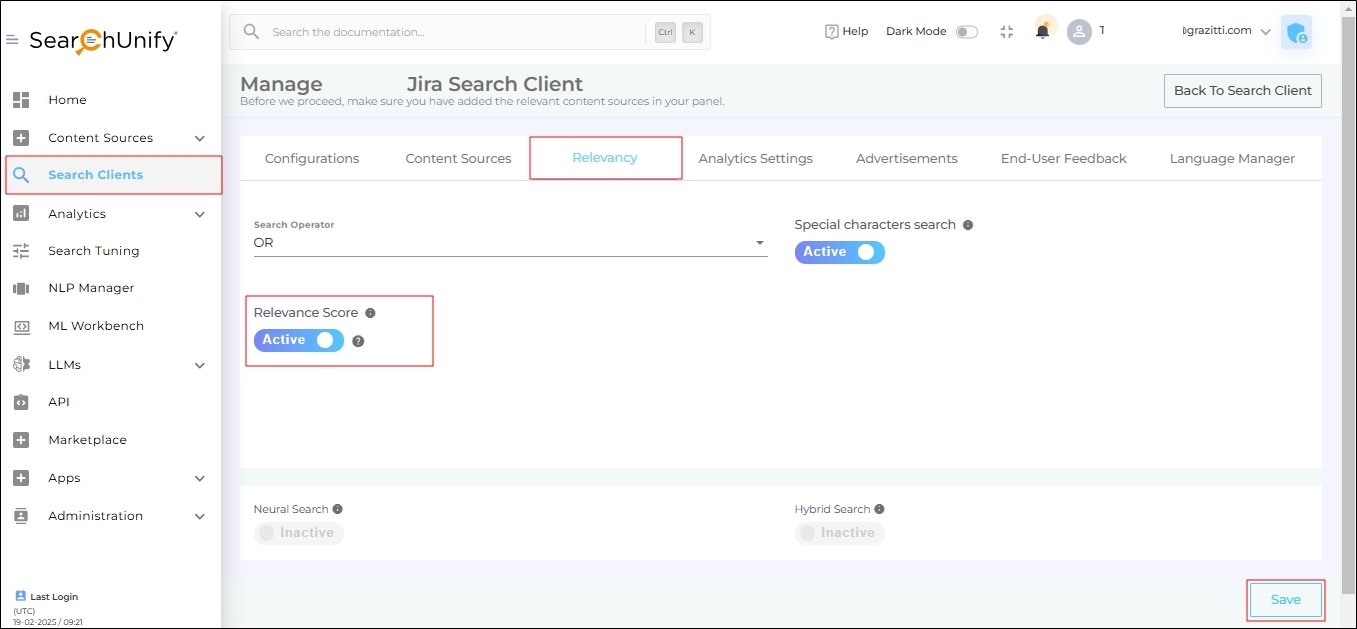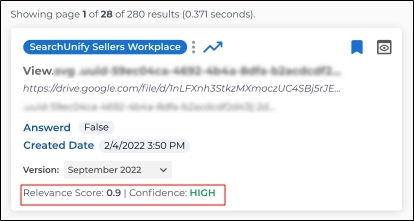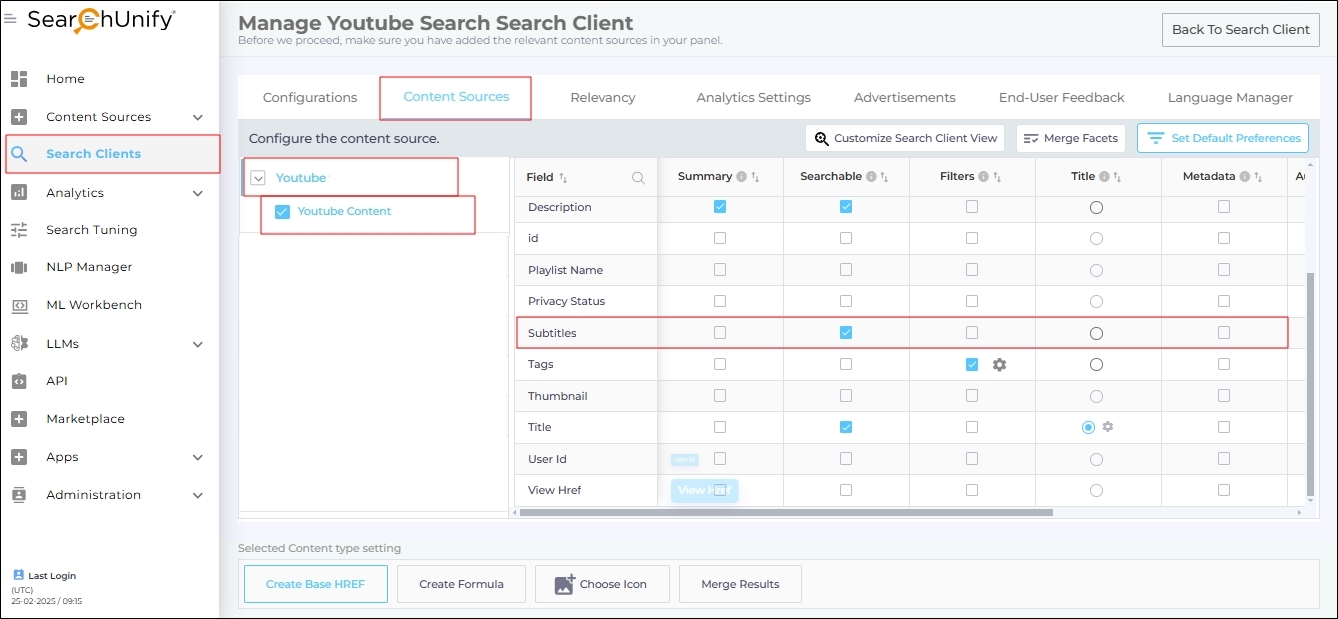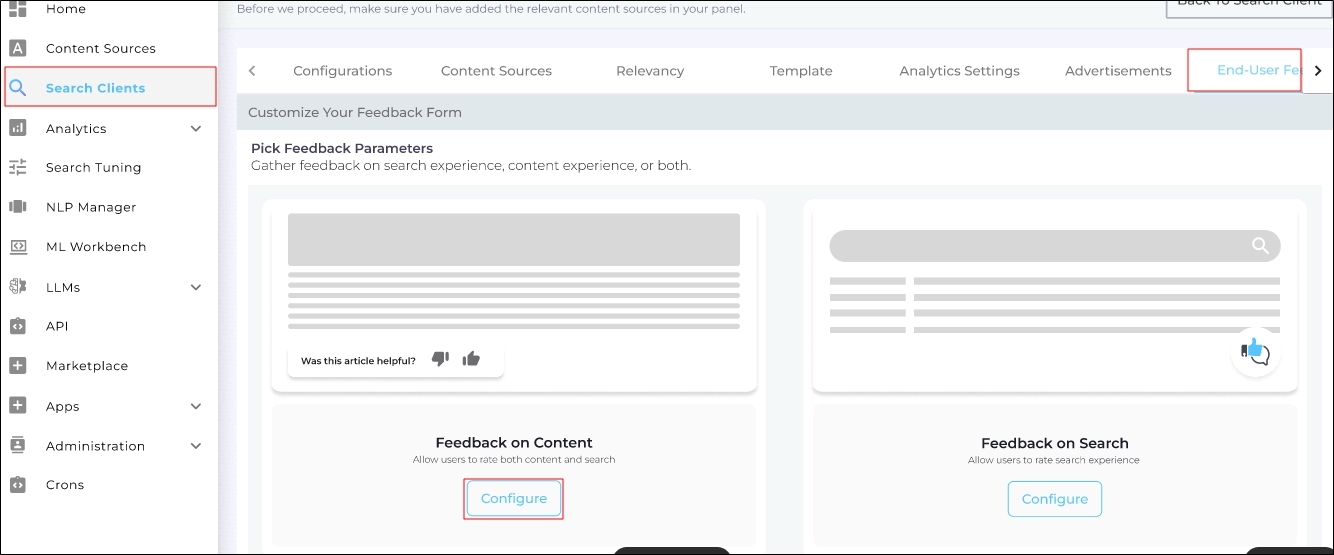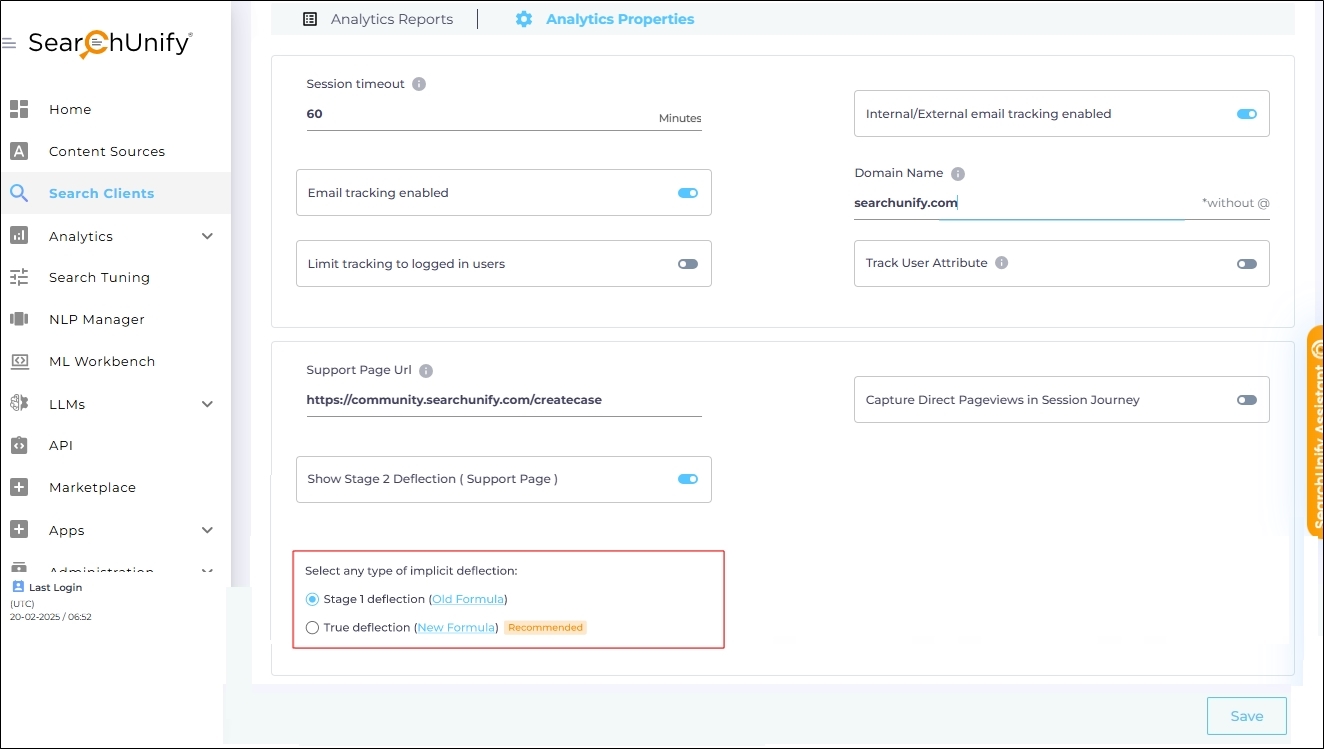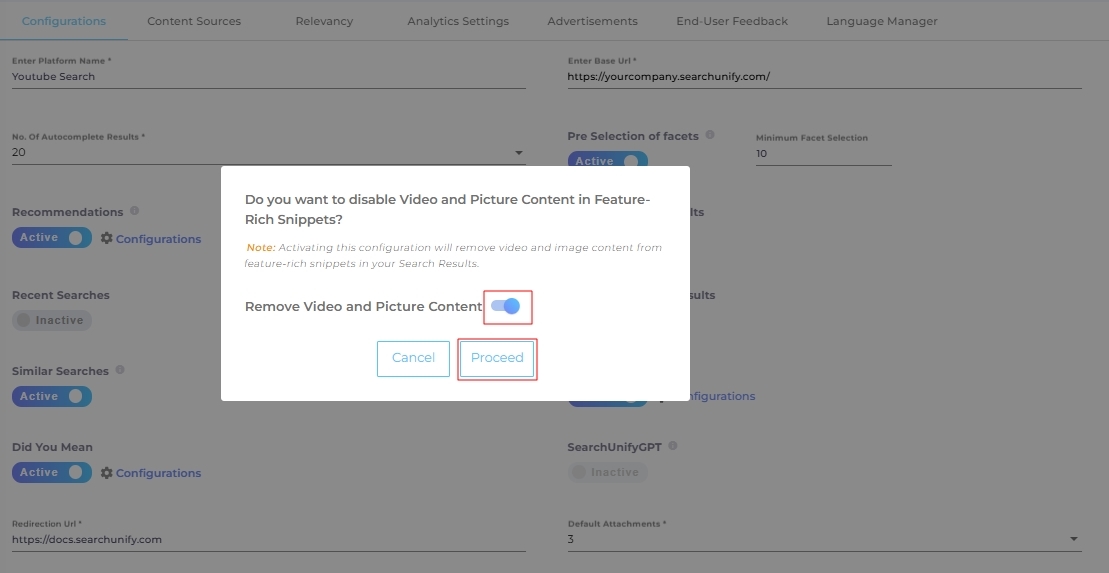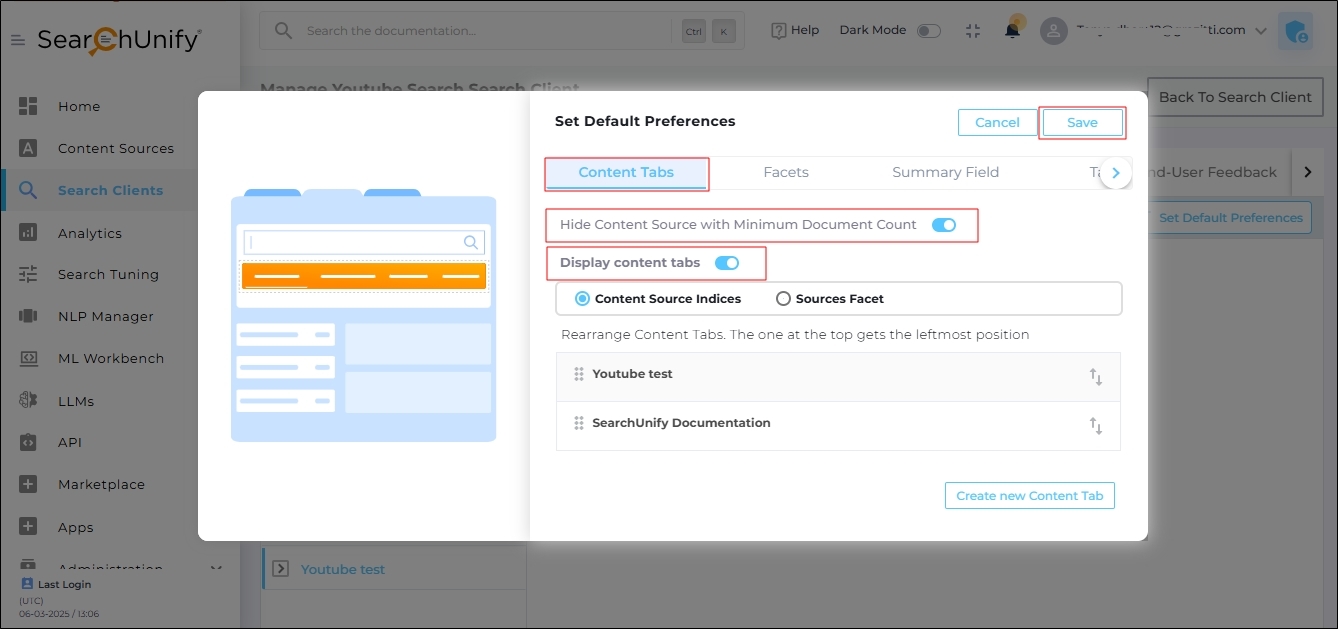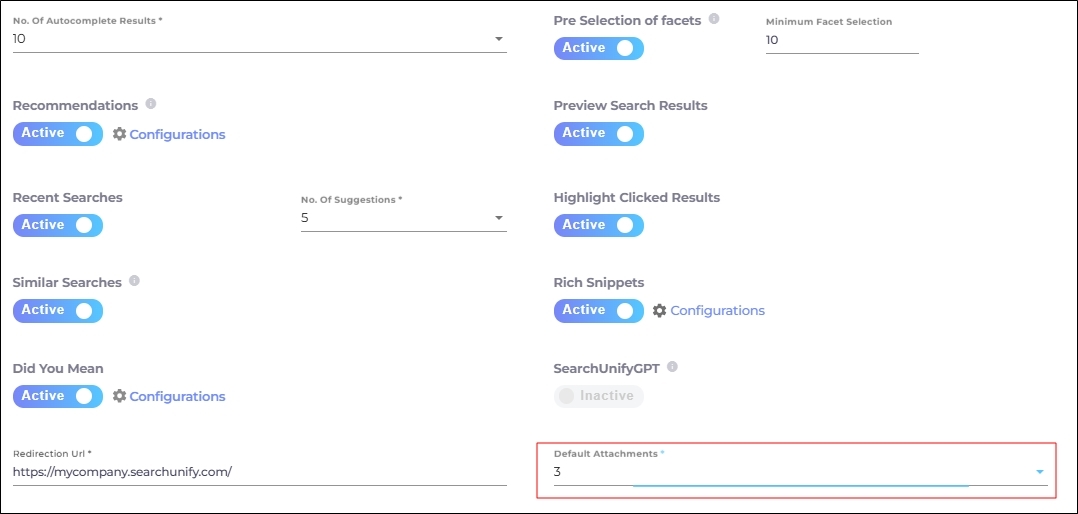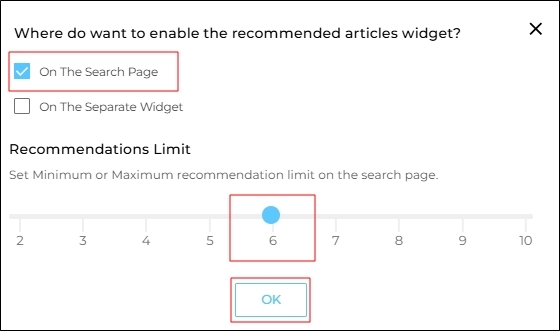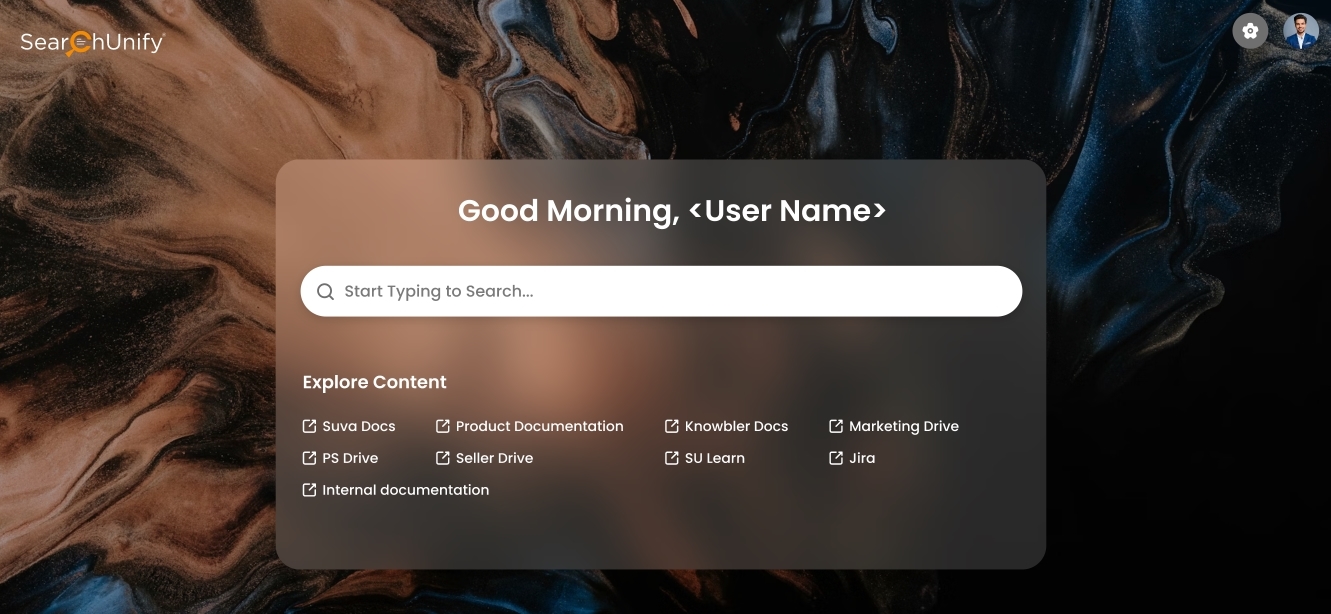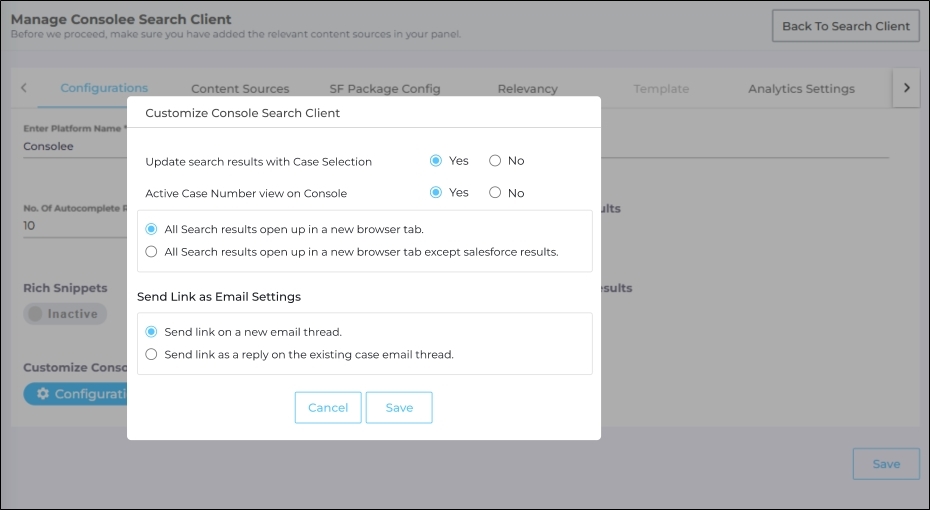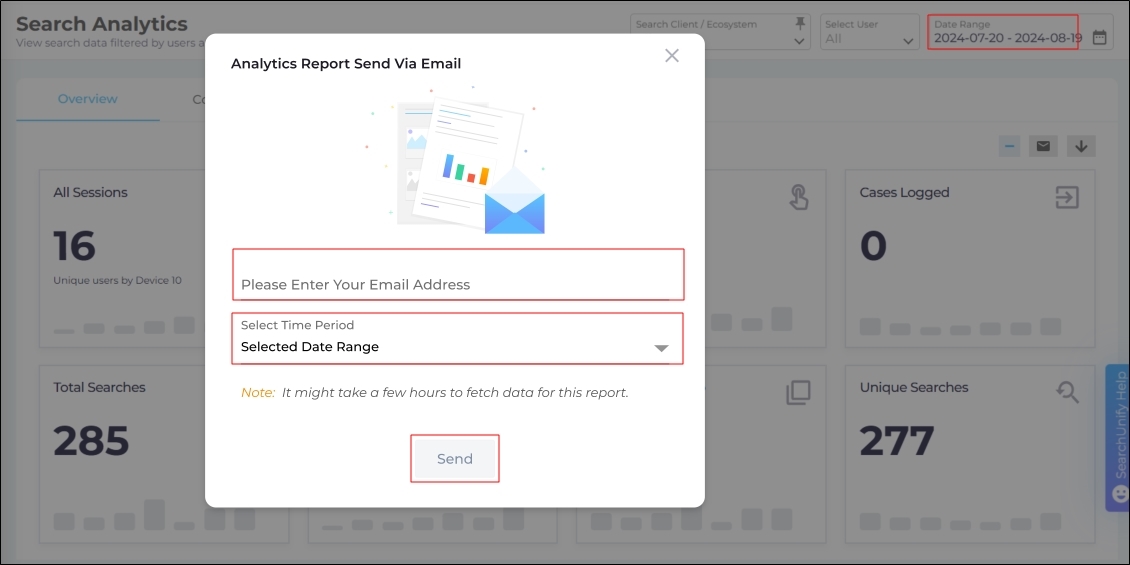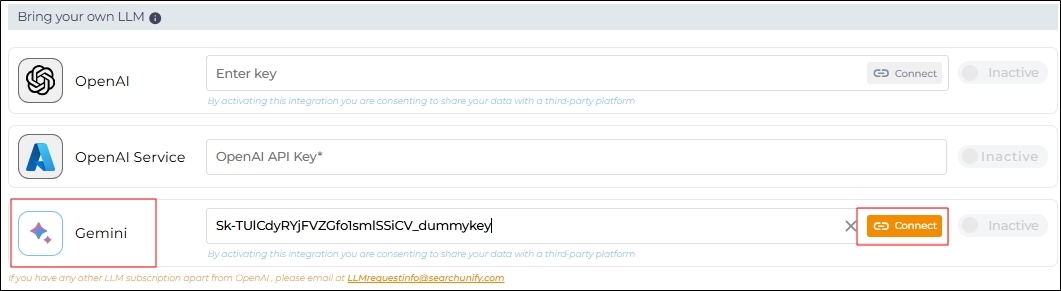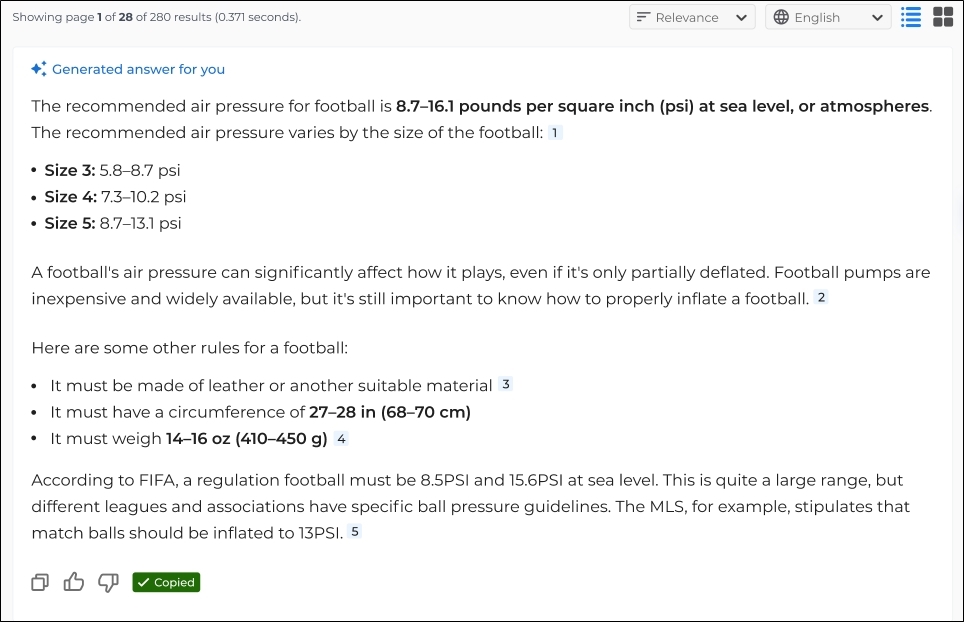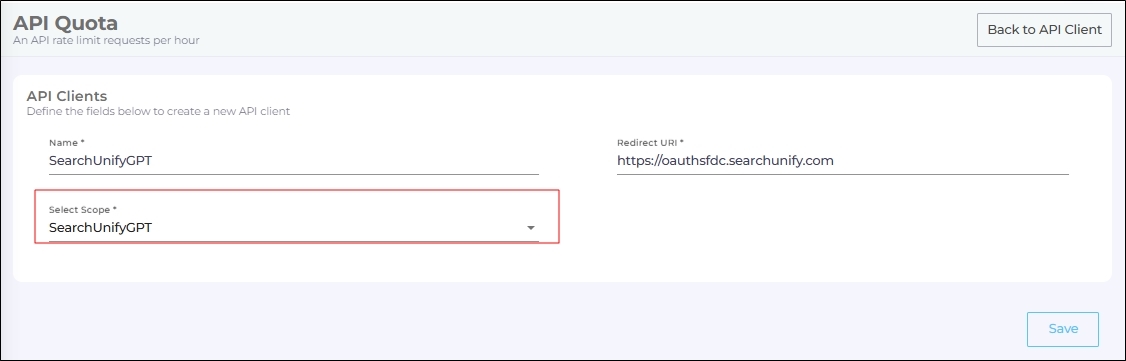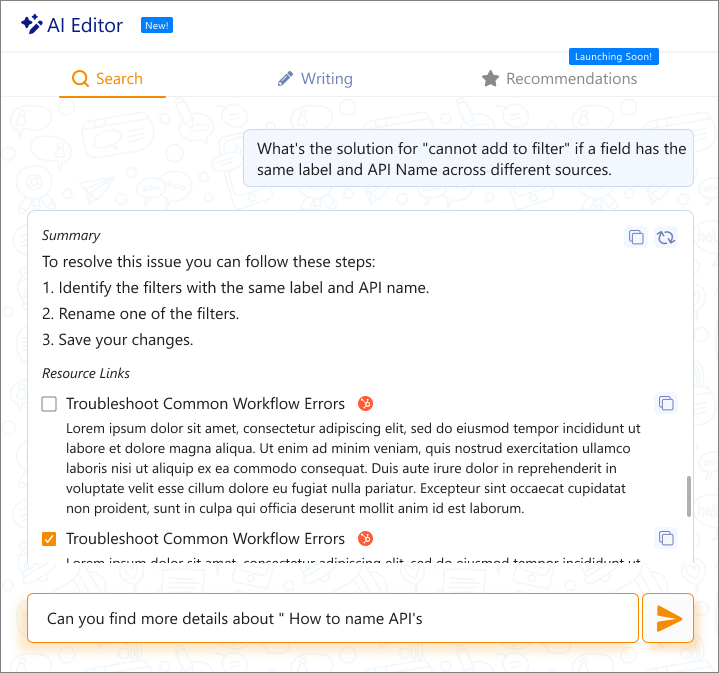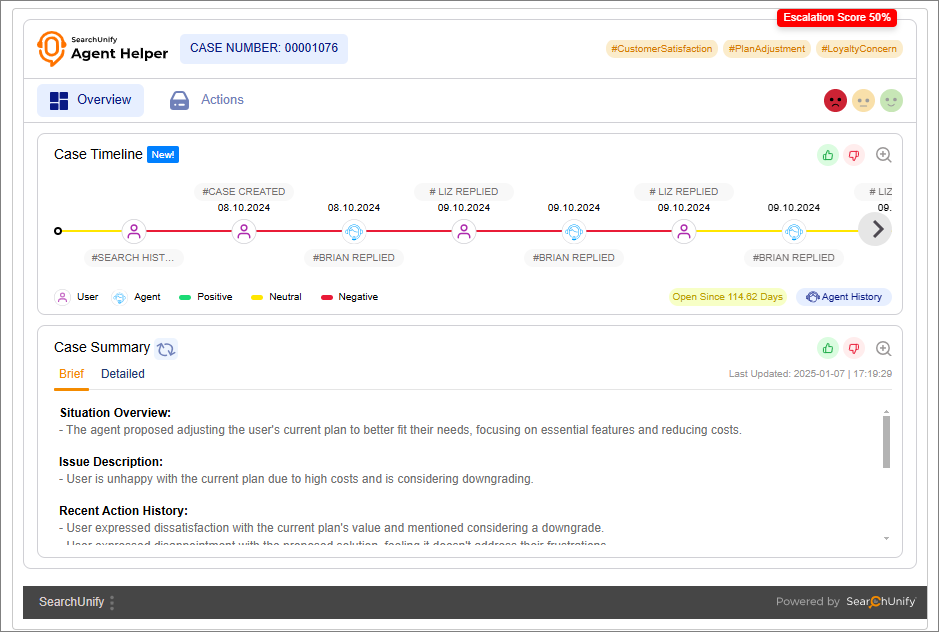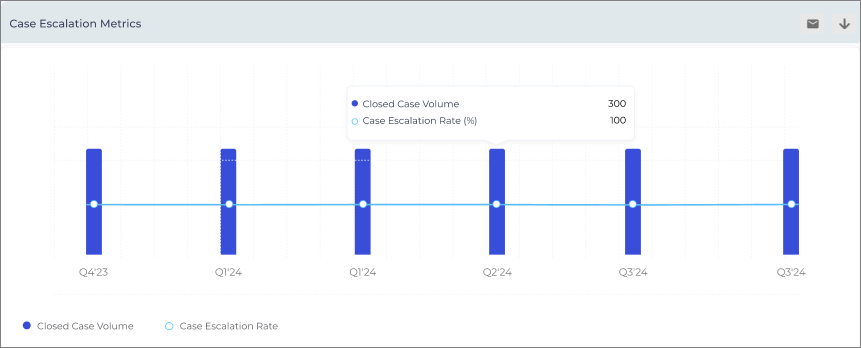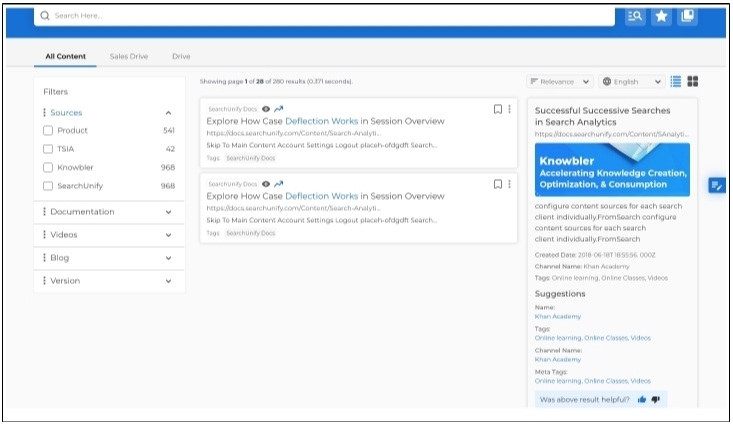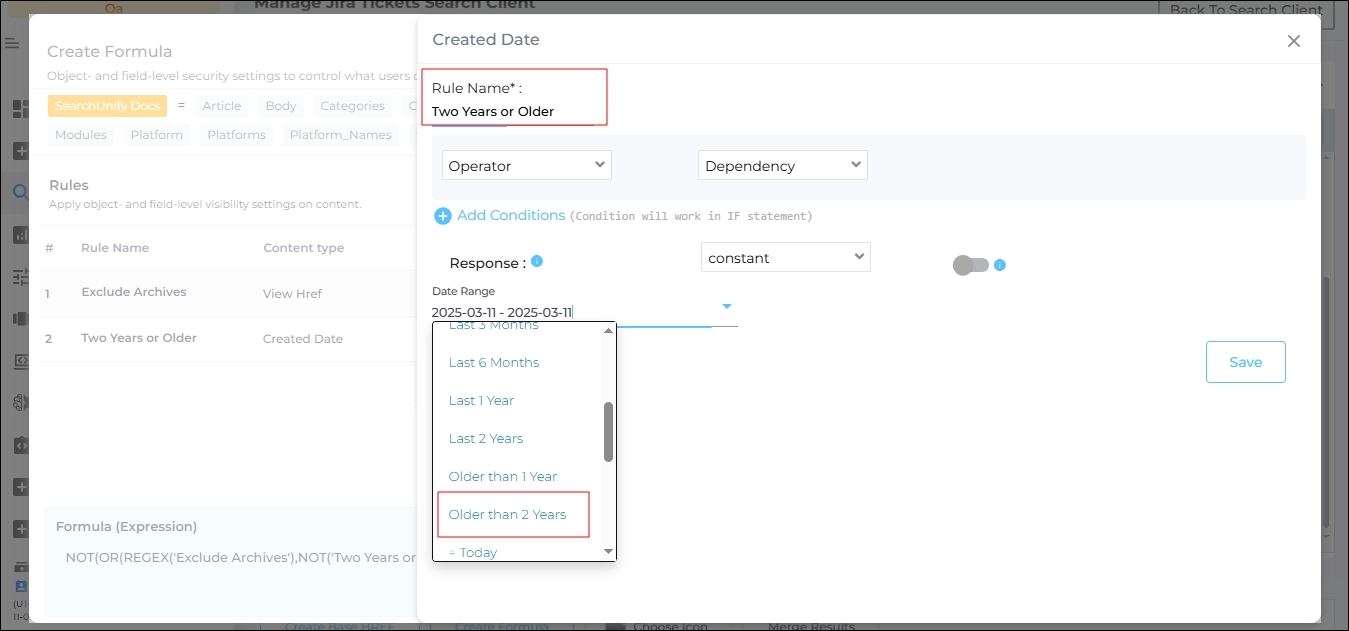Release Notes: SearchUnify Q1 '25
We're thrilled to announce the Q1 '25 release! This release brings a range of new features and enhancements to elevate user experience, improve analytics and refine search aligning with our evolving product ecosystem. SearchUnify users can now explore these significant updates.
Key Highlights
The key highlights of the Q1 ‘25 release include:
-
Support for five new Content Sources – Bugzilla, File, Heretto, RightAnswers, and UserVoice.
-
Relevancy Score along with each search result on the search results page.
-
New Relevance Index Report to measure search result alignment with user expectations.
-
SearchUnifyGPT™ API to extract the responses generated by SearchUnifyGPT™.
-
Analytics data exports for up to one year to analyze long-term search and case creation trends.
-
Merge Fields from multiple content sources to eliminate inconsistent metadata.
-
Improved Stage 1 Case Deflection in the End-User Feedback tab.
-
Gemini support in LLM Integrations.
-
AI Editor in Agent Helper.
-
Case Escalation Metrics and Adoption Metrics in the Daily Agent Helper report.
Content Sources
New Content Source: Bugzilla
Bugzilla is an open-source bug tracking system that helps software teams track and manage bugs efficiently. It is now a supported content source in SearchUnify. By connecting Bugzilla with SearchUnify, you can make bugs searchable by their ID, summary, product or another field value. To integrate Bugzilla, enter your login credentials or API key. You can customize the indexed fields and index dynamic fields.
More information: Use Bugzilla as a Content Source
New Content Source: Heretto
Heretto is a cloud-based content management platform. Product teams and technical writers use it to create, manage and distribute content. After connecting Heretto with SearchUnify you can make the distributed content searchable.
More information: Use Heretto as a Content Source
New Content Source: RightAnswers
RightAnswers is a cloud-based tool designed to improve both agent-assisted and self-service support. It offers powerful knowledge management features like customizable workflows, automation, and analytics. After connecting RightAnswers with SearchUnify, you can make the content stored in the object articles searchable.
Fig. A snapshot of the RightAnswers content source.
More information: Use RightAnswers as a Content Source
New Content Source: UserVoice
UserVoice is a customer feedback and support platform that helps businesses identify the most popular and impactful ideas. With this release, SearchUnify can now crawl and index the information stored in the UserVoice "Ideas" object. This new capability allows product teams to search the data within the "Ideas" object and prioritize the features and improvements that matters most to their customers.
Fig. A snapshot of “UserVoice” Content Source.
More information: Use UserVoice as a Content Source
New Content Source: File
In many organizations, a significant amount of data isn’t stored on third-party cloud platforms but is kept on the company’s own servers, and sometimes on the user’s local machines, in file formats like Excel, CSV, and JSON.
After upgrading their SearchUnify instance to the 25 ‘Q1 release, team can crawl and index data stored in their Excel sheets, CSV files, and JSON files.
All the crawled and indexed data becomes fully searchable. The businesses can either upload these files individually or enter the URL of the server where the files are hosted.
Fig. A snapshot of the “File” Content Source.
More information: Crawl and Index CSS, JSON, and Excel Files
Merge Fields from Multiple Content Sources
Admins can now combine fields from various content sources into a filter, as long as the fields store the same data type. For example, a field “SProd” in Salesforce and a field “ZProd” from Zendesk can be merged.
Once these fields have been merged, the end users can view the content on Salesforce and Zendesk about a product by checking just one filter “ProductName”.
Merging fields from multiple content sources addresses the challenge of inconsistent metadata across content sources, eliminates discrepancies and improves the overall search experience.
Fig. A snapshot of the new field creation in the Merge Fields screen.
More information: Merge Fields with the Same Datatype from Several Content Sources
Search Clients
Show Relevancy Score Alongside Search Results
Admins can now display the relevancy of each result on the search results page by turning on Relevancy Score. This toggle is available at Search Clients > Edit > Relevancy tab.
Fig. The Search Relevancy Score toggle in the Relevancy tab.
When the toggle is turned on, the users can see:
-
Relevancy Score: A measure of how relevant a search result is to the query. It is represented as a number between 0 and 1, where:
-
0 – Not very relevant
-
1 – Highly relevant
-
-
Confidence Level: Indicates the relevancy.
Fig. A snapshot of a result with Relevance Score and Confidence Level.
More information: Relevancy Configurations: Default Search Operator, Special Character Search, Relevance Score, Neural Search, Hybrid Search
Video Content Search
Besides text, a lot of the information the users need is stored in audio, video, images, and other forms. Video Content Search is a step towards a completely multimodal search where users can search into information, irrespective of how it is stored. SearchUnify now indexes video transcripts with timestamps. This update allows the users to search for specific content within videos. This capability is supported on the following content sources:
Fig. A snapshot of the subtitles object in YouTube.
To enable video transcript crawling and indexing, make the Subtitles object searchable.
Once the subtitles field is made searchable, user search queries are matched against the video transcripts. When a user clicks on a video result, the video automatically starts playing from the exact timestamp where the query match occurs.
Example: A one-hour video on “product setup” discusses the “setup errors” at the 25-minute mark. If a user searches for “setup errors”, the video will start playing from 25:00 when clicked.
Calculate True Implicit (Stage 1) Deflection using Search Feedback
The End-User Feedback tab is revamped to improve stage one case deflection calculation. The admins can now see two tiles in Search Clients > Edit > End User Feedback:
Fig. A snapshot of the End-User Feedback tab.
The Content and Search Experience has been renamed to Feedback on Content but the configuration remains unchanged.
Search Experiencehas been renamed to Feedback on Search and now has an Auto-Trigger, which launches a feedback survey after a user has clicked a certain number of times or there is no activity for a certain number of minutes.
The formula for calculating stage one deflection is also updated. The new formula is known as True Deflection. You can activate True Deflection from Search Clients > Edit > Analytics Settings.
Fig. A snapshot of the Select Any Type of Implicit Deflection configuration.
This change impacts all the reports where stage one deflection is measured, including:
More information: End-User Feedback
Hide Videos and Images from Rich Snippets
A new configuration in Search Clients > Edit > Configurations > Rich Snippets, allows the admins to keep the Rich Snippets text-only or display videos and images in the rich snippets. The multimedia content is displayed by default. The admins can check Remove Video and Picture content to hide it.
Fig. A snapshot of the Remove Video and Picture Content toggle.
More information: Rich Snippets
Hide Content Tabs with No Results
Admins can now check Hide Content Source with Minimum Document Count in Search Clients > Edit > Content Sources > Set Default Preferences > Content Tabs to hide the content tabs from the search results page when there are no results from the content tabs.
Example: A user searches for [data] and finds three documents in Content Source A, five in Content Source B, and zero in Content Source C. The user will not see the tab Content Source C if Hide Content Source with Minimum Document Count is turned on.
Fig. A snapshot of the Display Content Tabs toggle.
More information: Display or Hide the Contents Bar
Set the Number of Default Attachments
In the Default Attachments dropdown, SearchUnify admins select the maximum of attachments visible on the search clients page. By default, this limit is set to three.
Example: The Default Attachments value is set to 3 for a search client which is connected with a Salesforce content source.
Imagine a scenario where Case A has four attached files. If a search query matches Case A, then the search user will see only three attachments on it. The fourth attachment is excluded because it exceeds the attachment limit.
Fig. A snapshot of the Default Attachments dropdown.
More information: Default Attachments
Select the Maximum Number of Recommendations on the Search Results Page
In the Search Clients > Edit > Configurations > Recommendations > Configurations, the admins can select a Recommendations Limit. The selected number is the maximum number of recommendations that will be shown on the search results page.
Fig. A snapshot of the Recommendations widget.
More information: Recommendations
Support for Okta SSO in Intranet Search Client
The biggest change in the Intranet search client is the support for Okta SSO. Admins can now provide personalized search experiences to users based on their role.
Users seeking a vanilla search experience can log out from the search interface with the newly-introduced logout button.
This release also introduces a few UI enhancements.
Share Results in the Existing Case Email Thread, in Salesforce Console
You can now configure article sharing in Salesforce Console under the Customize Console Search Client tab. Two settings are available:
-
Send link on a new email thread
-
Send link as a reply on the existing case email thread
Fig. Snapshot of the Customize Console Search Client dialog.
More information: Customize Console Search Client
Search Analytics
New Relevance Index Report
The Relevance Index report displays how well the search results align with the search users' expectations. It is calculated based on the conversions, average click position, and relevancy scores. By default, the report displays the data for up to seven quarters.
The Relevance Index is a value between 0 and 1, and reflects how effectively search results meet users' needs:
-
A value closer to 1 indicates that users can quickly find the information they are looking for on the search results page.
-
A value closer to 0 suggests that users are struggling to find relevant results for their queries. To improve the Relevance Index, admins can take various actions, such as:
-
Tuning search results
-
Using content annotation
-
Rewriting articles
-
Implementing other optimization strategies
-
More information: Relevance Index
Analyze Long Term Trends using the Select Time Period Filter
Currently, admins can view analytics data for up to six months using the Date Range filter. This newly introduced Select Time Period filter extends the maximum range to one year for five reports:
-
Tiles in Overview
-
Case Deflection Trend Chart in Conversions
-
Tiles in Content Gap Analysis
For the listed reports, you can obtain data for a range exceeding six months using the following options:
-
Last 6 months
-
Last one year
-
Two years prior
Fig. A snapshot of the Analytics Report Send via Email dialog.
More information: Download and Share an Analytics Report
LLM Integrations
Gemini Supported in LLM Integrations
Gemini subscribers can now connect their LLM with SearchUnify. This option is available in the Bring Your Own LLM section in LLM Integrations. Google's Gemini LLM is an advanced large language model designed to power a variety of AI applications, combining text, images, and other modalities for versatile tasks like answering questions, generating content, and assisting in creative or analytical processes.
Fig. A snapshot of ‘Gemini’ in LLM Integrations.
More information: Configure LLM Integrations
Enhanced Responses in SearchUnifyGPT™
The formatting of the text in the SearchUnifyGPT™ widget on React Search Clients has been enhanced for improved readability.
-
The syntax in code snippets is now properly highlighted, and a new button has been added to allow users to easily copy the code with a single click.
-
Numbered lists now present the step-by-step instructions, while bullet points are employed to list items.
-
Key terms and phrases are highlighted for better emphasis.
-
Consistent spacing has been applied between paragraphs.
-
Roboto typeface is no longer used in the code blocks.
Fig: A snapshot of the SearchUnifyGPT-generated response with proper formatting.
More information: LLM Integrations > Using the SearchUnifyGPT™ Answerbox
API
SearchUnifyGPT™ API Launched
SearchUnify admins can now interact with SearchUnifyGPT™ through its API. This feature enables them to generate responses from a Large Language Model (LLM) using the API interface. To access the new API, admins must have one of the following scopes: All or SearchUnifyGPT™.
Fig. A snapshot of the API Quota screen.
More information: Get Client ID and Client Secret with an API App
Agent Helper
AI Editor in Response Assist
AI Editor is a powerful new tool designed to help support agents refine and enhance their case responses efficiently. Building on the capabilities of Response Assist, AI Editor allows agents to fine-tune suggested replies seamlessly—without switching between multiple tools or apps.
Fig. A snapshot of the AI Editor.
This feature consists of two key sub-tools:
-
Search – Provides real-time access to relevant resources, links, and summarized content, ensuring responses are accurate, informative, and up to date.
-
Writing – Enables support agents to generate, edit, and refine responses with ease. Irrespective of what the agents are crafting-concise summaries, detailed explanations, or structured bullet points-they can tailor replies to precisely match customer needs.
With AI Editor, agents can craft polished, high-quality responses faster, leading to more effective and engaging customer interactions.
More information: Agent Helper Analytics > Agent Helper Adoption
Escalation Predictor Merger with Agent Helper
A new Salesforce package with both Agent Helper and Escalation Predictor (EP) apps has been introduced, making the EP Dashboard directly accessible from the Agent Helper Dashboard.
Fig. A snapshot of Agent Helper with Case Summary.
The escalation (probability) score is now visible on each case opened in the Agent helper app. Clicking on the escalation score takes you directly to the Escalation Predictor Dashboard giving insights into the factor contributing to the escalation score.
Case Escalation Metrics Report
The Case Escalation Metrics Report is designed to help leadership teams track and analyze case escalation trends over time. You can see this report in Agent Helper Analytics > Agent Helper Adoption. This report provides insights into the number of escalated cases compared to closed cases within a selected timeframe, offering a clear view of support efficiency.
Fig. A snapshot of the Case Escalation Metrics report.
Key metrics include:
-
Total Case Volume – The number of cases closed in your CRM within a chosen period (monthly or quarterly).
-
Escalated Cases – The total number of escalated cases, along with the Escalation Percentage, calculated as:
With this report, support leaders can monitor escalation patterns, assess service effectiveness, and can take proactive steps to improve case resolution.
More information: Agent Helper Analytics > Agent Helper Adoption
Daily Agent Helper Reports Emails to AH Admins
The Daily Response Usage Report includes the total number of Response Assist-generated responses used by support agents, along with the count and percentage of unmodified and modified responses. It also includes a detailed list of Response Assist answers (as-is vs. modified).
The report is emailed to Agent Helper admins daily at 10:00 AM (UTC). For each response, this email report displays:
-
Case number
-
Suggested responses
-
Modification status
-
Date & Time Sent
Adoption Metrics in the Daily Agent Helper Report
The Daily Feature Adoption report provides adoption metrics by tracking how Agent Helper features are used by each support agent.
This report includes a summary of the total number of agents, tracked features, and feature-wise adoption percentages. The agent-wise report, emailed daily, lists the agent names, features used, and the usage count. Only the top 10 agents are listed in the email and a full report available as an attachment.
This report helps the admins to monitor feature engagement, identify areas for improvement and ensure effective utilization of Agent Helper tools.
More information: Agent Helper Analytics > Agent Helper Adoption
View Internal Comments in Case Timeline
Case Timeline in Agent Helper console displays the key points of the case journey, including the change in status, comments, and escalation. With this release, the agents will also be able to see the Internal Comments on the Case Timeline.
Updated Slack Message Template
When support agents will use Slack Swarming to share case details in a Slack channel for expert assistance, they will see a new message template.
The new template includes:
-
Case details (including case number)
-
A brief case summary
-
A preliminary response to be shared with the customer who created the case
This update ensures that the case information is shared more effectively, thereby improving collaboration and resolution efficiency.
Other Updates
-
Support for Relative URLs in the Website Content Source - SearchUnify can now identify and index the relative URL paths in sitemaps. The sitemaps are used to index website content sources.
-
GitHub Content Source supports two new objects: Repository and Pull Request.
-
The user interface of the web-based (React) Search Clients has been refined to enhance usability and improve the user experience. This new layout simplifies navigation by providing multimedia content alongside search results and provides clear and intuitive filters and buttons.
Fig. A snapshot of the enhanced search results page.
-
Dark Mode Enhancements – SearchUnify admin panel's dark mode has undergone cosmetic refinements and updates to enhance visual consistency. The new dark mode provides administrators with a more seamless and polished user experience.
-
Create Formula. The date range on fields containing timestamps has been expanded. The newly-added date ranges in Create Formula are: Last 1 Year, Last 2 Years, Older than 1 Year, and Older than 2 Years.
Fig. A snapshot of the Create Formula dialog.
-
Salesforce Console Search Client – The Save Results and Save Searches in Bookmarks features have been ported to the Salesforce Console search clients. Earlier, they worked on all other search clients except Salesforce Console.